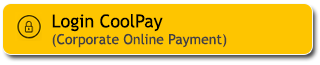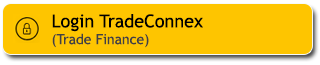Ubah password M2U ID Web/M2U ID App secara berkala dan gunakan password yang kuat dan unik.
Jangan gunakan tanggal lahir atau nama Anda sebagai user ID atau password. Rahasiakan data pribadi dan perbankan Anda, seperti One Time Password (OTP), Transaction Authorization Code (TAC), passcode Secure2u, PIN, CVV/CVC (3 angka di belakang kartu), user ID dan password PIN.
Berikut panduan untuk penggantian password
Klik tombol “PENGATURAN” di kanan atas pada tampilan rekening Kamu.
Pada halaman pengaturan pilih tab KEAMANAN. Lalu pilih Ganti Kata Sandi.
Masukkan kata sandi yang di gunakaan saat ini, lalu masukkan Kata Sandi Baru Kamu dan pastikan kata sandi baru harus mengikuti kriteria yang ada.
Tulis kembali sandi baru di kolom konfirmasi kata ‘Sandi Baru’, klik SIMPAN.
|
Buka notifikasi pop up dari M2U ID App pada ponsel Anda (Pastikan pengaturan notifikasi M2U ID App sudah aktif)
|
 |
|
Cek detail transaksi. Apabila sudah sesuai klik “ Konfirmasi” |
 |
|
Masukkan passcode Secure2u |
 |
|
Transaksi berhasil diautentikasi |
 |
Password telah diubah, klik “Masuk” untuk login ke akun Anda.
|
Login ke M2U ID App |
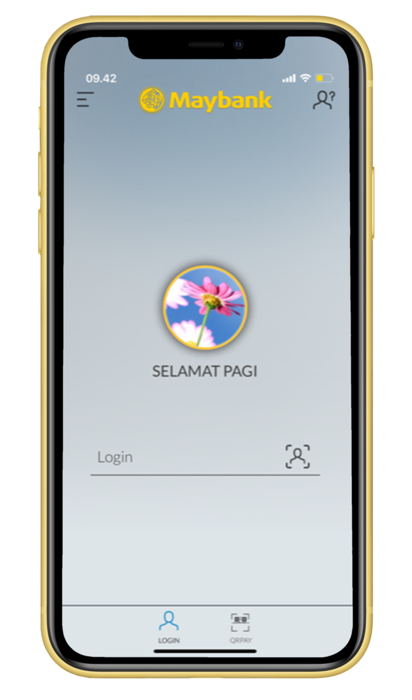 |
|
Klik icon di pojok kiri atas |
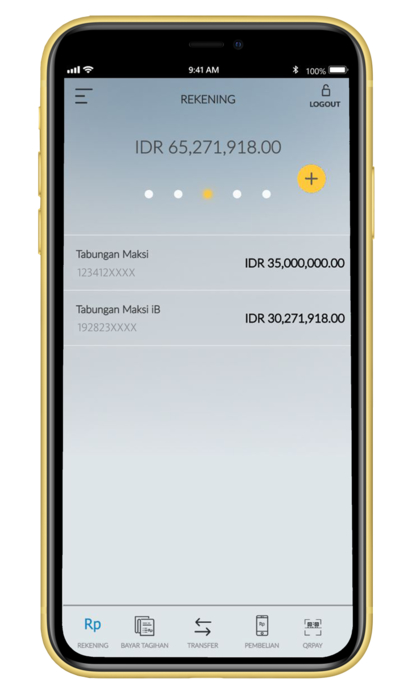 |
|
Klik setting untuk melanjutkan |
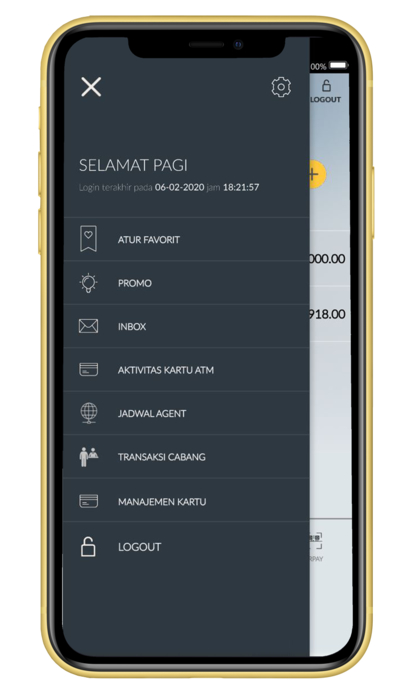 |
|
Pilih “Pengaturan Login” |
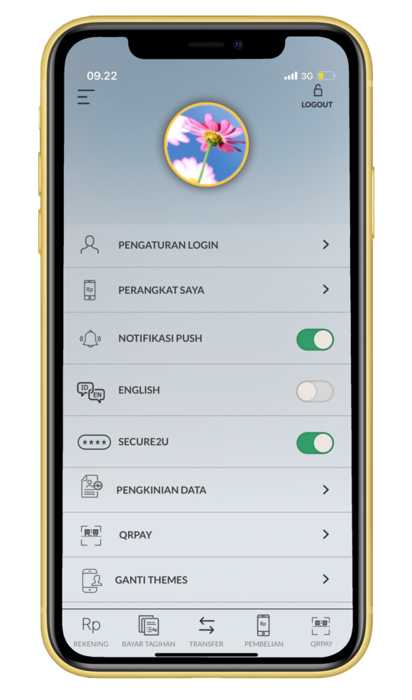 |
|
Klik “Ganti Password” |
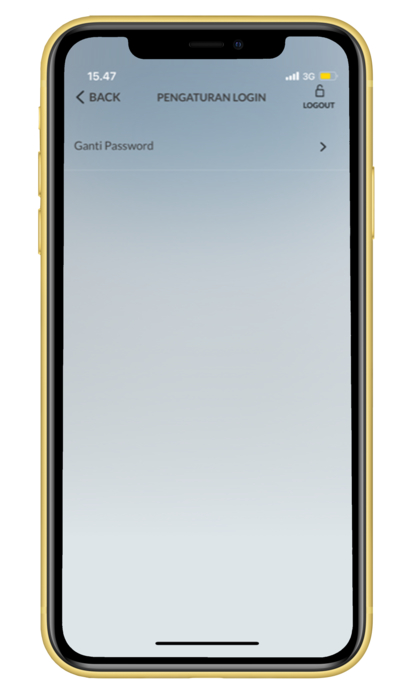 |
|
Masukan password lama dan password yang baru. Pastikan password mengandung minimal 8 karakter, alfanumerik, terdapat huruf besar dan kecil dan karakter seperti @, _,*. |
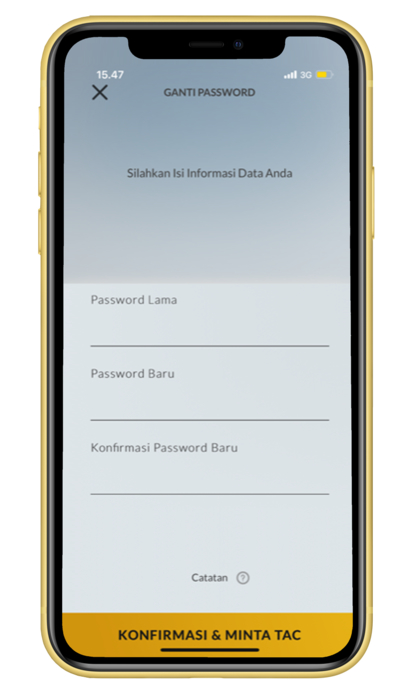 |
|
Ganti password telah berhasil |
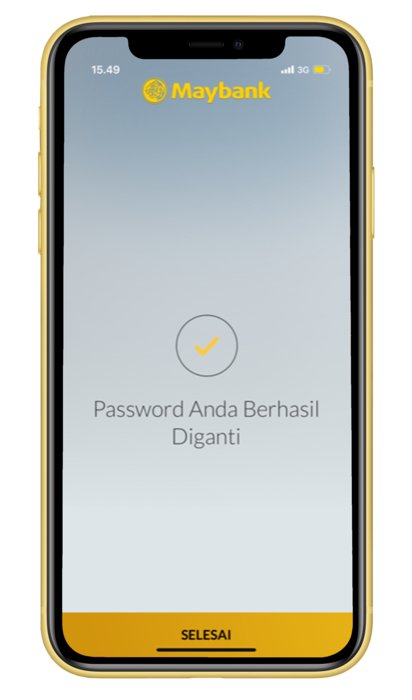 |