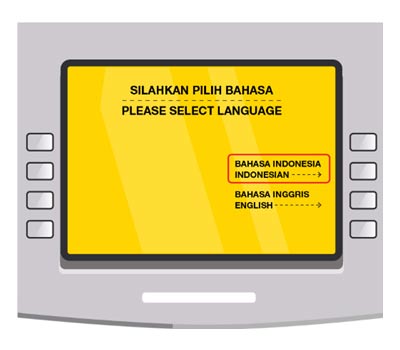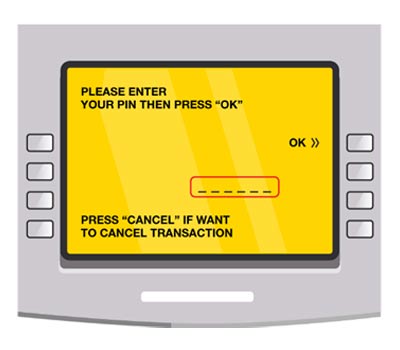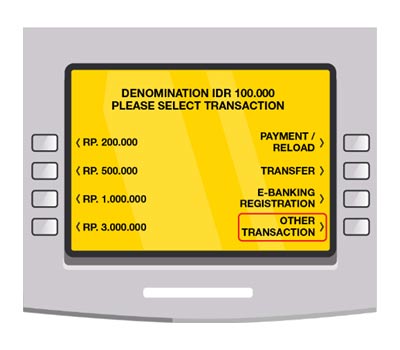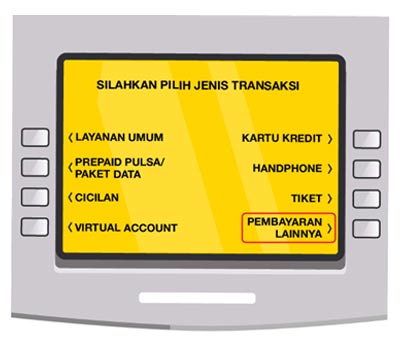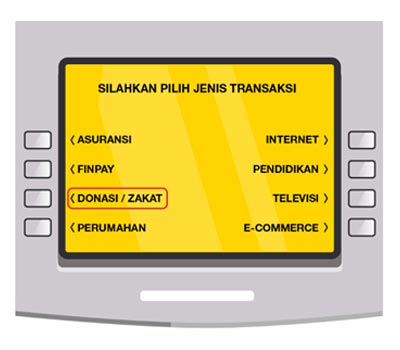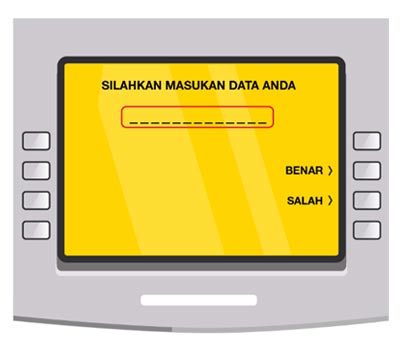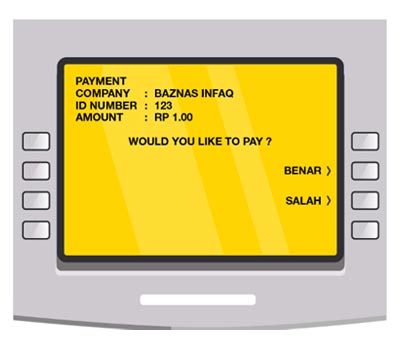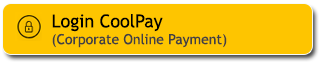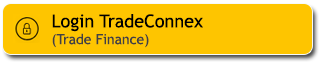Zakat Payment Via M2U ID App
1
|
Login to M2U ID App
|
 |
2
|
On your account dashboard, select ‘Payment’ menu
|
 |
3
|
Select ‘Zakat & Donation’ on the the payment menu
|
|
|
4
|
Choose your source account
|
 |
5
|
Select Bill Type “Dompet Dhuafa”
|
 |
6
|
Check biller type. If it’s correct, click “Continue”
|
 |
7
|
Input the amount you would like to pay, then click Process’
|
 |
8
|
Check your payment detail. If it’s correct, click ‘Confirm’
|
 |
9
|
Input your Secure2u passcode
|
 |
10
|
Zakat payment has been successful!
|
 |
Zakat Payment Via M2U ID Web
2
Click the "Transaction" button at the top right.
3
- Select “Payment” menu on the transaction page
- Select source of fund on the “Payment from” column
- Select “Other Bill” on the “Payment for” column
4
Select the biller type “Zakat”
5
Pick the zakat recipient organization you'd like to direct your zakat to
6
Input the amount of funds
7
Review your transaction details, then click ‘Confirm’ if everything is correct.
8
Confirmation will be done via M2U ID App. Open the pop-up notification from M2U ID App on your smartphone.
9
Review the transaction details again in M2U ID App, then click ‘Confirm’ if everything is correct.
10
Enter your Secure2u passcode.
11
Once the transaction has been successfully authenticated, return to M2U ID Web to complete your transaction.
Zakat Payment Via ATM