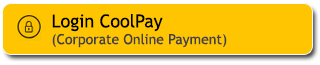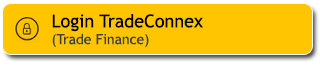Various payment including shopping in e-commerce, tuition fees, loan payments, monthly property service fees, and other payment necessity are simpler with virtual account transfers.
Just input the account or payment number on the virtual account transfer menu, then input your Secure2u passcode to complete the transaction. You can do it anytime, anywhere, with just your smartphone.
Life is getting easier just #M2UinAja.
How to make a Virtual Account Transfer via M2U ID App
|
Login to M2U ID App |
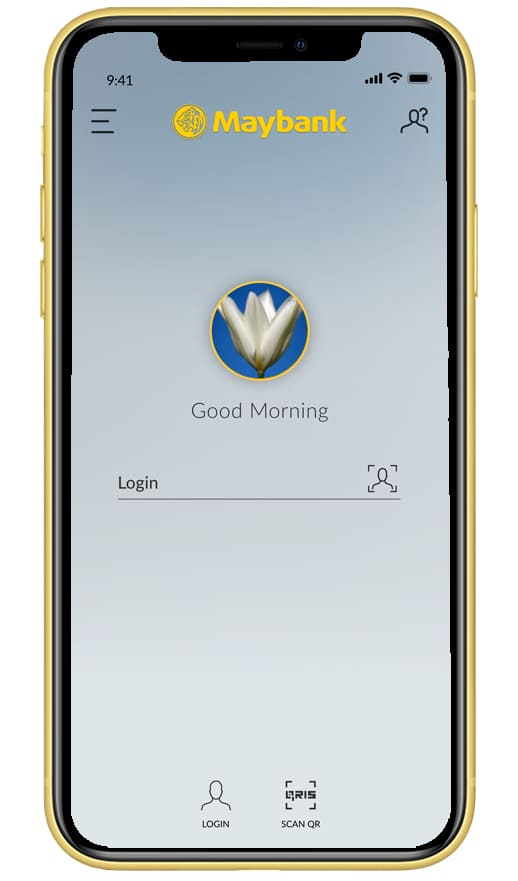 |
|
On the account dashboard, choose “Transfer” |
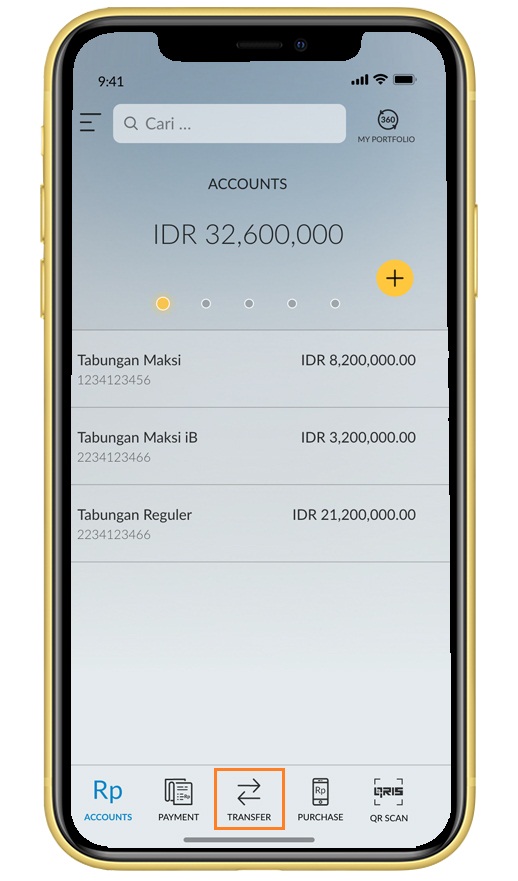 |
|
Choose “Virtual Account” |
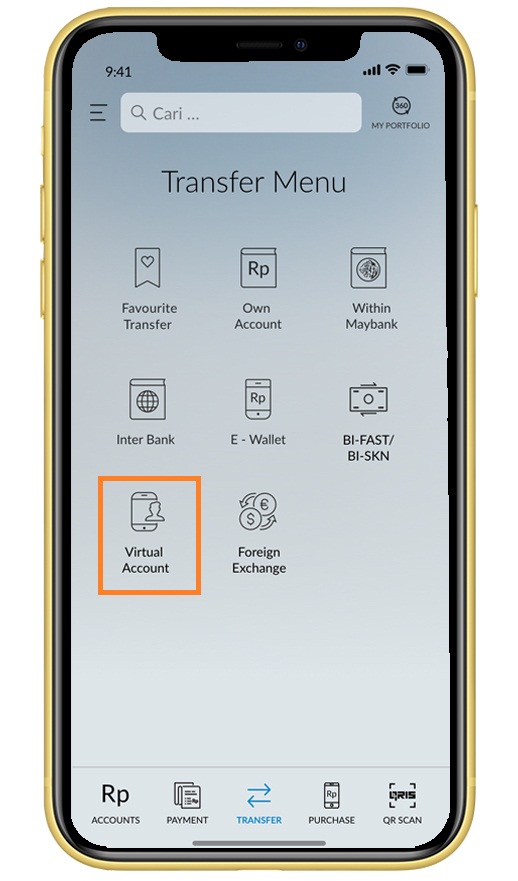 |
|
Choose your preferred source of account |
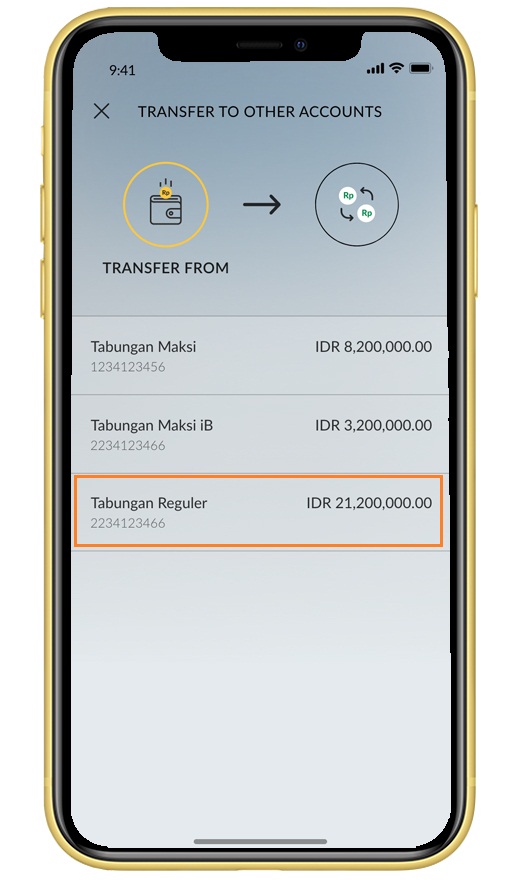 |
|
Input Maybank Virtual Account number, then click “Continue” |
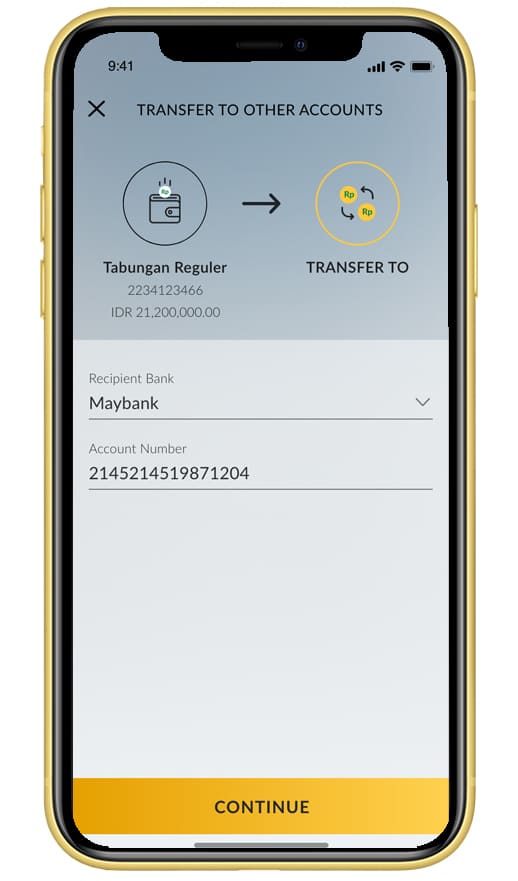 |
|
Enter the required nominal payment. Make sure the nominal entered conforms to the amount on the invoice, then click “OK” to proceed |
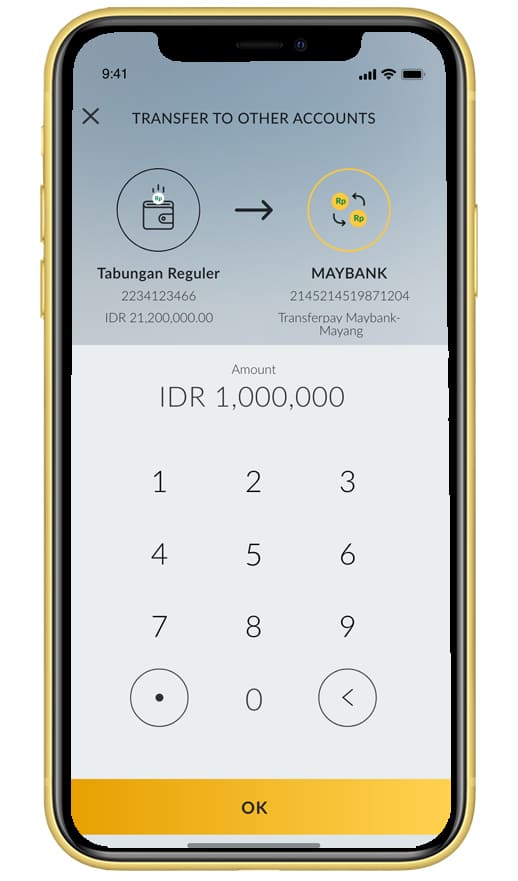 |
|
Enter the message or email receipt (optional), click “proceed” to continue the transaction |
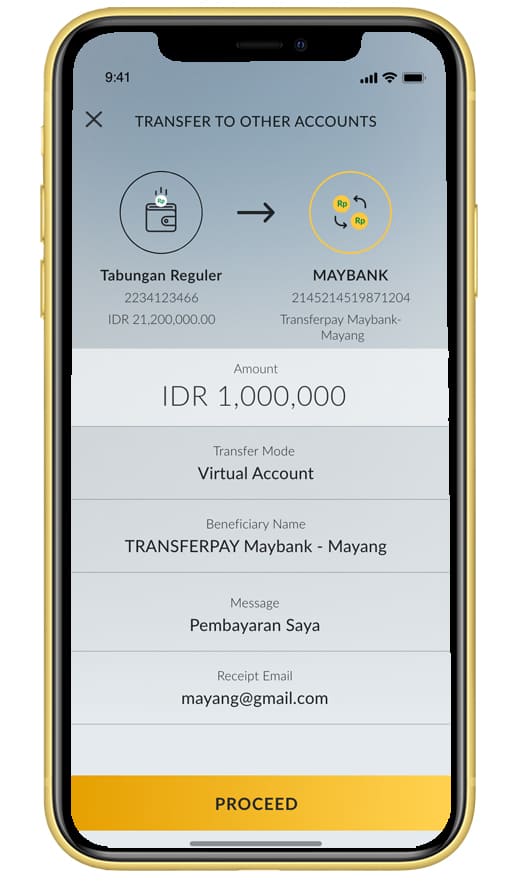 |
|
Recheck the information provided on your transaction confirmation screen, click “Confirmation” to continue |
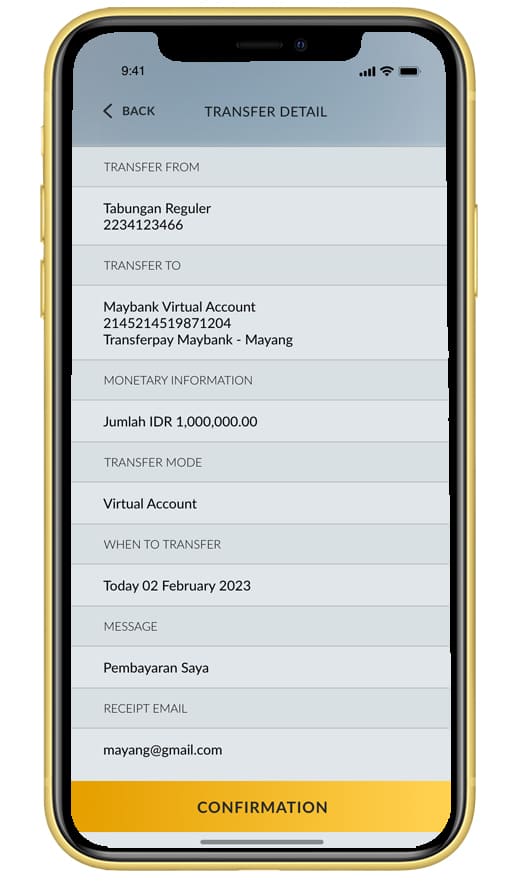 |
|
Enter your Secure2u passcode or the SMS Token/TAC that has been sent to your registered phone number |
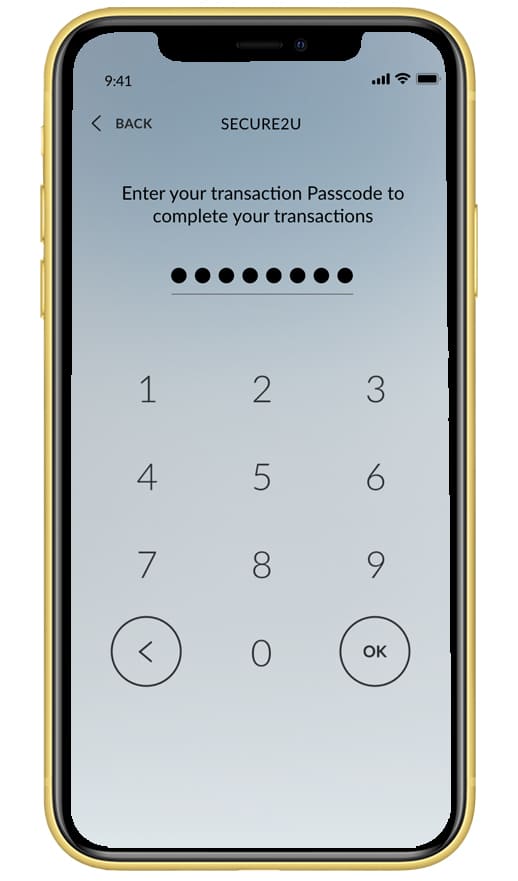 |
|
Successful transaction using Maybank Virtual Account. Click “Done” to completed the transaction |
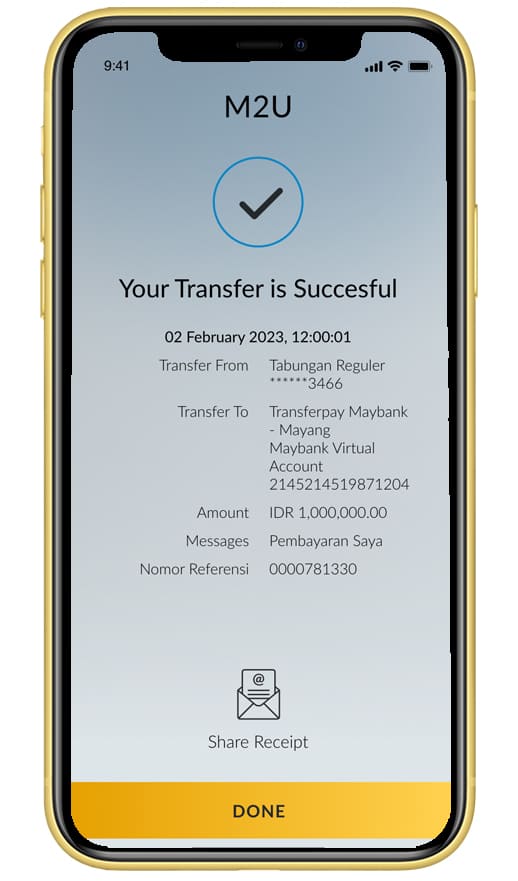 |