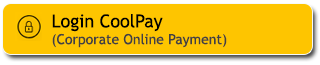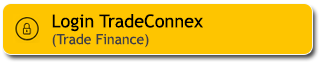Still often forget the destination account number or billing number for your transfers or bill payments? Make sure to go set your transaction favourites in M2U ID App/M2U ID Web. Just a click to select the account number you want; it’s faster and simpler. All financial transactions #M2UinAja
So what are you waiting for? Set your routine transactions as favourites and experience the convenience.
How to set your transaction as favourite below:
1
|
Login M2U ID App |
 |
2
|
Click the menu icon on the upper left of the screen
|
|
|
3
|
Click ‘Manage Favourite’
|
|
|
4
|
Click the yellow (+) button
|
|
|
5
|
Choose Transfer Type, such as Transfer Interbank Online
|
|
|
6
|
Input the data needed, then click ‘Confirm & Request TAC’
|
|
|
7
|
Input Secure2u passcode
|
|
|
8
|
Favourite transfer was added successfully
|
|
|
1
|
Login M2U ID App |
 |
2
|
Click the menu icon on the upper left of the screen
|
|
|
3
|
Click ‘Manage Favourite’
|
|
|
4
|
Swipe left. At Favourite Payment screen, click the yellow (+) button
|
|
|
5
|
Choose Payment Type such as Electricity, Water And Phone
|
|
|
6
|
Input the data needed, then click ‘Confirm & Request TAC’
|
|
|
7
|
Input Secure2u passcode
|
|
|
8
|
Favourite Payment was added successfully
|
|
|
1
|
Login M2U ID App |
 |
2
|
Click the menu icon on the upper left of the screen
|
|
|
3
|
Click ‘Manage Favourite’
|
|
|
4
|
Swipe left. At Favourite Purchase screen, click the yellow (+) button
|
|
|
5
|
Choose Purchase Type such as Prepaid and Data Reload
|
|
|
6
|
Input the data needed, then click ‘Confirm & request TAC’
|
|
|
7
|
Input Secure2u passcode
|
|
|
8
|
Favourite purchase was added successfully
|
|
|
1
|
Login M2U ID Web |
 |
2
|
Click on the Menu ‘Accounts and Banking’, on the sub menu on the left click ‘Fund Transfer’
|
|
|
3
|
Click Register Favourite Accounts, such as Interbank Real Time
|
|
|
4
|
Click ‘Add’
|
|
|
5
|
Input the data needed, and then click ‘Continue’
|
|
|
6
|
Click ‘Request SMS Token/TAC’, input SMS Token/TAC and then click ‘Confirm’
|
|
|
7
|
Favourite transfer was added successfully
|
|
|
1
|
Login M2U ID Web |
 |
2
|
Click on the Menu ‘Accounts and Banking’, on the sub menu on the left click ‘Bill Payment’
|
|
|
3
|
Click ‘Manage Favourite Payment’
|
|
|
4
|
Click ‘Add’
|
|
|
5
|
Select Biller Category, such as Utility Payment
|
|
|
6
|
Select ‘PAM Palyja’, then click ‘Continue’
|
|
|
7
|
Input the data needed, and then click ‘Continue’
|
|
|
8
|
Click ‘Request SMS Token/TAC’, input SMS Token/TAC and then click ‘Confirm’
|
|
|
9
|
Favourite Bill Payment was added successfully
|
|
|
1
|
Login M2U ID Web |
 |
2
|
Click on the Menu ‘Accounts and Banking’, on the sub menu on the left click ‘Purchase’
|
|
|
3
|
Click ‘Manage Favourite Purchase’
|
|
|
4
|
Click ‘Add’
|
|
|
5
|
Input the data needed, and then click ‘Continue’
|
|
|
6
|
Input Mobile Number, then click ‘Continue’
|
|
|
7
|
Click ‘Request SMS Token/TAC’, input SMS Token/TAC and then click ‘Confirm’
|
|
|
8
|
Favourite Mobile Reload was added successfully
|
|
|
SHARIA
Sharia Mutual Fund
Halal Certification Registration
Halal Certification Registration
Shariah Wealth Management
Simpanan Syariah
Maybank iB Savings Account Promotions
Hajj and Umrah
Zakat, Infaq & Sadaqah
Sharia Business
Property Financing iB
Car Financing iB
Motorcycle Financing iB
Profit Sharing
Shariah Leaders Forum
Halal Certification Registration
Halal Certification Registration
Shariah Wealth Management
Simpanan Syariah
Maybank iB Savings Account Promotions
Hajj and Umrah
Zakat, Infaq & Sadaqah
Sharia Business
Property Financing iB
Car Financing iB
Motorcycle Financing iB
Profit Sharing
Shariah Leaders Forum
OTHERS
Apply Online
Customer Support
Japan Desk
Promotion
Customer Support
News & Announcements
KPM Privilege
Locate Us
Refer a Friend
Fees & Charges
Rates Information
Maybank Basic Credit Interest Rate
Customer Education
External Link
Whistle Blowing
Security Privacy and Policy
Social Media Community Guidelines
Customer Support
Japan Desk
Promotion
Customer Support
News & Announcements
KPM Privilege
Locate Us
Refer a Friend
Fees & Charges
Rates Information
Maybank Basic Credit Interest Rate
Customer Education
External Link
Whistle Blowing
Security Privacy and Policy
Social Media Community Guidelines
PT Bank Maybank Indonesia Tbk is a Bank licensed and supervised by OJK & Bank Indonesia and LPS. PT Bank Maybank Indonesia Tbk is a guarantee participant in the LPS. The maximum deposit guarantee value per Customer per bank is IDR2 billion. To find out the applicable LPS interest rates, please CLICK HERE
Select Country
Please wait a moment...


Enter your username
to start online banking
Forgot username/password?
Don't have an account?
Register Here