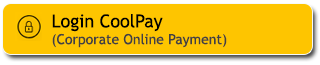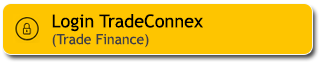When you need transaction details and to manage your finances, use the combined statement feature in the M2U ID App. You can access and download your account statement every month as needed, anytime, anywhere, through your smartphone. Save time, be environmentally friendly, and more practical.
Now you can also view your account statement or combined financial report with more interactive graphics and charts. A tax statement is also available for easier tax reporting.
Panduan Laporan Rekening
|
Login to M2U ID App |
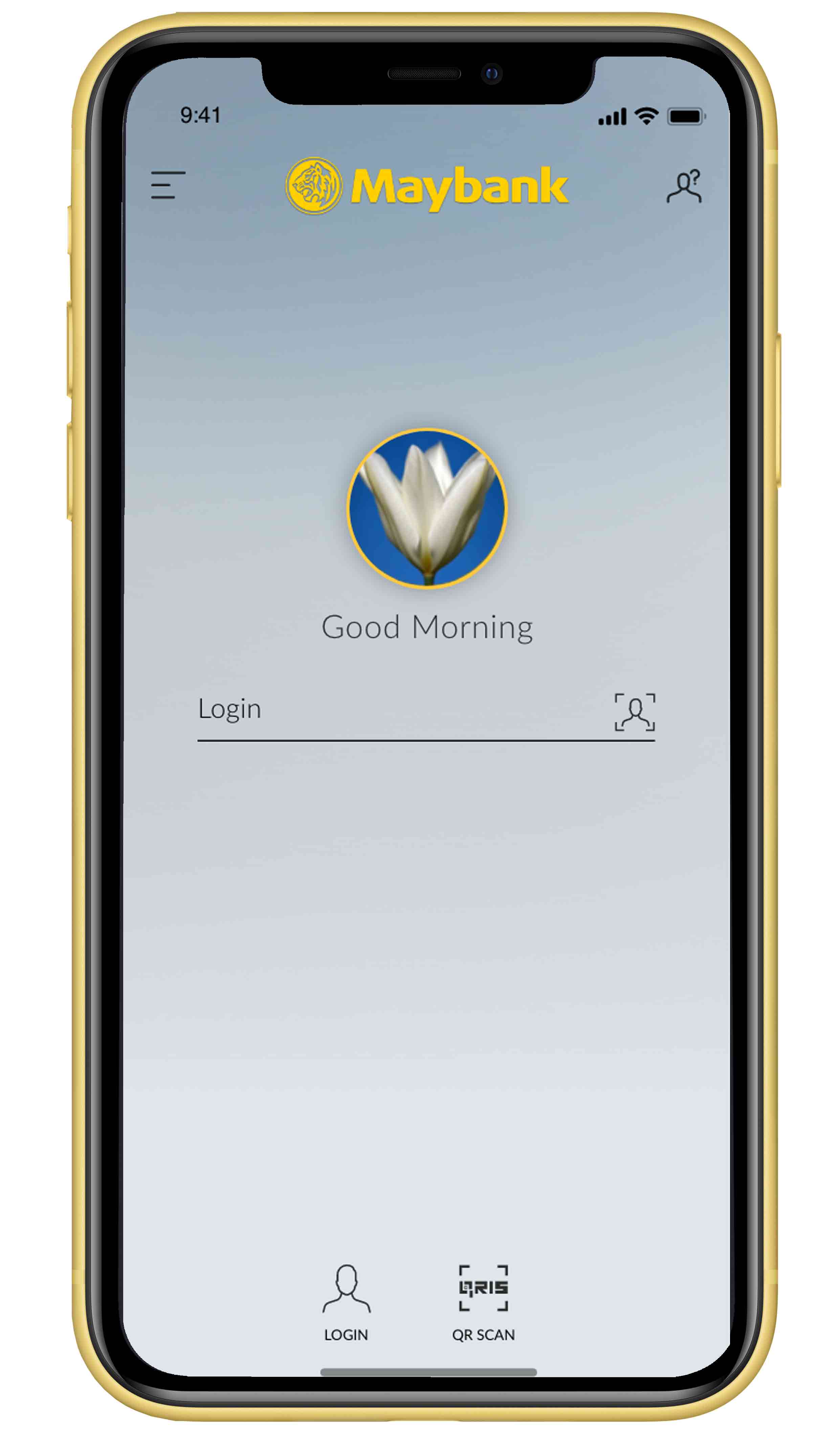 |
|
On your account dashboard, click the menu icon on the upper left corner |
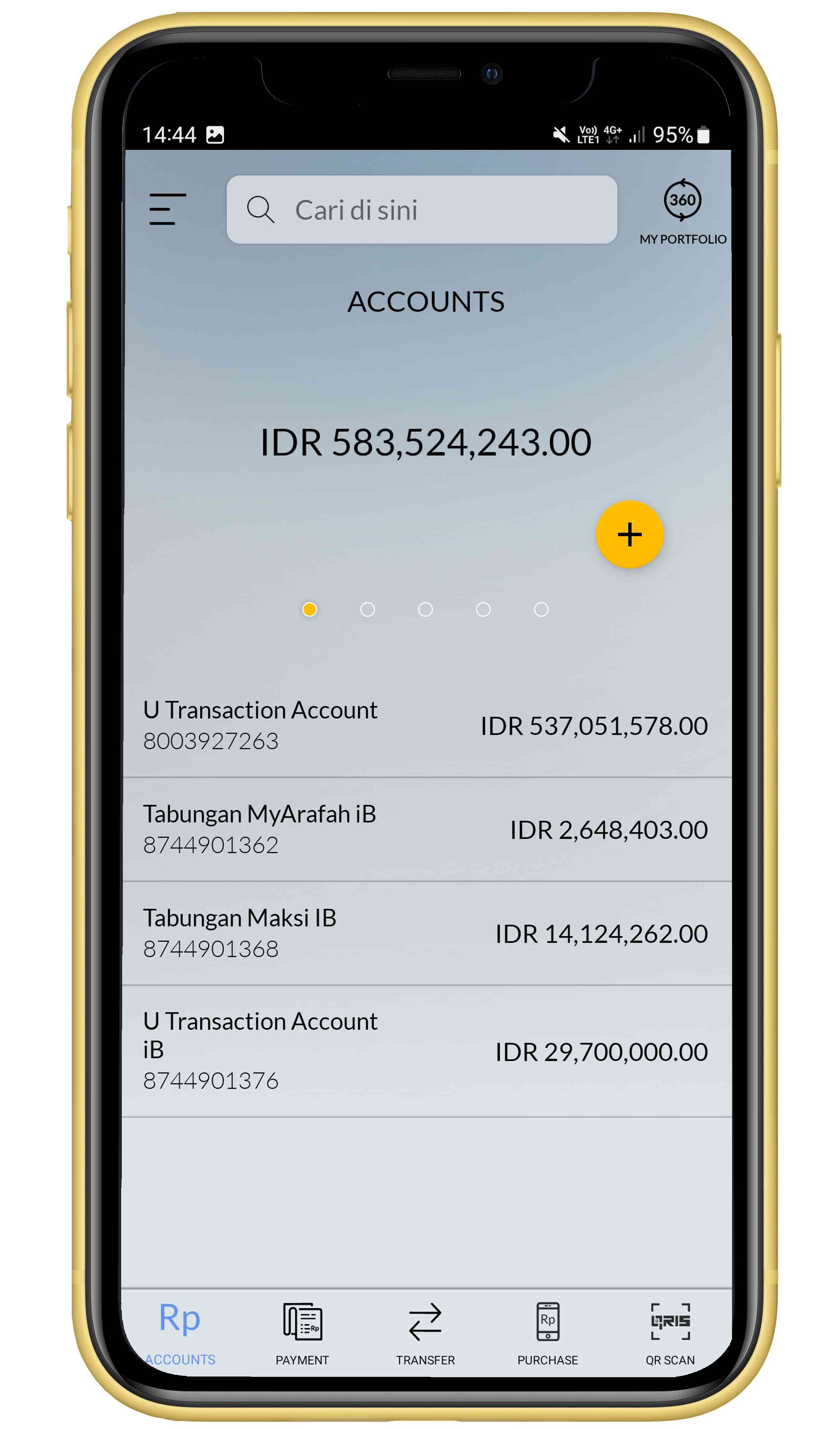 |
|
Select ‘Statement’ menu |
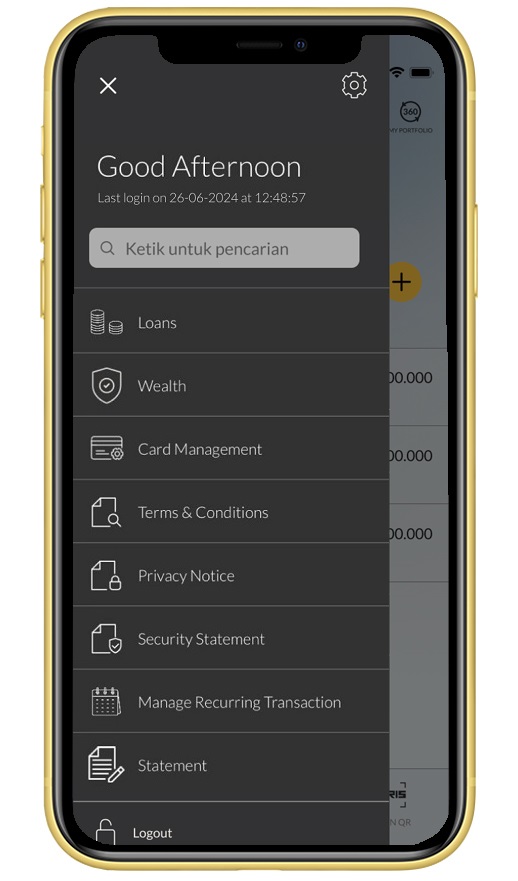 |
|
Select the month of financial statement, then click Download. Customers can download up to 3 months of financial statement in one request, over the course of the last 3 years.
|
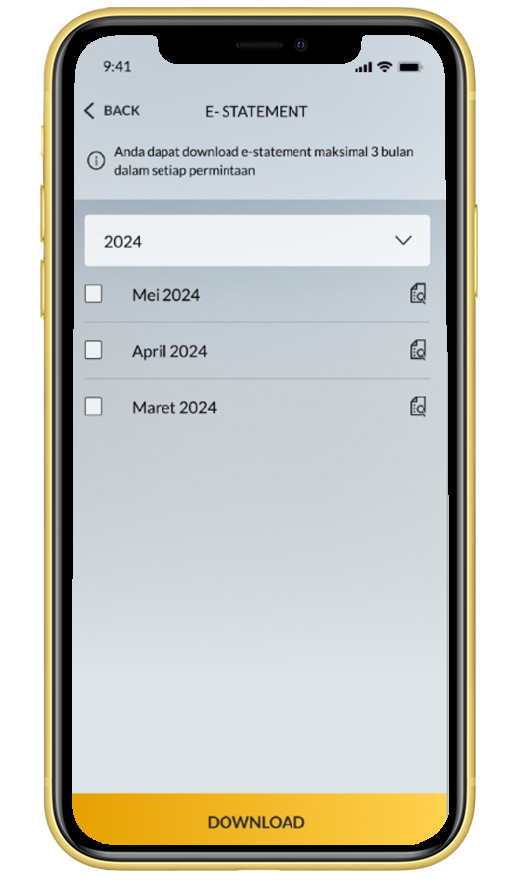 |
|
Select the month of financial statement, then click the magnifying glass icon to see the Statement |
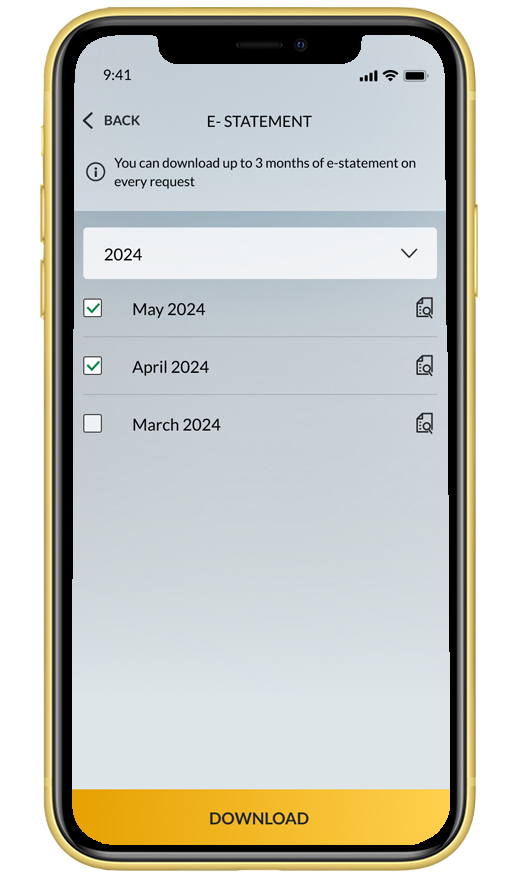 |
|
Read the Password Information, then click OK to open the Statement |
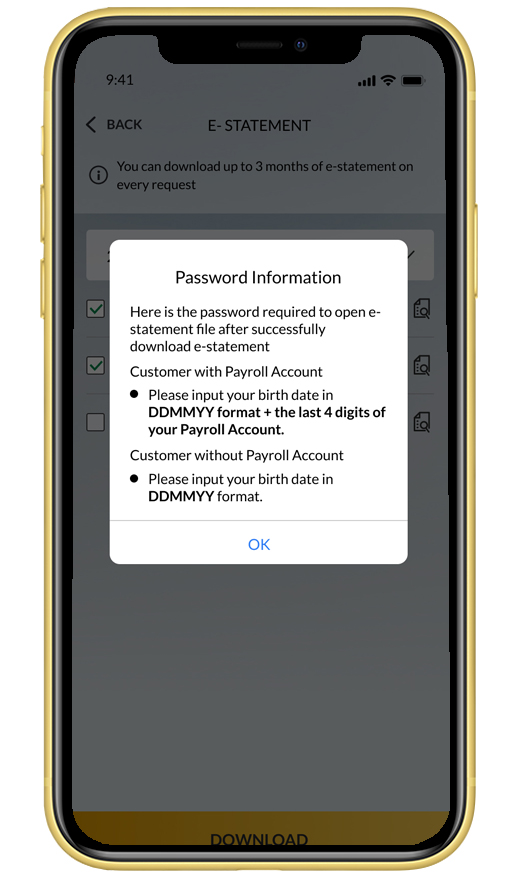 |
|
Statement will be shown. Click the Download icon on the upper right corner, to download |
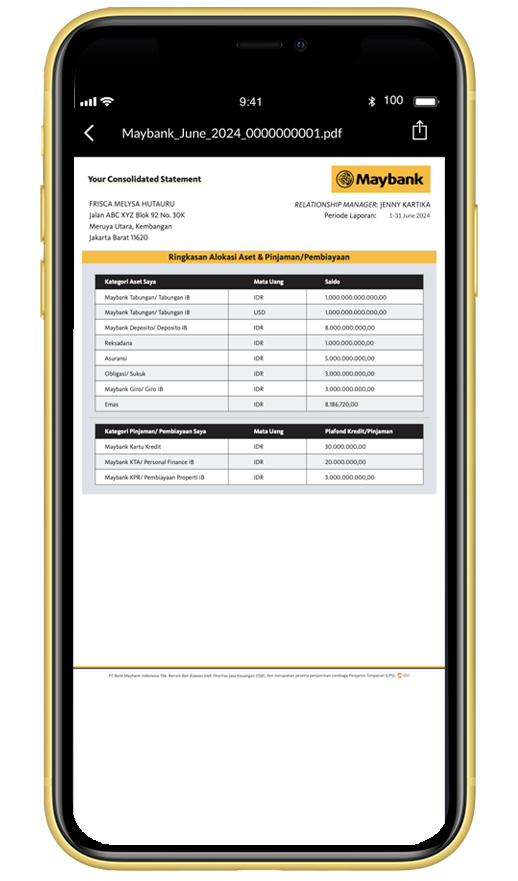 |
|
Select in which folder or app you would like to save the Statement |
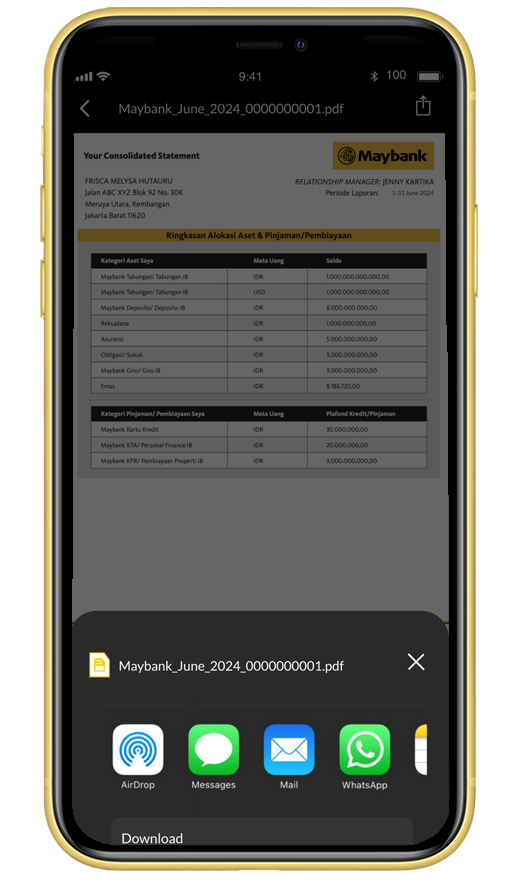 |
|
Download successful. To open the Statement file, insert password according to your account type. |
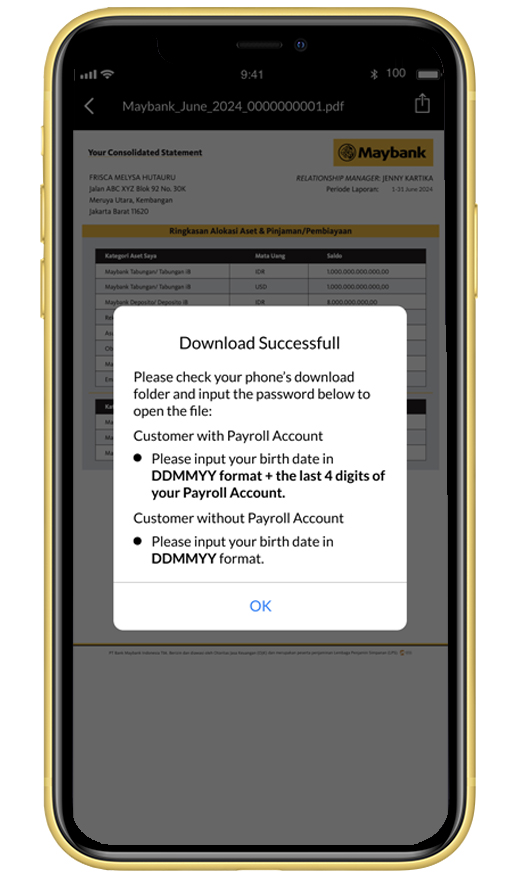 |
Panduan Laporan Pajak
|
Login to M2U ID App |
 |
|
On your account dashboard, click the menu icon on the upper left corner |
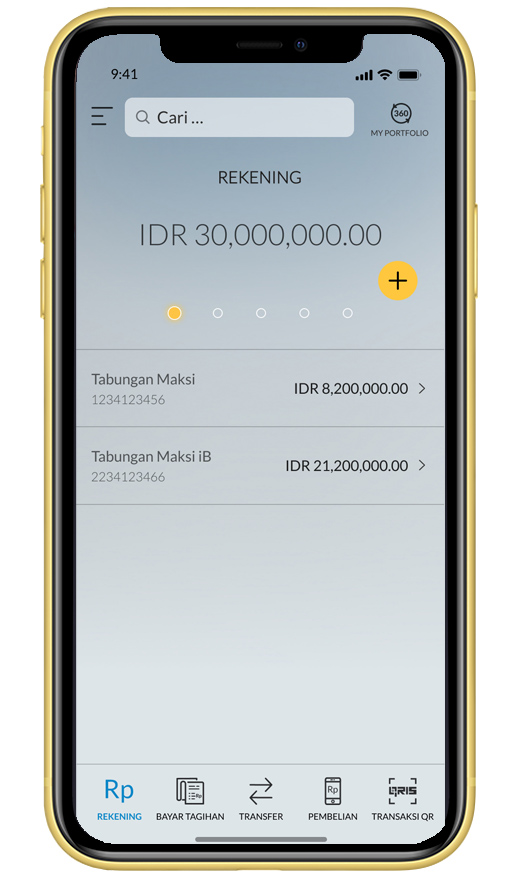 |
|
Select ‘Statement’ menu |
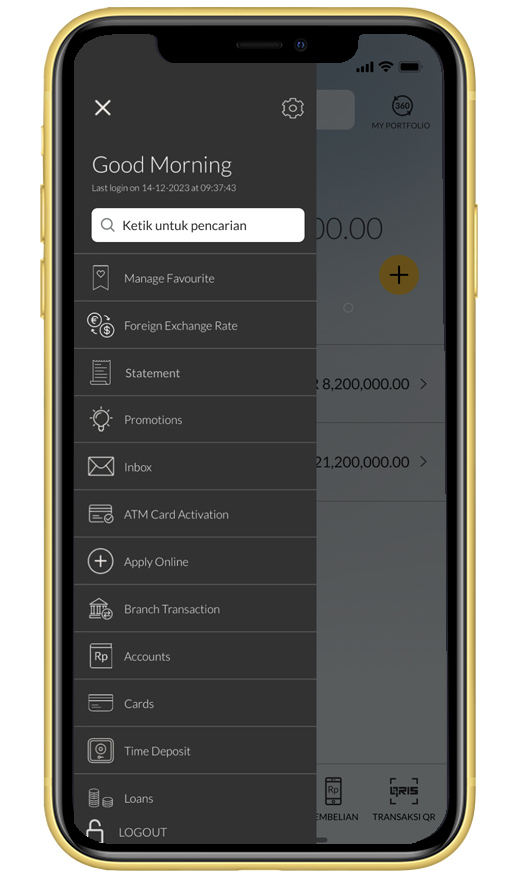 |
|
Select Tax Statement |
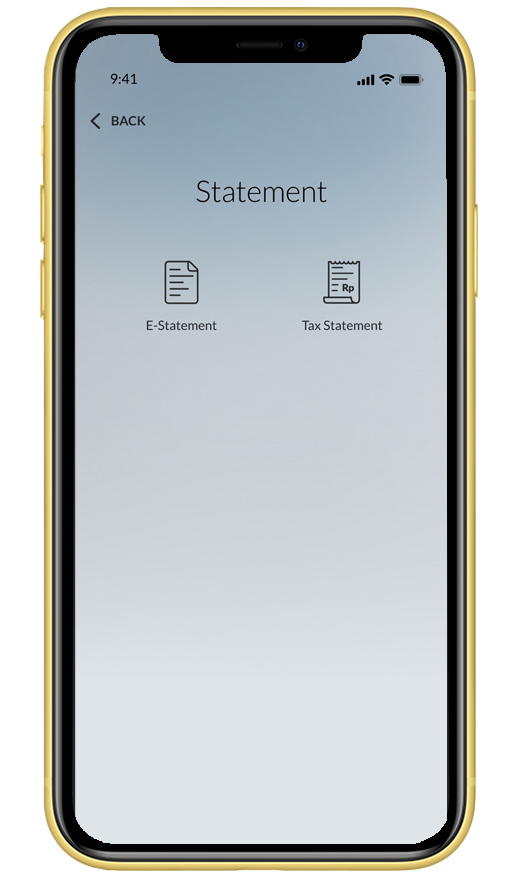 |
|
Select the year of tax statement, then click Download. Note: Customers can download up to 3 years of tax statement in one request
|
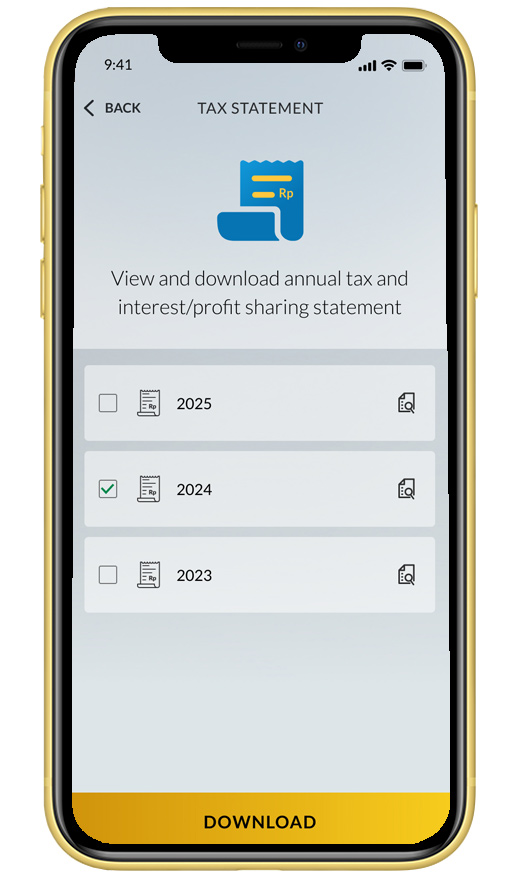 |
|
Select the year of tax statement, then click the magnifying glass icon to see the tax statement |
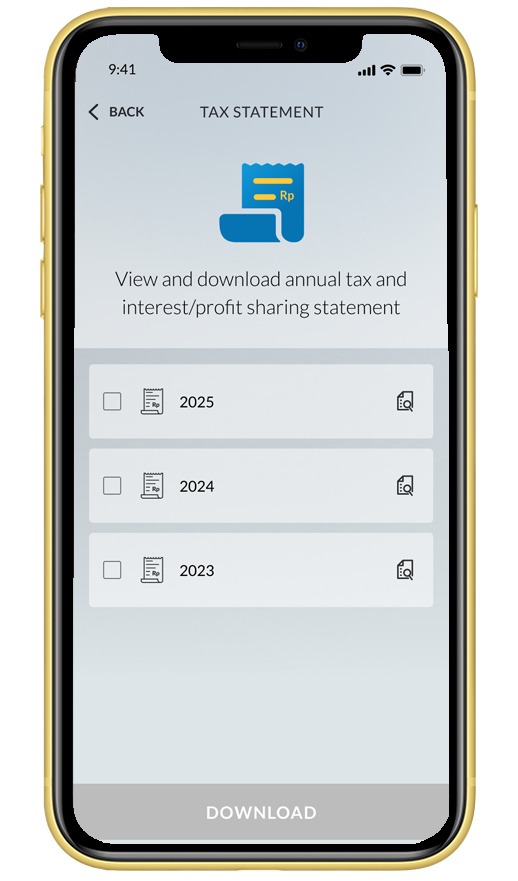 |
|
Tax statement will be shown. Click the Download icon on the upper right corner, to download |
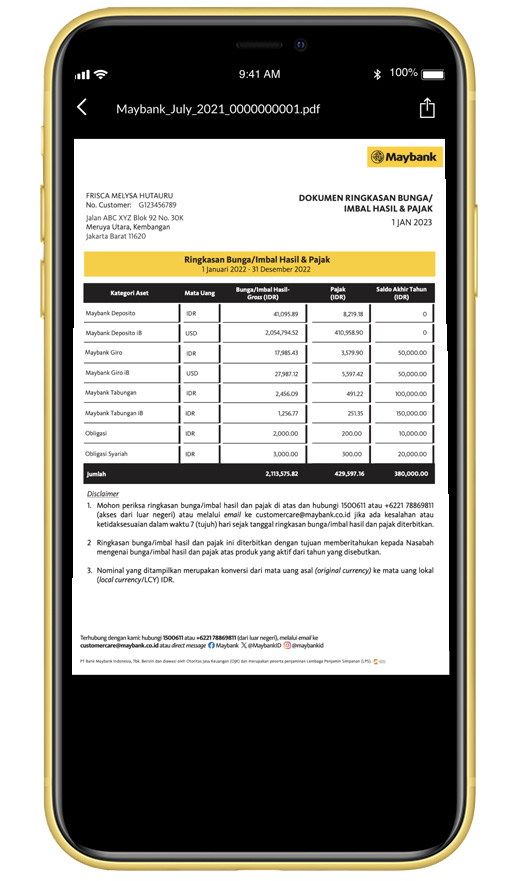 |
|
Download successful |
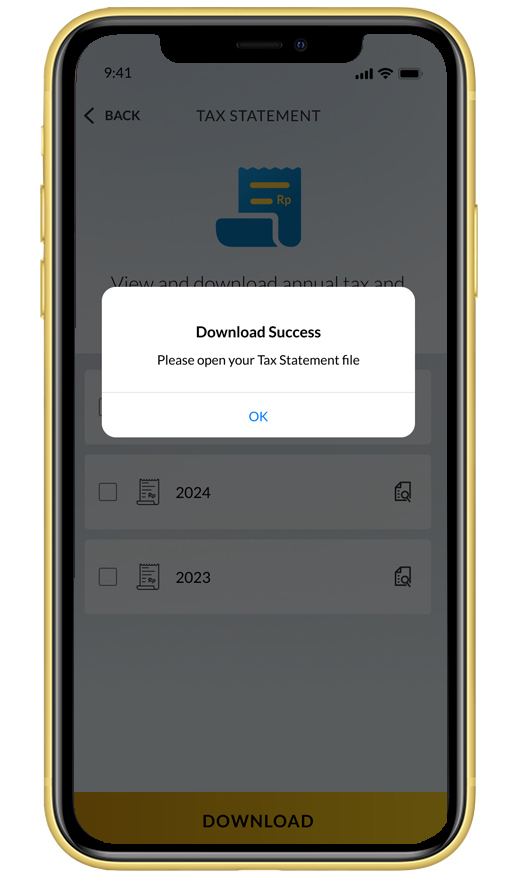 |
Panduan Laporan Interaktif
Open the downloaded Account Statement PDF, then click the URL located at the bottom of.
Enter the password, then click 'View Statement.'
The Interactive Account Statement will be displayed.