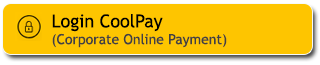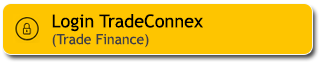Investing in Mutual Fund is now easier & more practical via M2U ID App. Starting only from IDR100,000, you can now subscribe, top up, switch, redeem, update risk profile and check your portfolio, all from your fingertips with M2U ID App.
The Switching feature is now available in M2U ID App which allows you to switch your investment from one mutual fund product to another on the same day, if the transaction was made before the cut-off time. Easily diversify your portfolio which can be adjusted to your risk profile. Quickly switch your investment to other mutual fund product types to stay on top of current market conditions to get optimal results.
Follow the guides for Mutual Fund transactions below:
|
Log in to M2U ID App and click the yellow ‘+’ button on Account screen |
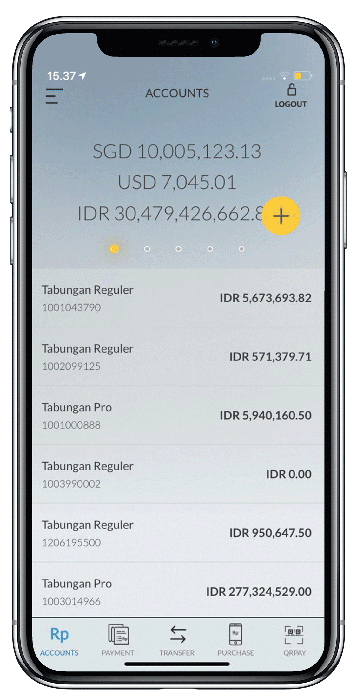 |
|
Choose ‘Mutual Fund’ |
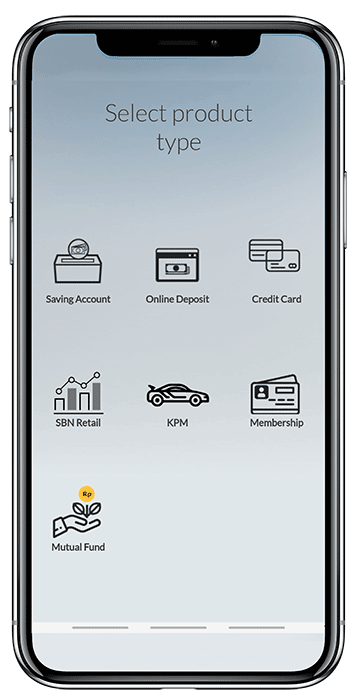 |
|
Click the yellow ‘+’ button on the Mutual Fund product you would like to buy. Click (i) to see product details. |
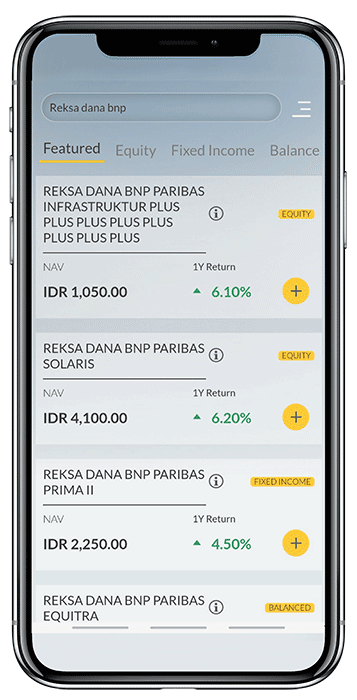 |
|
Choose your Source of Fund |
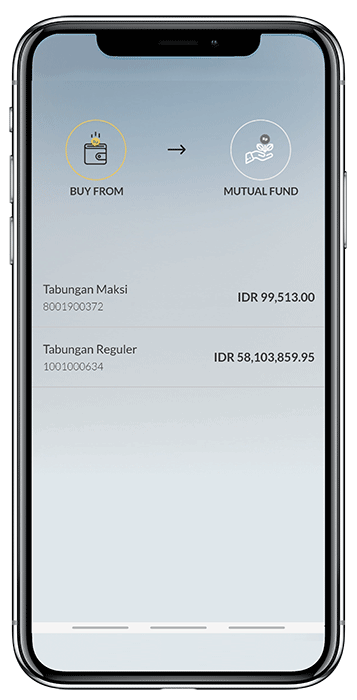 |
|
Input the investment amount. Click ‘OK’ |
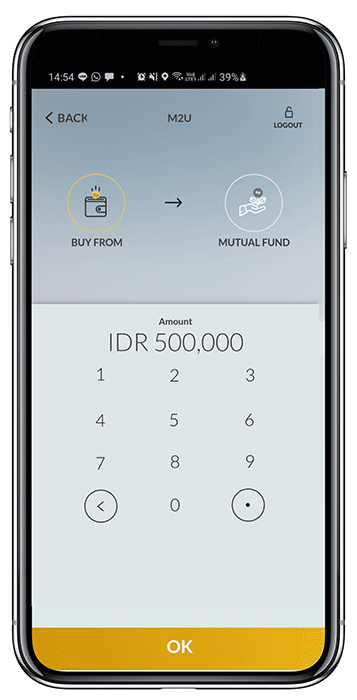 |
|
Choose Time Period. If you chose a time period other than ‘One-Time’, please also choose your Debit Date then click ‘Continue’ |
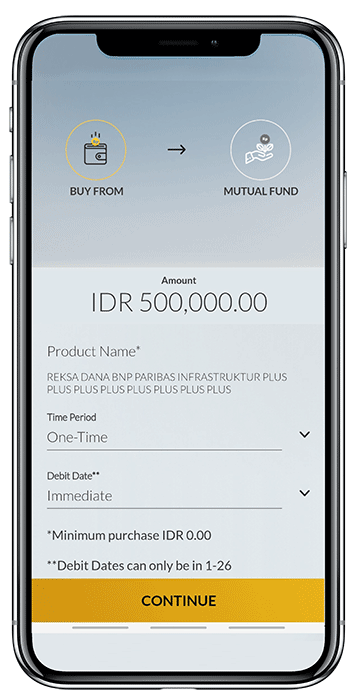 |
|
Checkmark the box below and click ‘Continue’ |
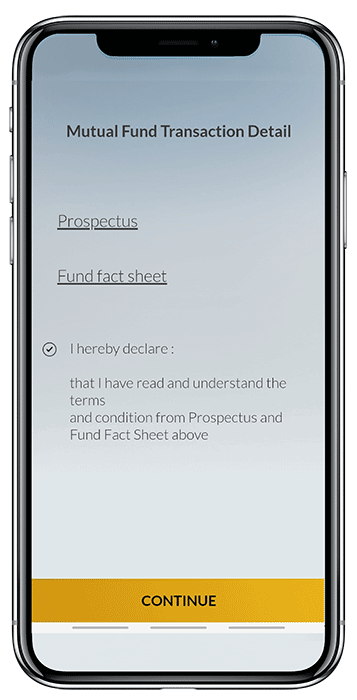 |
|
You are not registered. Please click ‘Continue’ to register |
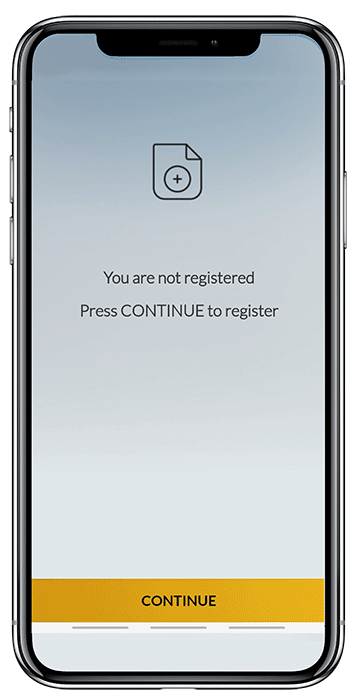 |
|
Checkmark the box below and click ‘Proceed’ |
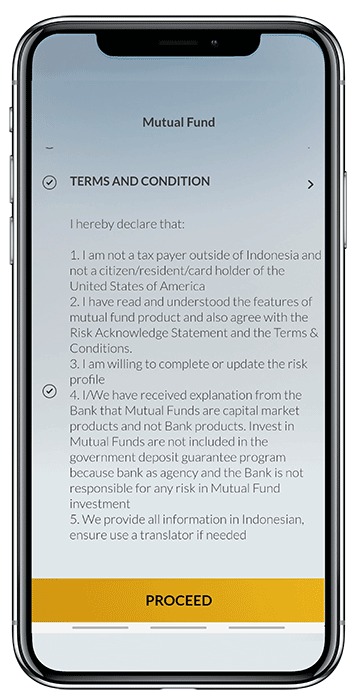 |
|
Fill in your personal information |
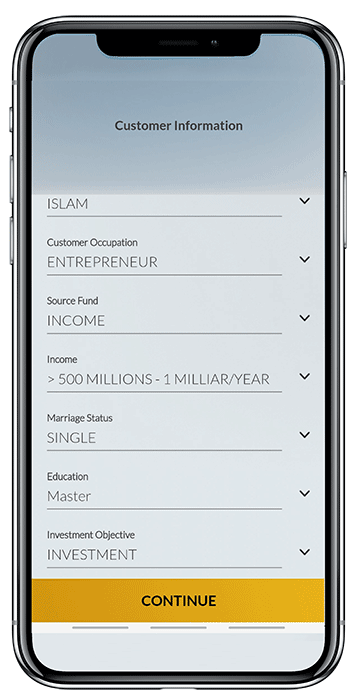 |
|
Complete the Risk Profile Questionnaire |
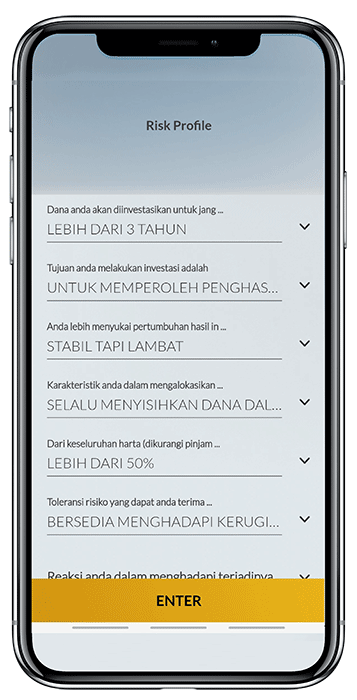 |
|
Verify all information is correct, then click ‘Confirm & Request TAC’ |
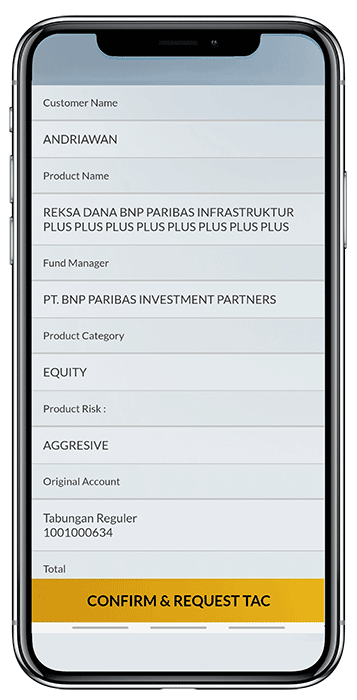 |
|
Input the TAC sent to your registered phone number |
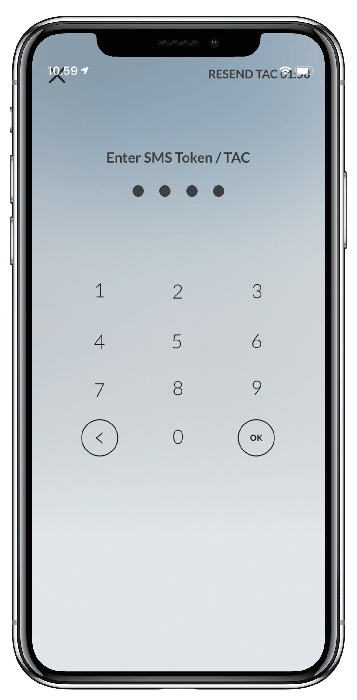 |
|
Your Mutual Fund Registration and Subscription has been processed |
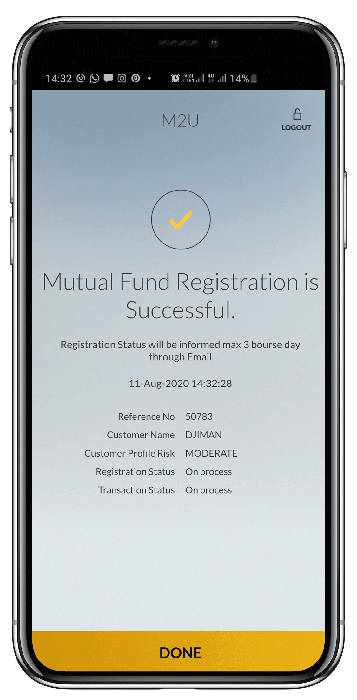 |
|
Log in to M2U ID App, then click the menu icon at the top left of your Accounts Dashboard |
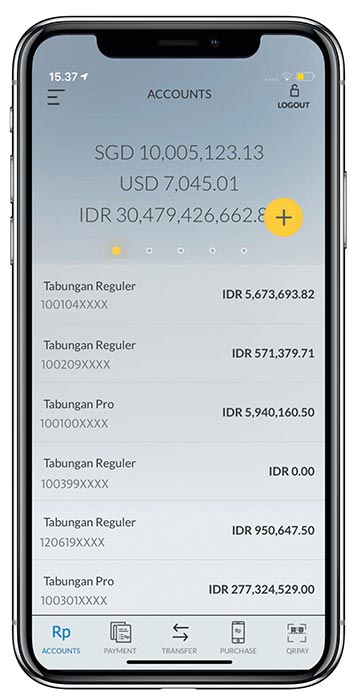 |
|
Choose ‘Wealth’ |
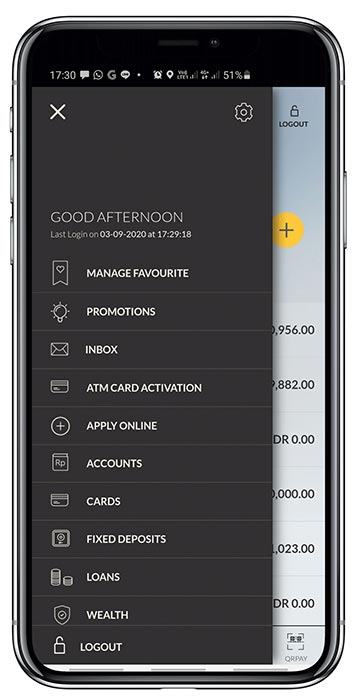 |
|
Choose ‘Mutual Fund’ |
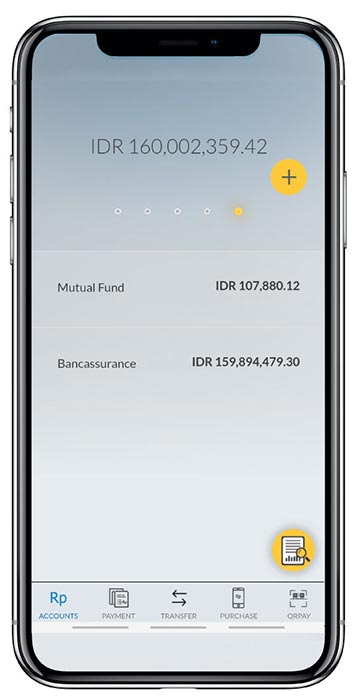 |
|
Swipe left on the Mutual Fund product you would like to sell then choose ‘Redeem’ |
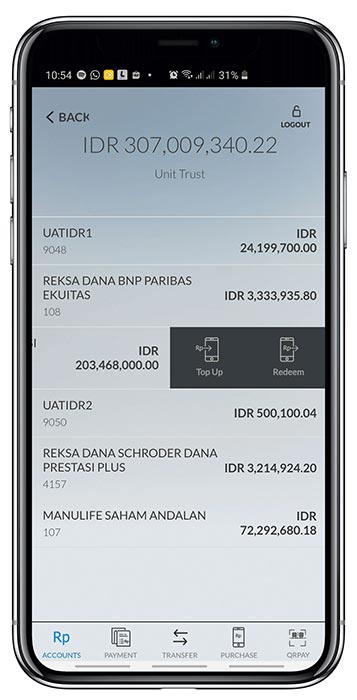 |
|
Input Redemption Unit or choose Redeem All then click ‘Continue’ |
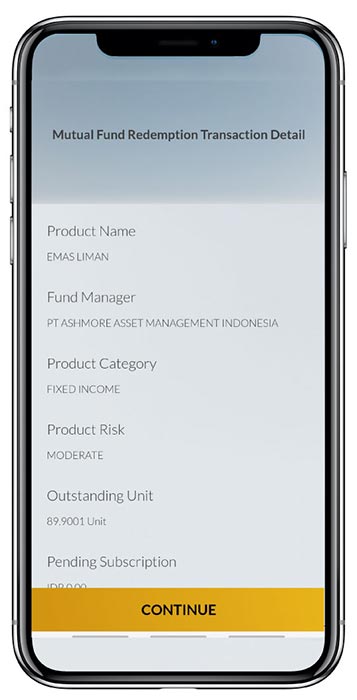 |
|
Choose the account your redemption will be disbursed to |
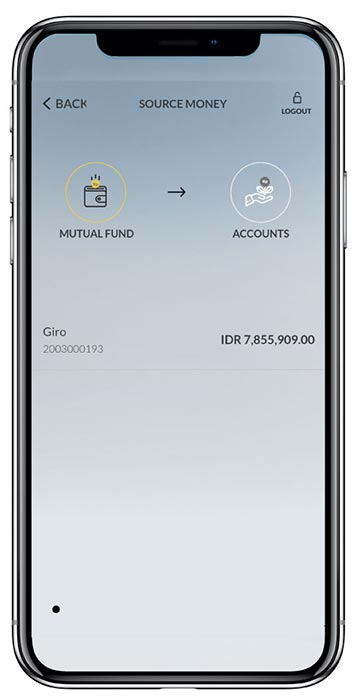 |
|
Verify the details of your redemption, then click ‘Confirm & Request TAC’ |
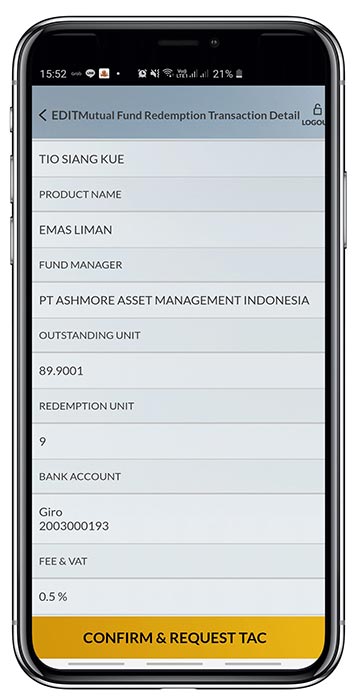 |
|
Input the TAC sent to your registered phone number |
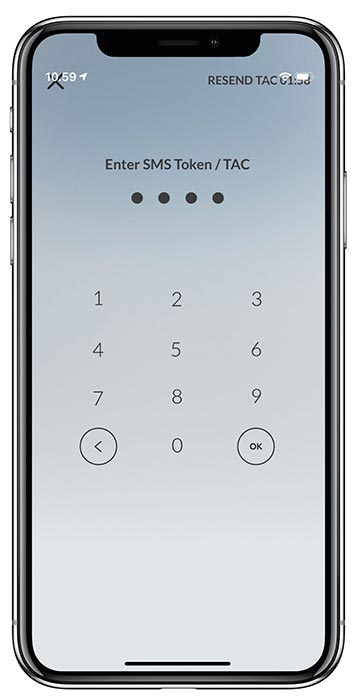 |
|
Your Mutual Fund redemption has been processed. Click ‘Done’. |
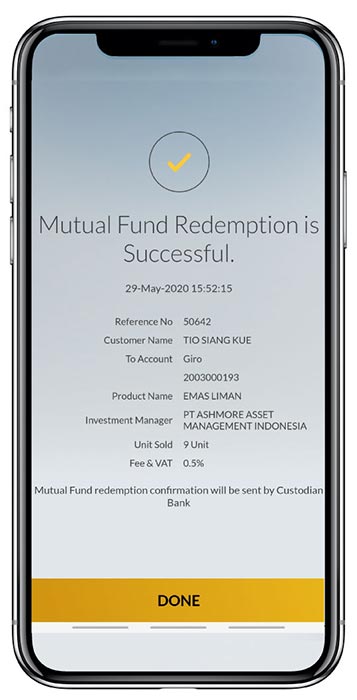 |
|
Log in to M2U ID App, then click the menu icon at the top left of your Accounts dashboard |
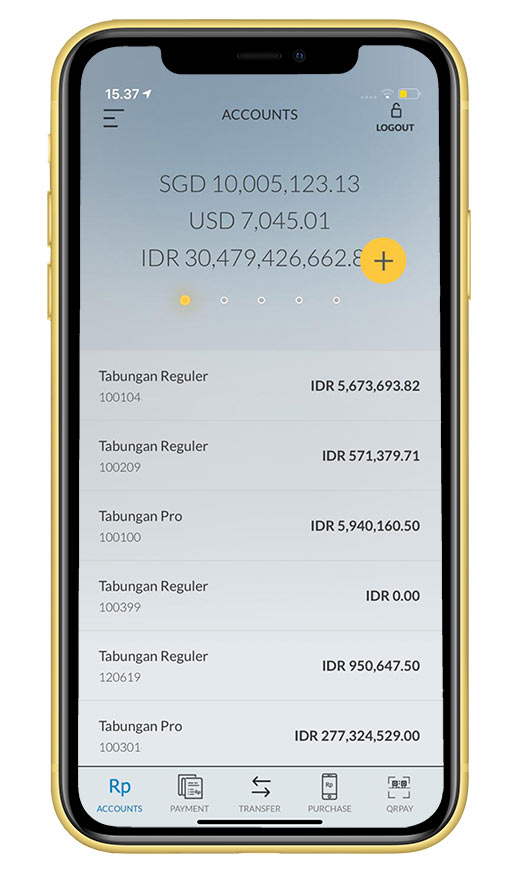 |
|
Choose ‘Wealth’ |
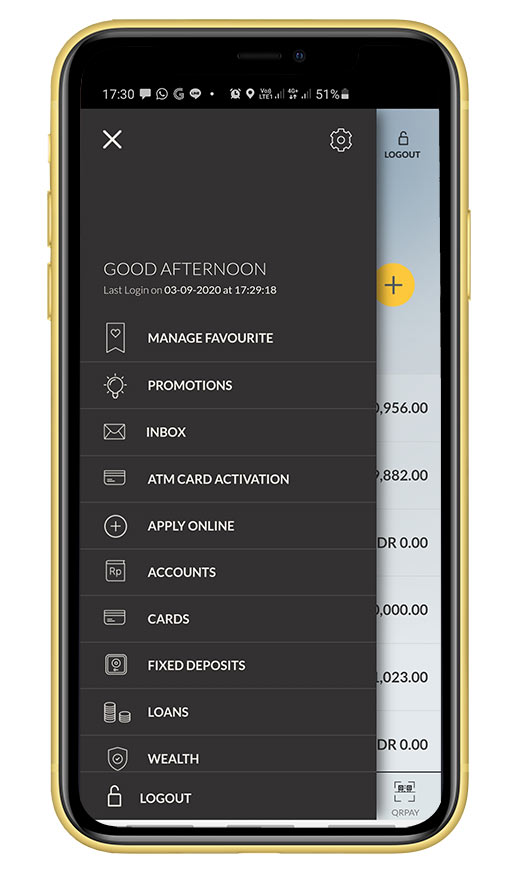 |
|
Choose ‘Mutual Fund’ |
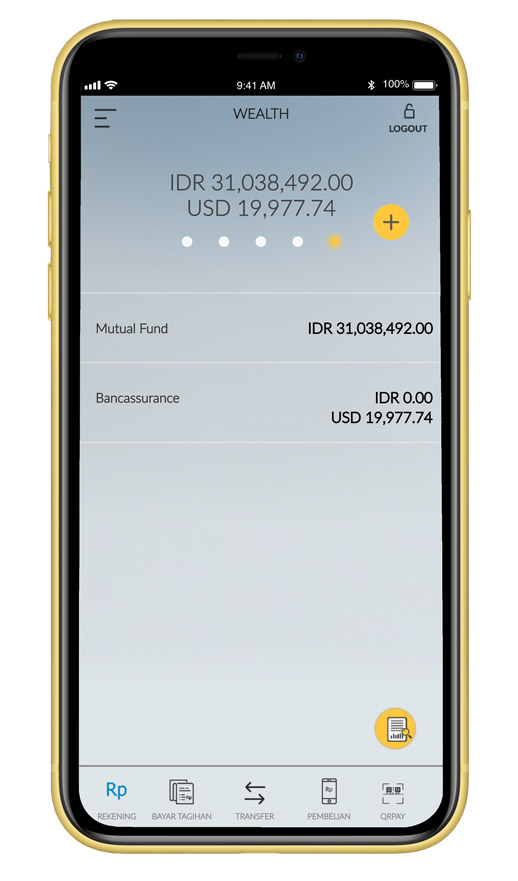 |
|
Swipe left on the Mutual Fund product you would like to switch and choose ‘Switching’ |
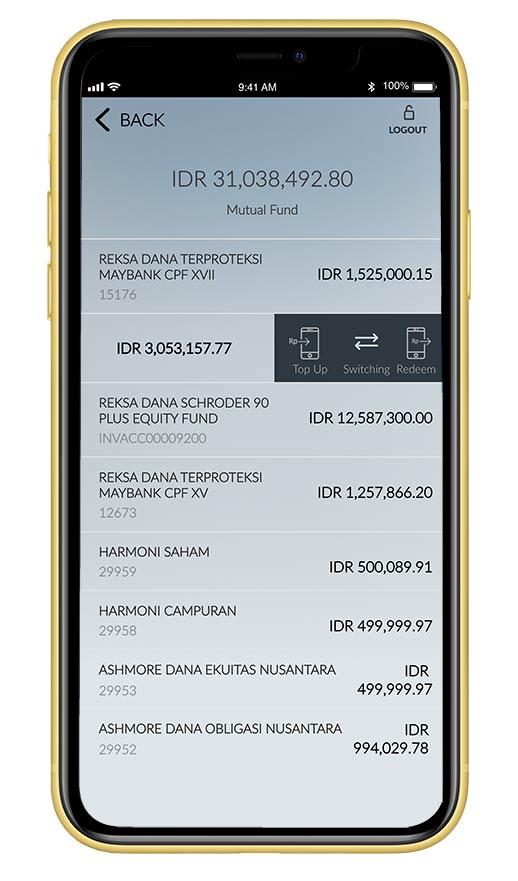 |
|
Input Switching Unit or checkmark Switch All then click ‘Continue’ |
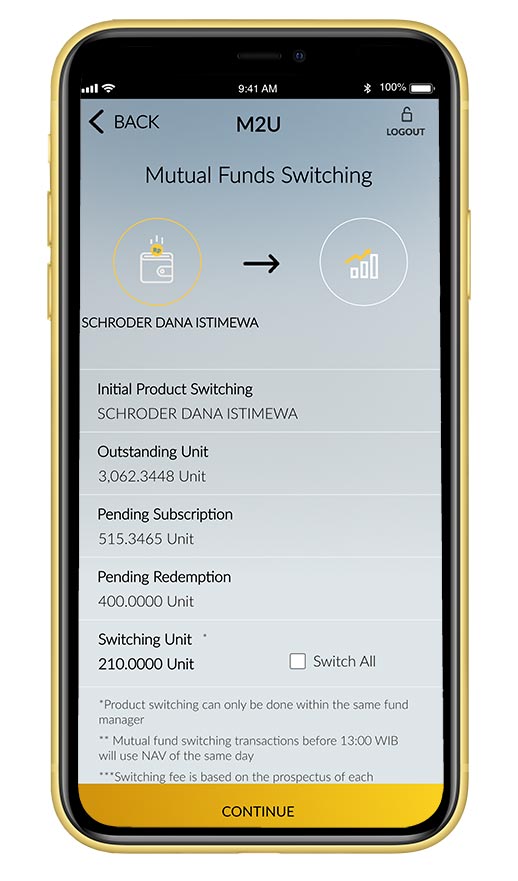 |
|
Click the yellow ‘+’ button on the Mutual Fund product you want to switch to. Click (i) to see product details. |
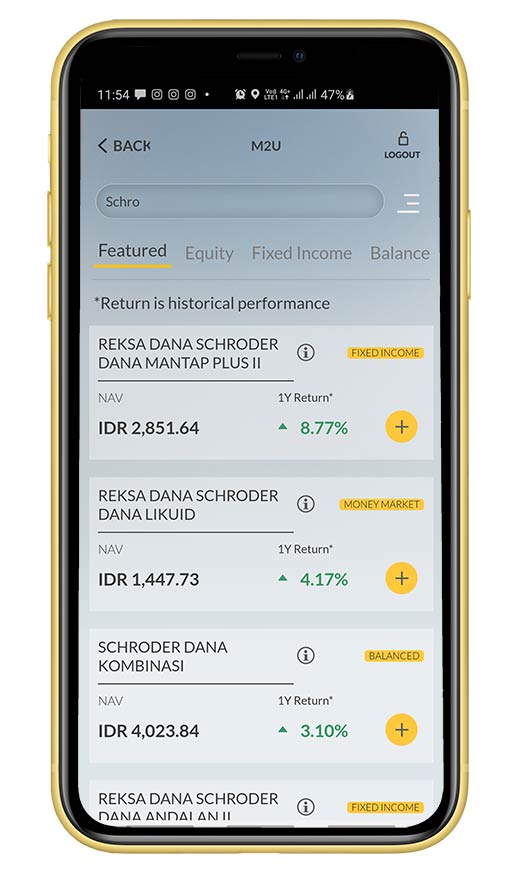 |
|
Read and checkmark all boxes, then click “Continue” |
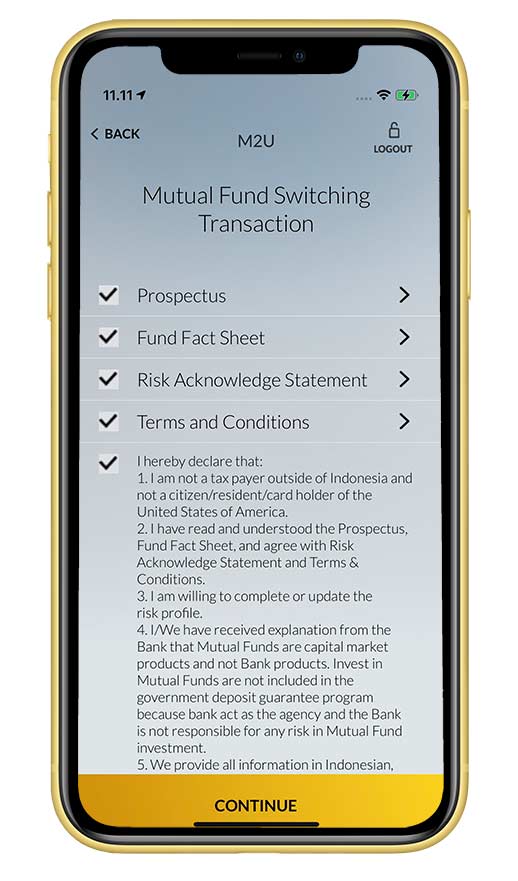 |
|
Verify the details of your switching, then click ‘Confirm & Request TAC’ |
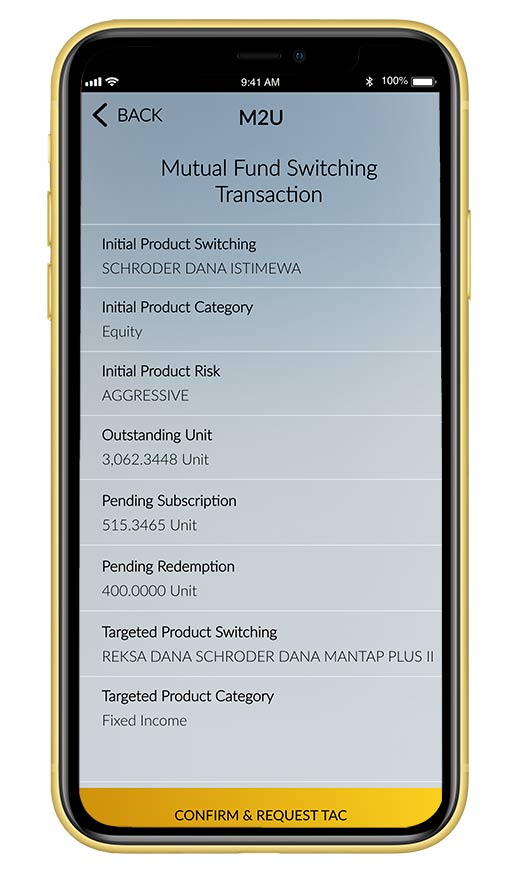 |
|
Input passcode Secure2u/ TAC code |
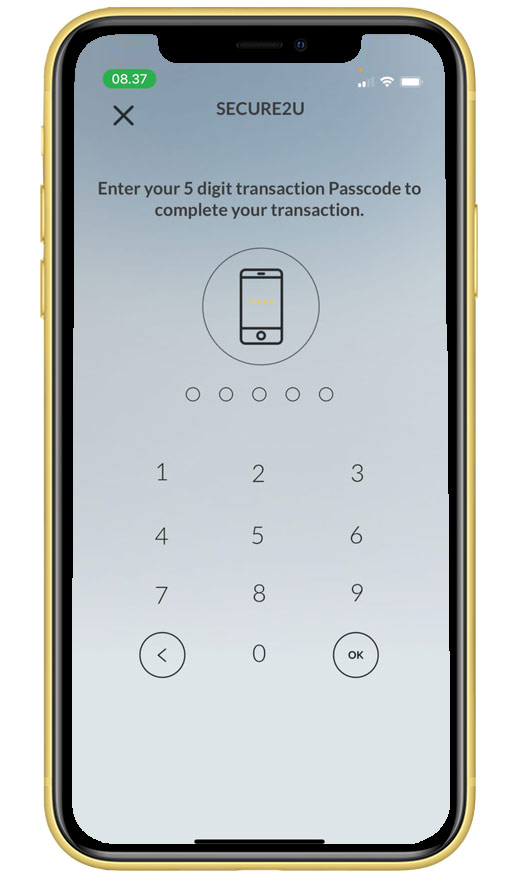 |
|
Your Mutual Fund Switching was successful. Click ‘Done’ |
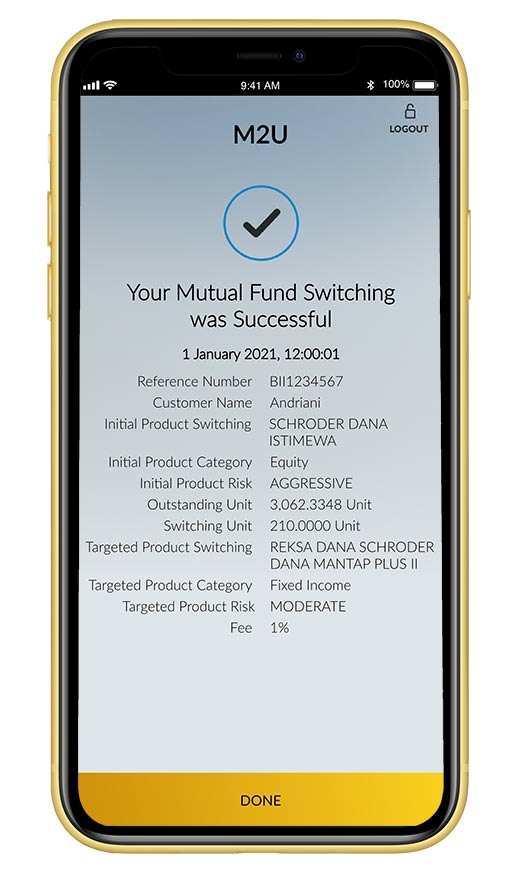 |
|
Log in to M2U ID App and click the yellow ‘+’ button on Account screen |
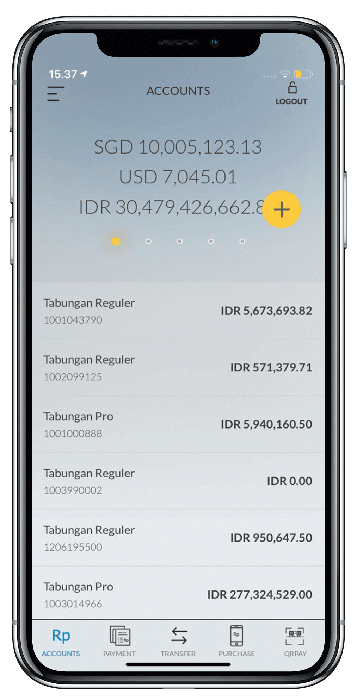 |
|
Choose ‘Mutual Fund’ |
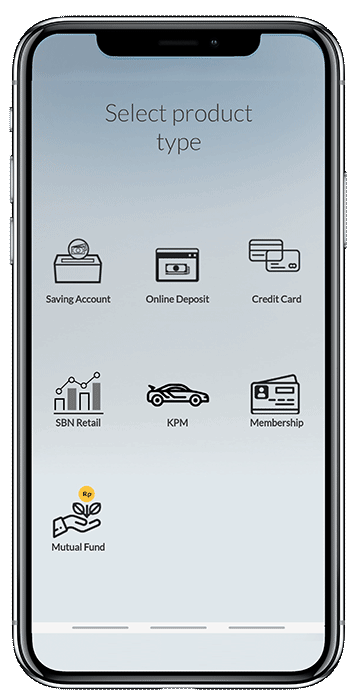 |
|
Click the yellow ‘+’ button on the Mutual Fund product you would like to buy. Click (i) for product details. |
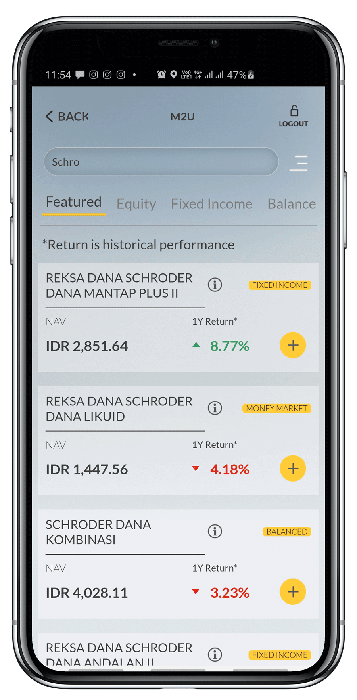 |
|
Choose your Source of Fund |
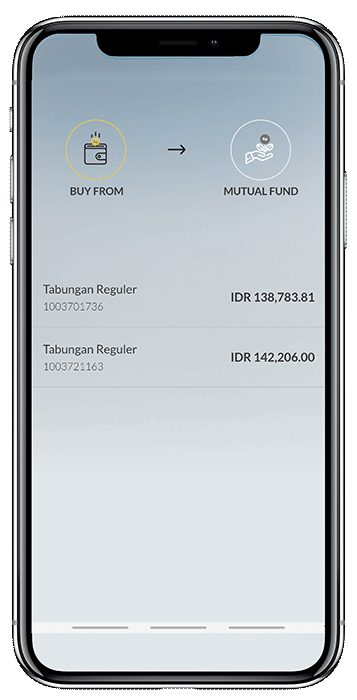 |
|
Input the subscription amount. Click ‘OK’ |
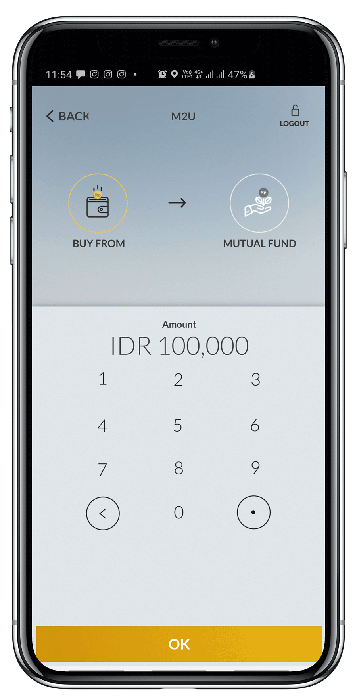 |
|
Choose Time Period. If you chose a time period other than ‘One-Time’, please also choose your Debit Date then click ‘Continue’ |
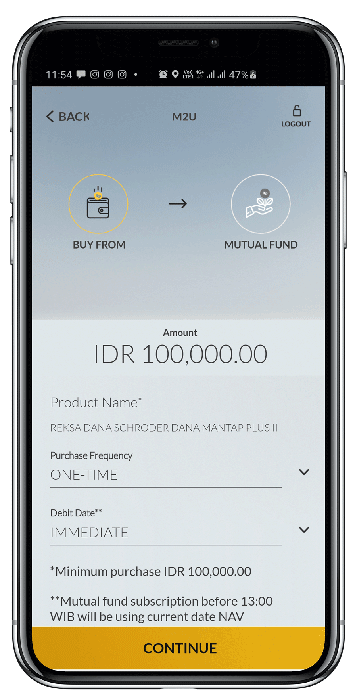 |
|
Checkmark all boxes and click ‘Continue’ |
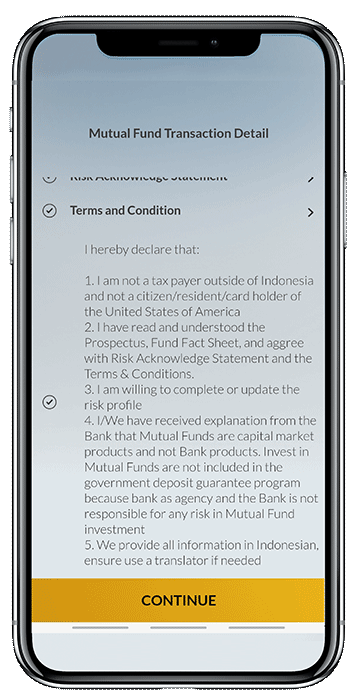 |
|
Verify all information is correct then click ‘Confirm & Request TAC’ |
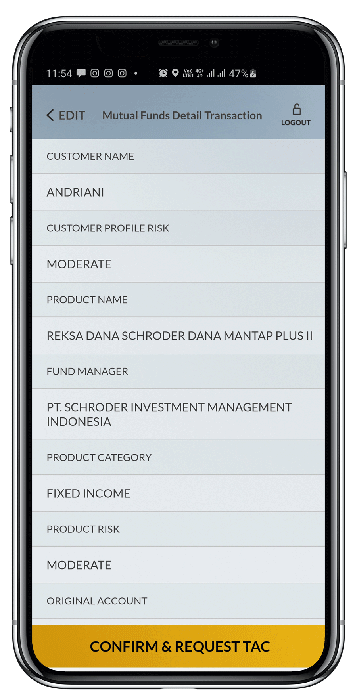 |
|
Input the TAC sent to your registered phone number |
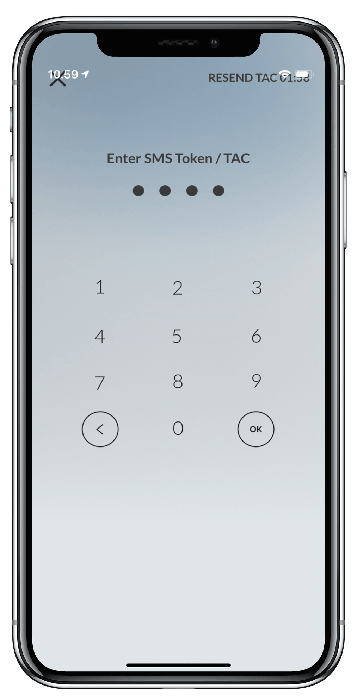 |
|
Your Mutual Fund subscription has been processed. Click ‘Done’ |
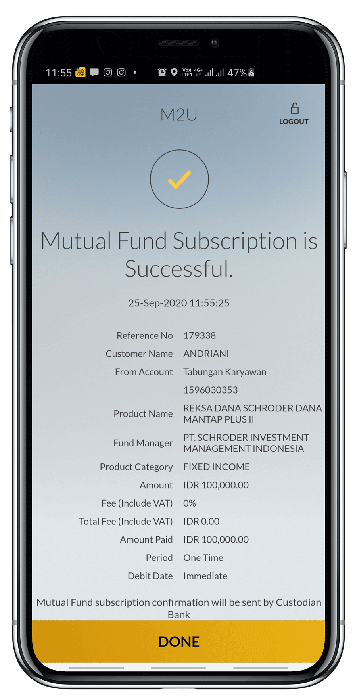 |
|
Log in to M2U ID App, then click the menu icon at the top left of your Accounts Dashboard |
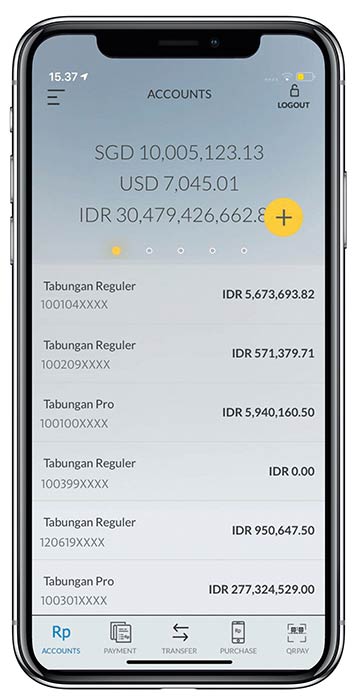 |
|
Choose ‘Wealth’ |
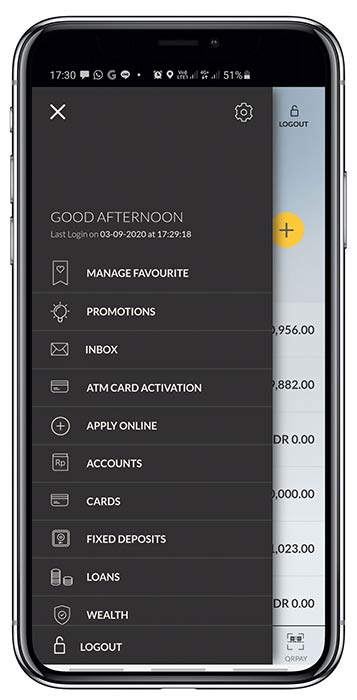 |
|
Choose ‘Mutual Fund’ |
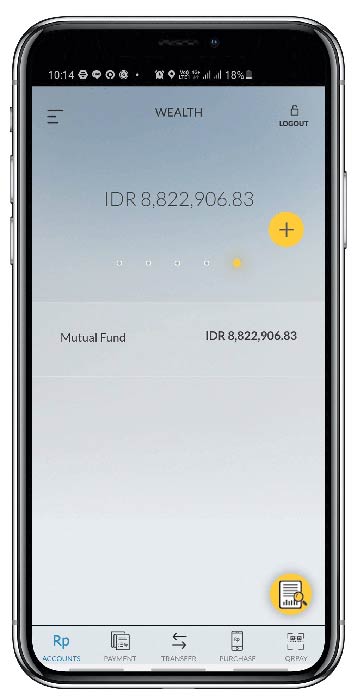 |
|
Choose a Mutual Fund product |
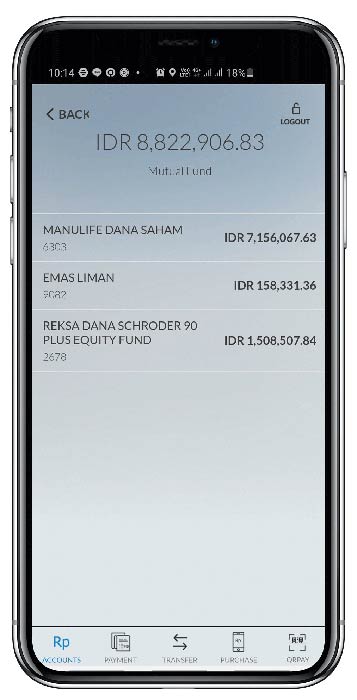 |
|
Click the yellow button at the bottom right |
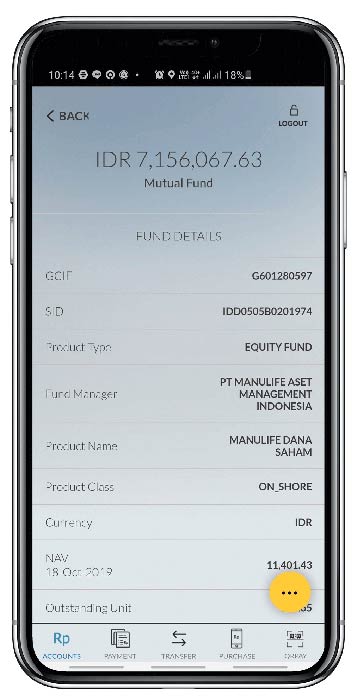 |
|
Choose ‘Update Risk Profile’ |
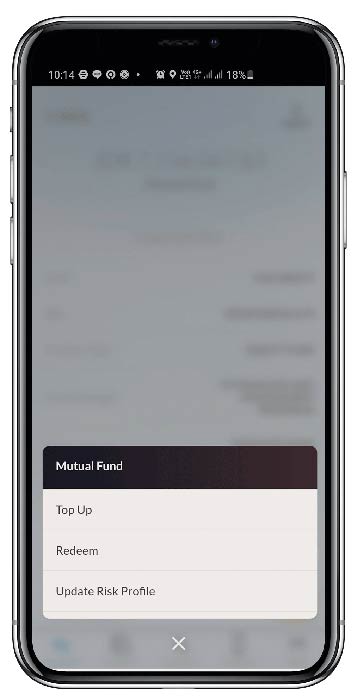 |
|
Fill in the Risk Profile then click ‘Continue’ |
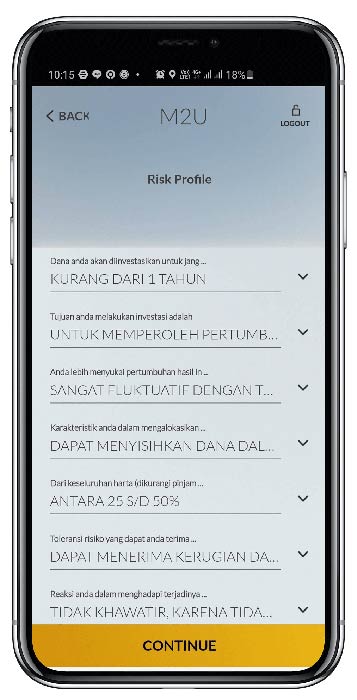 |
|
Input the TAC sent to your registered phone number |
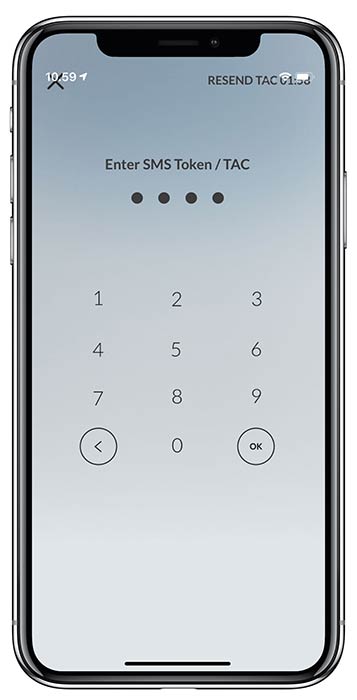 |
|
Your Risk Profile was updated successfully |
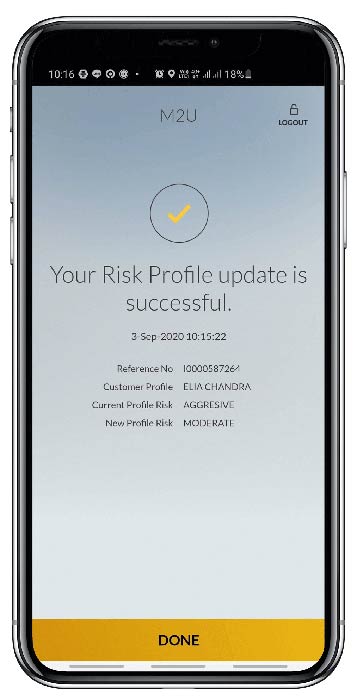 |