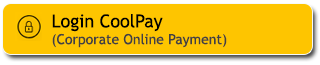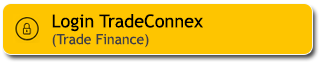Your time is very valuable, so make the most of it. Including doing your frequent financial transactions via M2U ID App, make sure to use the Smart Search feature which makes transactions easier and faster. Through the Smart Search feature you can also search for keywords for the type of transaction, the number of transactions to the destination bank to be directed to the menu or related transaction. Search can also be done using voice.
Life is getting easier, just #M2UinAja
How to use Smart Search on M2U ID App
1
|
Login to your M2U ID App
|
 |
2
|
Input the keyword in the search box
|
 |
3A
|
Hovers the cursor over the search field and then
clicks the 'Mic' icon to initiate a voice search.
|
 |
3B
Press and hold the yellow 'Mic' icon at the
bottom while speaking.
|
 |
3C
|
Start
speaking
|
 |
4
|
M2U ID App will translate voice search into writing then bring up the search result recommendations
|
 |
5
|
Pick the source account chosen for transaction
|
 |
6
|
Enter Customer ID/number and the Top Up nominal.
In the search keywords, you can find the Customer ID/number and/or nominal by
using the Smart Search feature so that the data does not need to be filled in
by the Customer.
|
 |
6B
|
However, You can still change the Customer
ID/number and/or Top Up nominal.
|
 |
7
|
Enter the TAC which sent to your registered phone number or your Secure2u passcode
|
 |
8
|
Transaction is successful.
|
 |