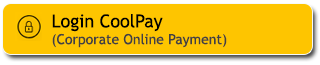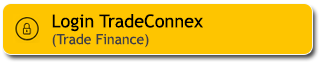Please ensure your personal data registered in the Maybank system are up-to-date or current.
If there are any changes, please update your data immediately through one of these following methods:
- Contact Maybank Customer Care at number 1500611 or +622178869811 (from overseas) or email customercare@maybank.co.id
- Visit the nearest Maybank branch office
- M2U ID App (mobile banking)
Easy & convenient with M2U ID App, you can update your personal data anytime, anywhere.
Download M2U ID from the Play Store/App Store now and register.
Please find below the guide for updating data through the M2U ID App.
How to update ID Card Address
1
|
Login to M2U ID App
|
 |
2
|
On your account dashboard, click the menu icon on the upper left
|
 |
3
|
Click Settings icon
|
|
|
4
|
Click “Customer Profile Update”
|
 |
5
|
Click “Update ID Card Address”
|
 |
6
|
Input your new ID Card Address, then click “Continue”
|
 |
7
|
Check again your information detail, then click “Confirm”
|
 |
8
|
Input your Secure2u passcode
|
 |
9
|
Your customer profile has been successfully updated
|
 |
How to update Residence Address
1
|
Login to M2U ID App
|
 |
2
|
On your account dashboard, click the menu icon on the upper left
|
 |
3
|
Click Settings icon
|
|
|
4
|
Click “Customer Profile Update”
|
 |
5
|
Click “Update Residence Address”
|
 |
6
|
Input your new Residence Address, then click “Next”
|
 |
7
|
Check again your information detail, then click “Confirmation”
|
 |
8
|
Input your Secure2u passcode
|
 |
9
|
Your customer profile has been successfully updated
|
 |
How to update Work Address
1
|
Login to M2U ID App
|
 |
2
|
On your account dashboard, click the menu icon on the upper left
|
 |
3
|
Click Settings icon
|
|
|
4
|
Click “Customer Profile Update”
|
 |
5
|
Click “Update Work Address”
|
 |
6
|
Input your new Work Address, then click “Next”
|
 |
7
|
Check again your information detail, then click “Confirmation”
|
 |
8
|
Input your Secure2u passcode
|
 |
9
|
Your customer profile has been successfully updated
|
 |
How to update Mailing Address
1
|
Login to M2U ID App
|
 |
2
|
On your account dashboard, click the menu icon on the upper left
|
 |
3
|
Click Settings icon
|
|
|
4
|
Click “Customer Profile Update”
|
 |
5
|
Click “Update Mailing Address”
|
 |
6
|
Input your new mailing address, then click “Continue”
|
 |
7
|
Check again your information detail, then click “Confirm”
|
 |
8
|
Input your Secure2u passcode
|
 |
9
|
Your customer profile has been successfully updated
|
 |
How to update Email Address
1
|
Login to M2U ID App
|
 |
2
|
On your account dashboard, click the menu icon on the upper left
|
 |
3
|
Click Settings icon
|
|
|
4
|
Click “Customer Profile Update”
|
 |
5
|
Click “Update Email Address”
|
 |
6
|
Input your new Email Address, then click “Next”
|
 |
7
|
Check again your information detail, then click “Confirmation”
|
 |
8
|
Input your Secure2u passcode
|
 |
9
|
Your customer profile has been successfully updated
|
 |
How to update Mobile Phone Number
1
|
Login to M2U ID App
|
 |
2
|
On your account dashboard, click the menu icon on the upper left
|
 |
3
|
Click Settings icon
|
|
|
4
|
Click “Customer Profile Update”
|
 |
5
|
Click “Update Mobile Phone Number”
|
 |
6
|
Input your new mobile phone number, read the Terms & Conditions, then click “Continue”
|
 |
7
|
Insert your Secure2u passcode
|
 |
8
|
Your customer profile has been successfully updated
|
 |
How to update Employeement Data
1
|
Login to M2U ID App
|
 |
2
|
On your account dashboard, click the menu icon on the upper left
|
 |
3
|
Click Settings icon
|
|
|
4
|
Click “Customer Profile Update”
|
 |
5
|
Click “Update Employment”
|
 |
6
|
Input your new Employment information, then click “Next”
|
 |
7
|
Check again your information detail, then click “Confirmation”
|
 |
8
|
Input your Secure2u passcode
|
 |
9
|
Your customer profile has been successfully updated
|
 |
How to update Tax Identification Number (NPWP)
1
|
Login to M2U ID App
|
 |
2
|
On your account dashboard, click the menu icon on the upper left
|
 |
3
|
Click Settings icon
|
|
|
4
|
Click “Customer Profile Update”
|
 |
5
|
Click “Update Information NPWP”
|
 |
6
|
Input your new NPWP information, then click “Continue”
|
 |
7
|
Check again your information detail, then click “Confirm”
|
 |
8
|
Input your Secure2u passcode
|
 |
9
|
Your customer profile has been successfully updated
|
 |
1
|
Login to M2U ID App
|
 |
2
|
On your account dashboard, click the menu icon on the upper left
|
 |
3
|
Click Settings icon
|
|
|
4
|
Click “Customer Profile Update”
|
 |
5
|
Click Update Customer Consent
|
 |
6a
|
The previously selected data access options will appear. Click the > sign to view the M2U Terms & Conditions.
|
 |
6b
|
Read the M2U Terms & Conditions.
|
 |
7
|
Change the data access options as desired. Check the box, then click Next.
|
 |
8
|
Input your Secure2u passcode
|
 |
9
|
Your Customer profile has been successfully updated
|
 |
SHARIA
Sharia Mutual Fund
Halal Certification Registration
Halal Certification Registration
Shariah Wealth Management
Simpanan Syariah
Maybank iB Savings Account Promotions
Hajj and Umrah
Zakat, Infaq & Sadaqah
Sharia Business
Property Financing iB
Car Financing iB
Motorcycle Financing iB
Profit Sharing
Shariah Leaders Forum
Halal Certification Registration
Halal Certification Registration
Shariah Wealth Management
Simpanan Syariah
Maybank iB Savings Account Promotions
Hajj and Umrah
Zakat, Infaq & Sadaqah
Sharia Business
Property Financing iB
Car Financing iB
Motorcycle Financing iB
Profit Sharing
Shariah Leaders Forum
OTHERS
Apply Online
Customer Support
Japan Desk
Promotion
Customer Support
News & Announcements
KPM Privilege
Locate Us
Refer a Friend
Fees & Charges
Rates Information
Maybank Basic Credit Interest Rate
Customer Education
External Link
Whistle Blowing
Security Privacy and Policy
Social Media Community Guidelines
Customer Support
Japan Desk
Promotion
Customer Support
News & Announcements
KPM Privilege
Locate Us
Refer a Friend
Fees & Charges
Rates Information
Maybank Basic Credit Interest Rate
Customer Education
External Link
Whistle Blowing
Security Privacy and Policy
Social Media Community Guidelines
PT Bank Maybank Indonesia Tbk is a Bank licensed and supervised by OJK & Bank Indonesia and LPS. PT Bank Maybank Indonesia Tbk is a guarantee participant in the LPS. The maximum deposit guarantee value per Customer per bank is IDR2 billion. To find out the applicable LPS interest rates, please CLICK HERE
Please wait a moment...


Enter your username
to start online banking
Forgot username/password?
Don't have an account?
Register Here