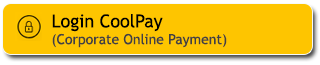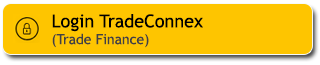Cashless, becomes a trend!
15 May 2023

Pay Anything Quickly and Easily with QR Pay on the M2U ID App
In the current digital area, the need for easy transactions, fast and safe is increasing. The trend of cashless or cashless transactions is increasingly popular and is an attractive alternative for making various types of transactions. Cashless transactions are the main choice for those of you who want to make transactions quickly and easily and avoid various risks such as loss of physical money due to negligence or theft.
One of the services that are an alternative for cashless transactions can use Maybank QR Pay, which is on the M2U ID App. Maybank QR Pay is a payment method to make it easier for customers to make cashless transactions that are safe and easy. This service allows customers to make transactions using QR codes through the M2U ID App.
Maybank QR Pay can use for various kinds of transactions on the M2U ID App, such as in-store payments, ticket purchases, bill payments, money transfers, and many more. To use the Maybank QR Pay service on the M2U ID App, you need to activate the feature by following these steps:
1. Choose Menu & Scan QR & Click start
The first step, that you would need to do is to choose the menu “Scan QR” at the M2U ID App and click next
2. Select Account
The next step is to choose the account that you want to use to make payment transactions. You can choose a savings account or credit account that is registered on the M2U ID App. account
3. Set Limit Transaction
In this feature, you can set the maximum transaction limit per day. This can help you manage your daily finances and avoid the risk of accidentally losing money.
4. Receive SMS Transaction Activation Code
After setting the transaction limit per day, you will receive a TAC (Transaction Activation Code) SMS. The TAC is intended for the verification process on the M2U ID App account
5. Turn on Camera Access
Next, you need to activate camera access on the M2U ID App. This is so that you can scan the QR code provided by the merchant or payee.
6. Setting QR Pay Successful
After the setting is complete, you can make transactions using Maybank QR Pay on the M2U ID App. Here's an easy way to use Maybank QR Pay in payment transactions:
- Click menu QR Pay at M2U ID App and press scan QR
- Point the smartphone at the QR Code.
- Insert the transaction value and password.
- Reconfirm the transaction that you are doing and that you are done.
For more complete information with regards to activating Maybank QR Pay, you can visit this page.
The ease of activation and how to make transactions using Maybank QR Pay can make it easier for you to make cashless transactions anywhere and anytime.
Come on, it's time for cashless transactions. Use Maybank QR Pay on M2U ID App now!
transaksi dengan cepat dan mudah, serta menghindari berbagai risiko seperti kehilangan uang fisik akibat kelalaian atau pencurian.
Salah satu layanan yang menjadi alternatif dalam transaksi cashless bisa menggunakan Maybank QR Pay yang ada pada M2U ID App. Maybank QR Pay merupakan metode pembayaran untuk mempermudah Nasabah dalam melakukan transaksi tanpa uang tunai yang aman dan mudah. Layanan ini memungkinkan Nasabah untuk melakukan transaksi menggunakan kode QR melalui M2U ID App. Anda perlu melakukan aktivasi fitur dengan mengikuti beberapa langkah berikut ini:
1. Pilih Menu & Scan QR & klik Mulai
Langkah pertama, yang perlu Anda lakukan adalah memilih menu “Scan QR” pada M2U ID App dan klik lanjut.
2. Pilih Rekening
Langkah selanjutnya yaitu memilih rekening yang ingin digunakan untuk melakukan transaksi pembayaran. Anda bisa memilih rekening tabungan atau rekening kredit yang terdaftar pada akun Maybank QR Pay
3. Atur Limit Transaksi
Dalam fitur ini, Anda bisa mengatur batas maksimal transaksi per hari. Hal ini bisa membantu Anda dalam mengatur keuangan harian dan menghindari risiko kehilangan uang secara tidak sengaja.
4. Menerima SMS Transaction Activation Code
Setelah melakukan pengaturan limit transaksi per hari, Anda akan menerima SMS TAC (Transaction Activation Code). TAC tersebut bertujuan untuk proses verifikasi pada akun M2U ID App.
5. Aktifkan Akses Kamera
Selanjutnya, Anda perlu mengaktifkan akses kamera pada M2U ID App. Hal ini bertujuan agar Anda dapat memindai kode QR yang diberikan merchant atau penerima pembayaran.
6. Setting QR Pay Berhasil
Setelah pengaturan selesai, Anda sudah bisa melakukan transaksi menggunakan Maybank QR Pay pada M2U ID App. Berikut cara mudah menggunakan Maybank QR Pay dalam transaksi pembayaran:
- Pilih menu QR Pay pada M2U ID App, lalu tekan scan QR.
- Arahkan kamera smartphone ke QR Code.
- Masukkan nilai transaksi dan password Anda.
- Konfirmasi ulang transaksi yang Anda lakukan dan selesai.
Untuk informasi lebih lengkap mengenai aktivasi Maybank QR Pay bisa kunjungi halaman ini.
Kemudahan aktivasi dan cara transaksi menggunakan Maybank QR Pay dapat permudah Anda melakukan transaksi tanpa uang tunai dimana saja dan kapan saja.
Yuk, sudah saatnya transaksi tanpa uang tunai. Gunakan Maybank QR Pay pada M2U ID App