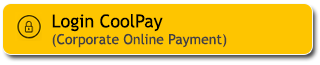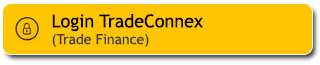Tips to Protect Personal and Banking Data for Digital Transactions on M2U ID App
03 January 2025

Secure Digital Transactions with M2U ID App
The use of mobile banking is increasingly popular among the public due to its ease and convenience. However, with the convenience offered, there are major challenges, especially regarding the security of personal and banking data in digital transactions.
Why is Digital Transaction Security Important?
Digital transactions especially with mobile banking not only provide many benefits, but also come with opportunities for cybersecurity risks such as phishing emails, malware, and identity theft. In an increasingly connected world, personal data and direct access to bank accounts are prime targets for cybercriminals. Therefore, protecting personal and banking data is not only important, but also crucial to prevent financial and reputational loss. By understanding and implementing data protection measures, users can ensure digital transactions remain safe and free from cyber threats.
Digital Transaction Tips in M2U ID App
M2U ID App is a mobile banking application from Maybank Indonesia that offers ease of transactions. In every transaction, Maybank urges all Customers to always maintain the confidentiality of personal and banking data to anyone, including Bank officers and always be aware of any fraud attempts that occur.
To protect your personal and banking data, here are some important tips so that you can avoid cybercrime when using the M2U ID App:
Always update the M2U ID App
Make sure you always use the latest version of the M2U ID App. App updates usually include upgrades to the bank's security technology to protect your data from the latest threats.
How to update the app:
- Go to the Google Play Store or App Store
- Search by keyword: M2U ID App
- Click update if an update is available
Secure2u passcode activation
Secure2u is a more convenient and practical transaction feature that consists of a 6-8 digit PIN. Make sure you use a strong Secure2u passcode and always change your passcode regularly. If you forget your passcode, you can change it in the M2U ID App.
- Guide to Forgot Secure2u Passcode
- Login to M2U ID App
- In the account view, click the menu icon in the top left corner
- Click the Settings icon
- Select the ‘Secure2u Passcode’ menu
- Select ‘Forgot Secure2u Passcode’
- Create a new Secure2u passcode
- Confirm mobile phone number
- Enter the OTP code sent to your mobile number
- Confirm email address
- Enter the OTP code that has been sent via email
- Secure2u passcode activation successful
Use Strong Passwords
Secure2u passwords and passcodes are your first layer of data protection. Make sure you use a unique and hard-to-guess combination. Avoid using your date of birth or consecutive numbers.
Tips for creating strong passwords:
- Use a combination of uppercase, lowercase, and numbers.
- Passwords must be at least 8 characters long.
- Do not use the same password for other accounts.
- Change it regularly
M2U ID App Password Change Guide:
- Login to M2U ID App
- Click the icon on the top left corner
- Click settings to continue
- Select ‘Login Settings’
- Click ‘Change Password’
- Enter the old password and the new password. Make sure the password contains at least 8 characters, alphanumeric, upper and lower case letters.
- Enter the Secure2u passcode
- Password change has been successful
Guide to change password click here.
Check your transaction history regularly
Monitor transaction history in M2U ID App to ensure there is no suspicious activity. If you find any unrecognised transactions, immediately contact Maybank Customer Care at 1500611 or +622178869811 (from overseas) or via email at customercare@maybank.co.id.
Avoid accessing M2U ID App with Public Wifi
Public wifi is often insecure and can be an entry point for cybercriminals to steal your data. We recommend using an encrypted mobile network or private Wi-Fi when accessing the M2U ID App.
Do not provide personal information
Never share One Time Password (OTP) code, Transaction Authorisation Code (TAC), Secure2u passcode, PIN, CVV/CVC, user ID and password information to other parties, including Bank officers or other parties claiming to be from the Bank through any means.
Secure2u activation guide click here.
Digital transaction security is a shared responsibility. By following the tips above, you can minimise the risks and transact calmly and comfortably using the M2U ID App.