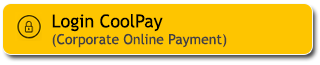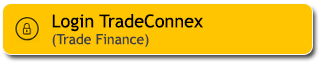FAQ e-money
Why can’t I top up my e-money on M2U ID App?
- Make sure to activate NFC feature on your smartphone.
- Remove your phone case/ cover if you are using any.
- Place and hold your e-money card on your smartphone for 5 - 10 seconds. It may take a few seconds for your smartphone to read the information on your e-money so don’t pull away your e-money too quickly.
- Every device and operating system have a different way to read your e-money data.
- If you are using an android phone, place your card on the back of your phone. If you are using an iOS with OS 15 and below, you can place your card on the front of your phone. But if you are using an OS 15, you can place your e-money card on the front or back of your phone.
- For your convenience transaction,iIf you are using an iOS, please use OS 15 and up.