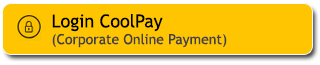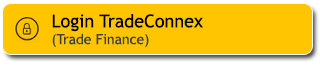What is Pegadaian Gold Savings via M2U ID App?
Pegadaian Gold Savings via the M2U ID App is a digital gold investment service from Maybank Indonesia in collaboration with PT Pegadaian. Through this service, customers can start saving gold from as little as IDR 10,000 easily and securely.
Using the M2U ID App, customers can conveniently open a Pegadaian Gold Savings account, buy and sell gold digitally, and even convert their digital gold balance into physical gold, all directly from their smartphones, without the need to visit a gold shop.
Download M2U ID on Playstore/App Store and enjoy Gold savings right from your couch!
Gold Saving promotion Info
How To Pegadaian Gold Savings
|
Login M2U ID App |
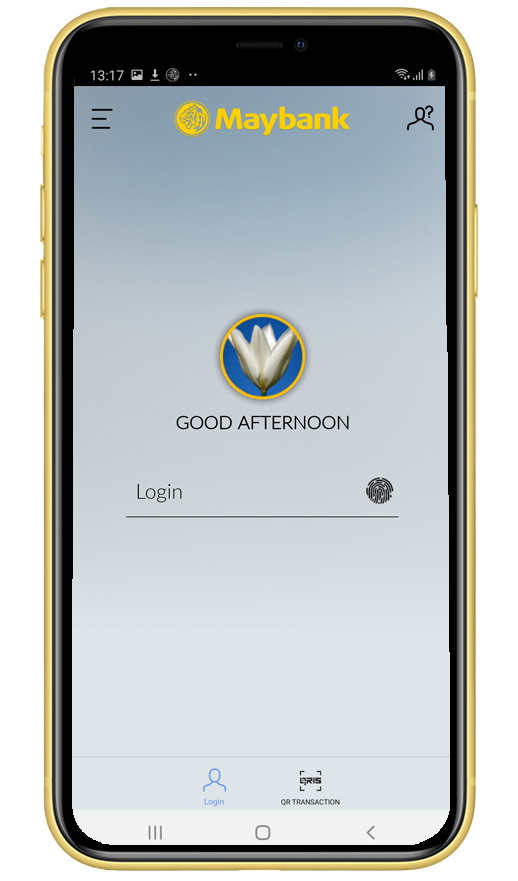 |
|
Swipe to the wealth menu on the home page, then click “+”button You can also register by clicking Purchase menu on account dashboard.
|
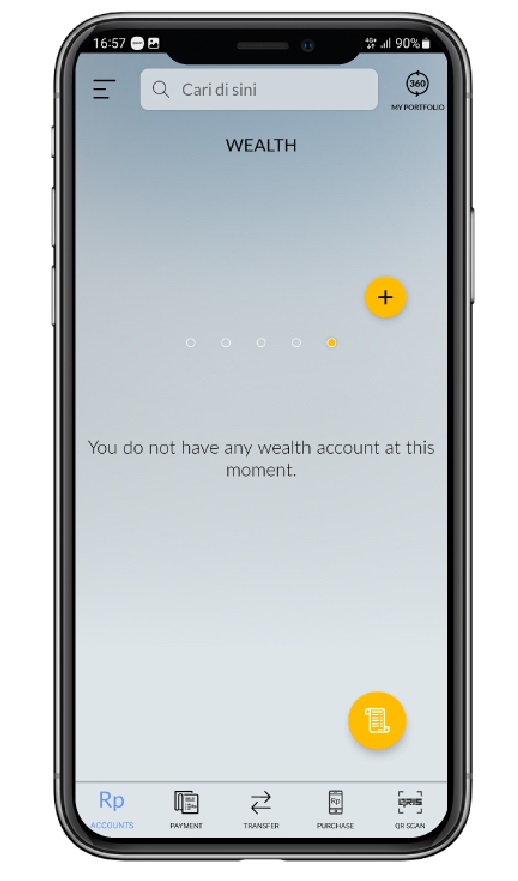 |
|
Choose Product “Pegadaian Gold” |
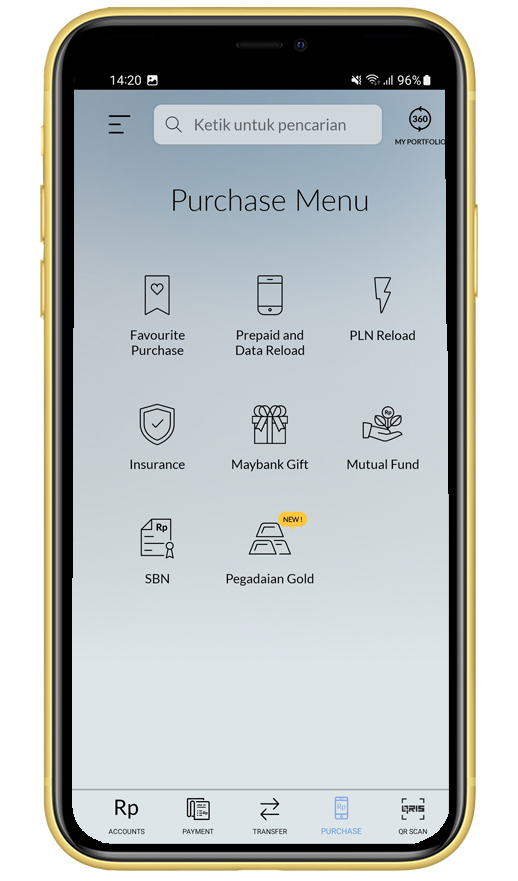 |
|
You can read the information regarding Pegadaian Gold Savings Products and Services then click “Continue” |
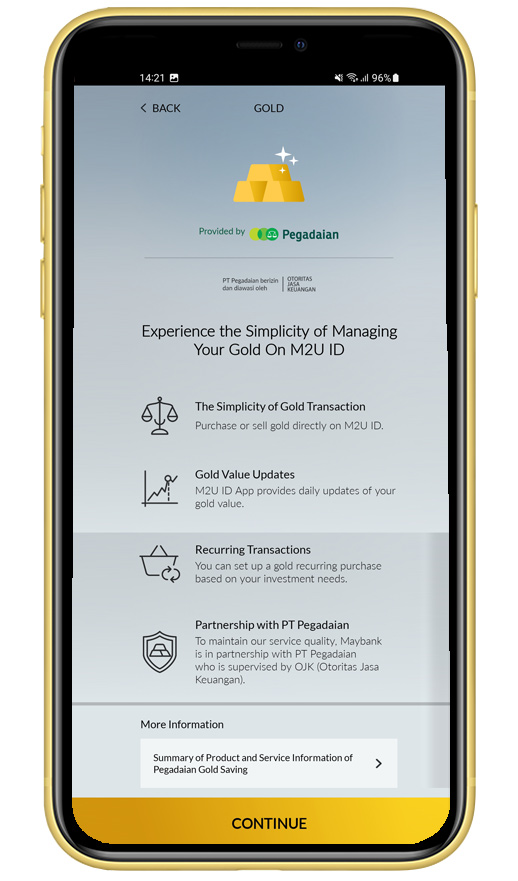 |
|
Input the amount of gold you want to purchase in grams or the nominal amount (in IDR). Then click “Next” |
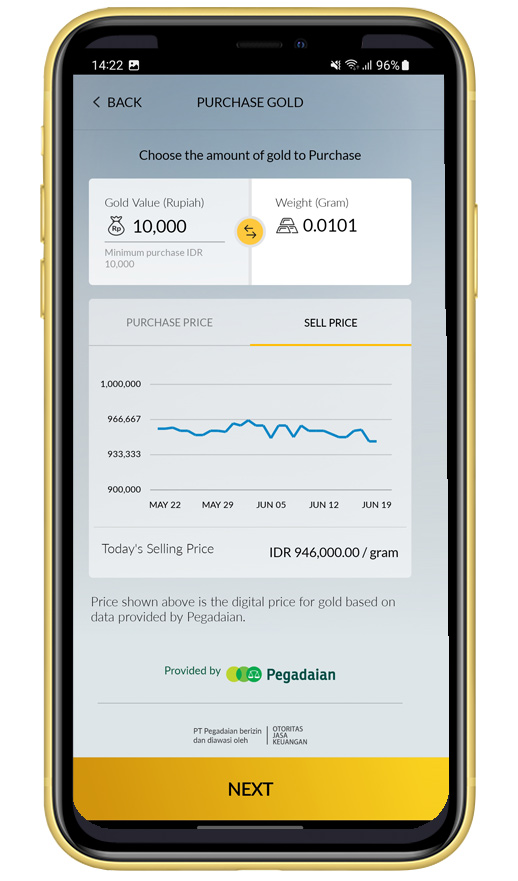 |
|
Click “Create Pegadaian Account” |
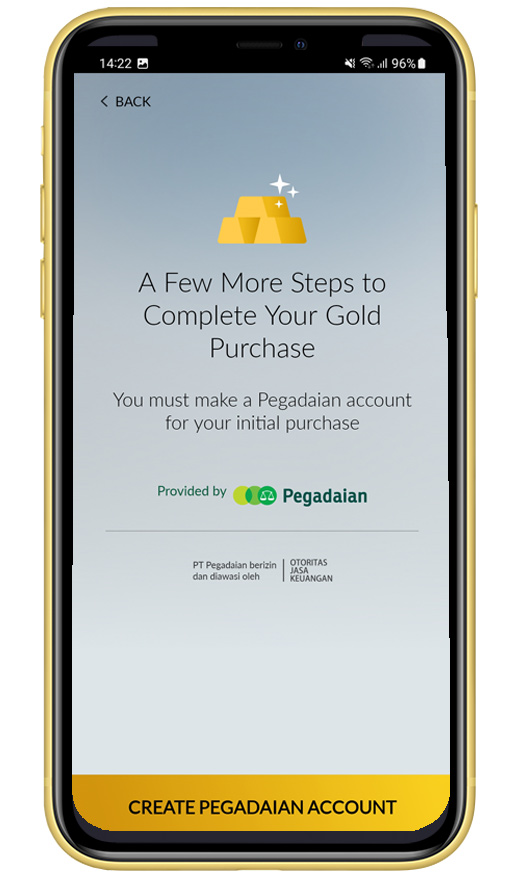 |
|
Click "Take Photo" and make sure the e-KTP is clearly visible in the camera frame on the screen, then click “Next”
|
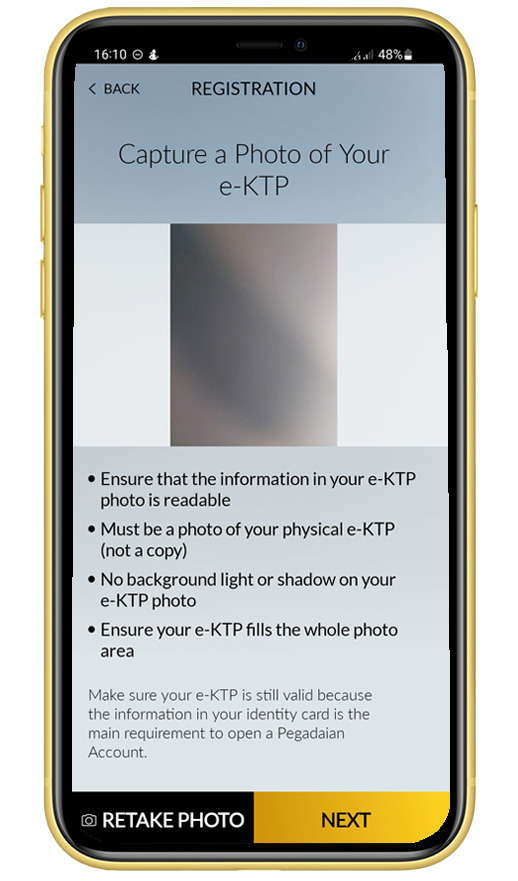 |
|
Make sure your face is in the photo frame before clicking "Take Photo" to take a selfie. Then click “Next” to move on to the next step. |
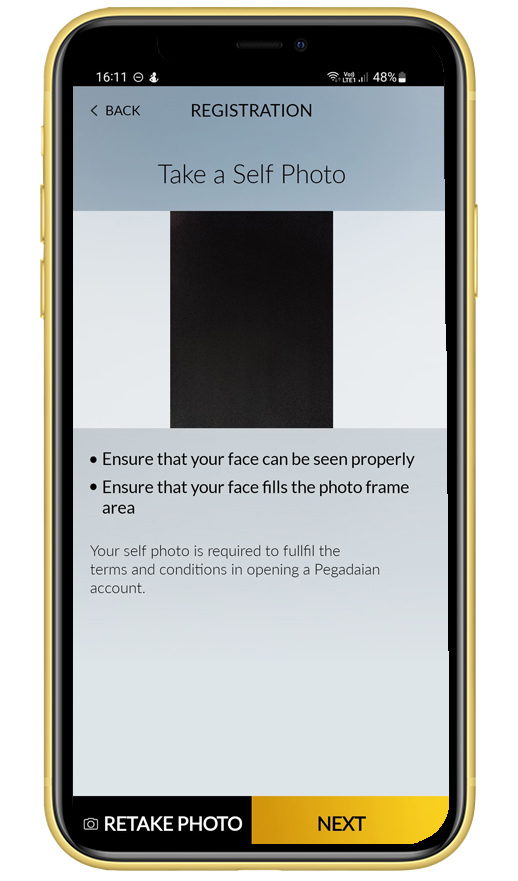 |
|
Complete Additional Information and click “Next” |
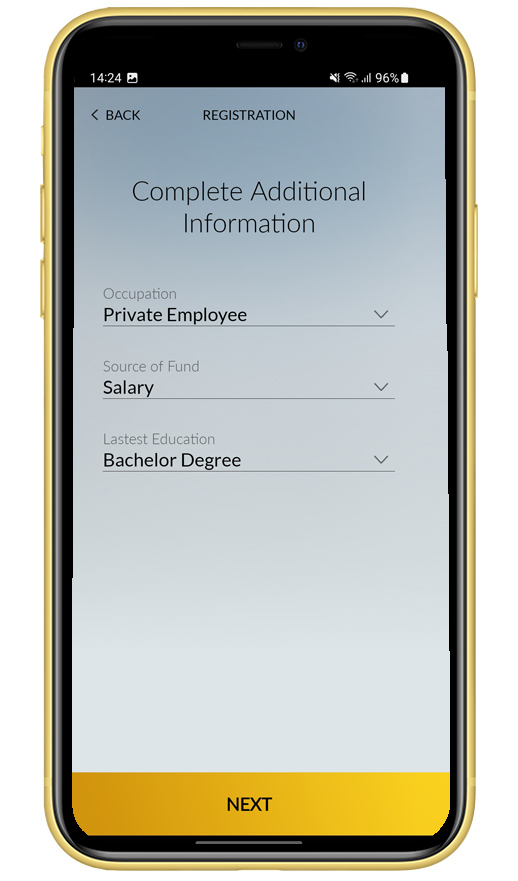 |
|
Clik “Confirmation” if you understand and agree to the data that will be shared to Pegadaian for opening Pegadaian account. |
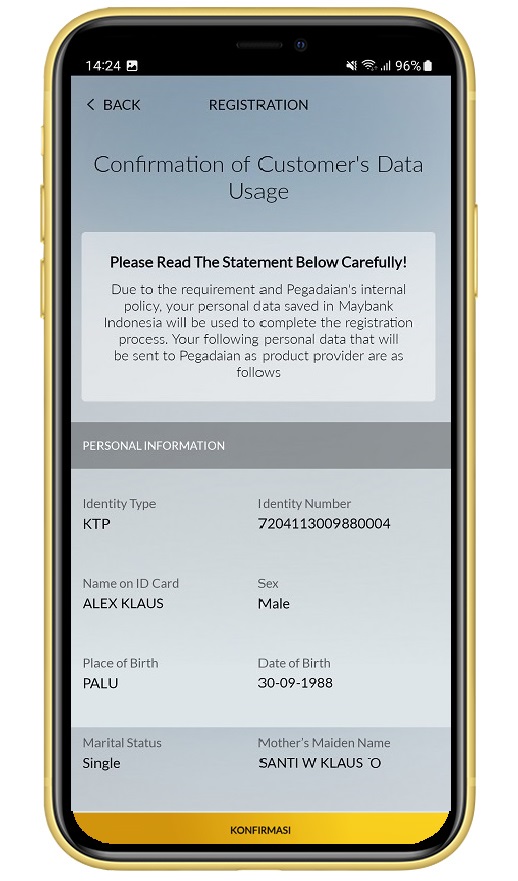 |
|
Read and tick to agree to all terms then click "Proceed" |
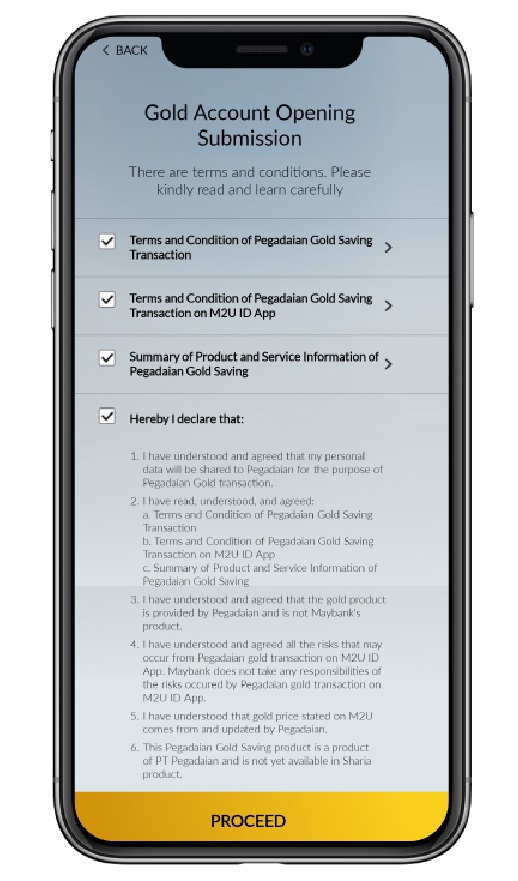 |
|
Choose Your source account that will be used for Gold Saving Transaction |
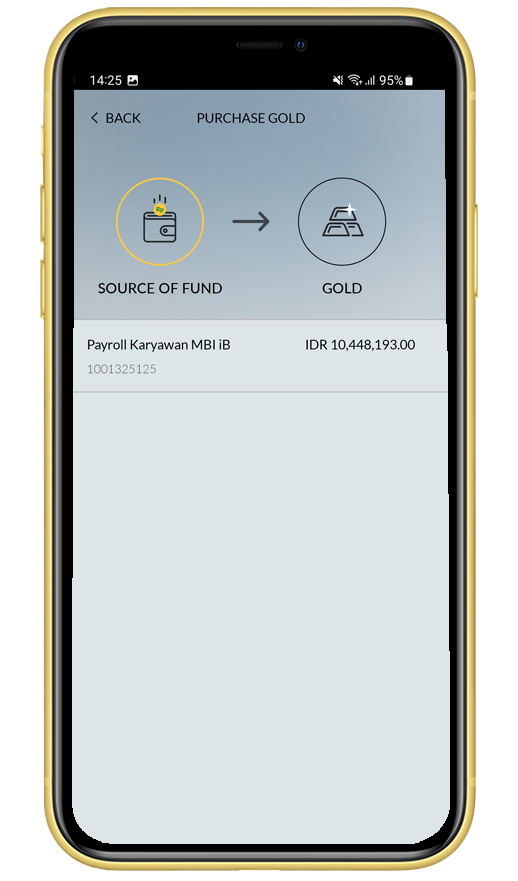 |
|
Verifying detail Gold Saving Transaction and Click “Confirmation” |
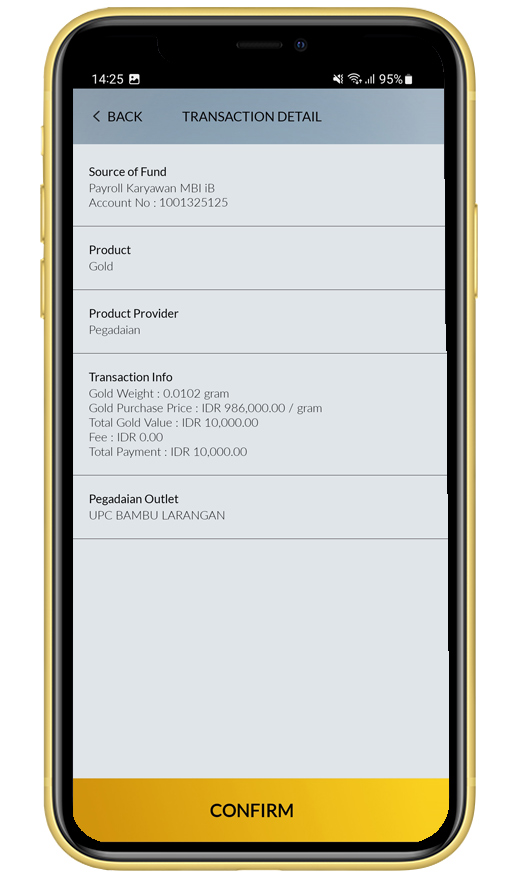 |
|
Input Secure2u passcode
|
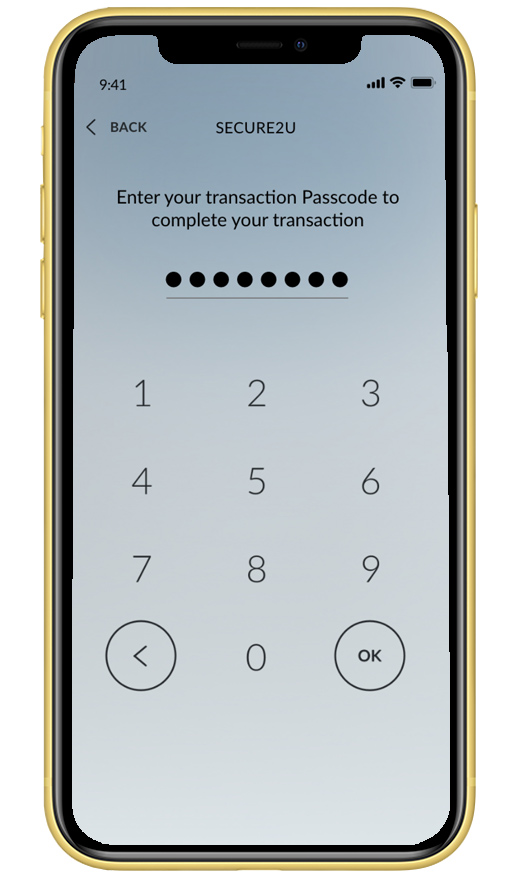 |
|
Your Registration and Gold Saving Transaction has been processed. After successful transaction Customer will receive push and email notification. |
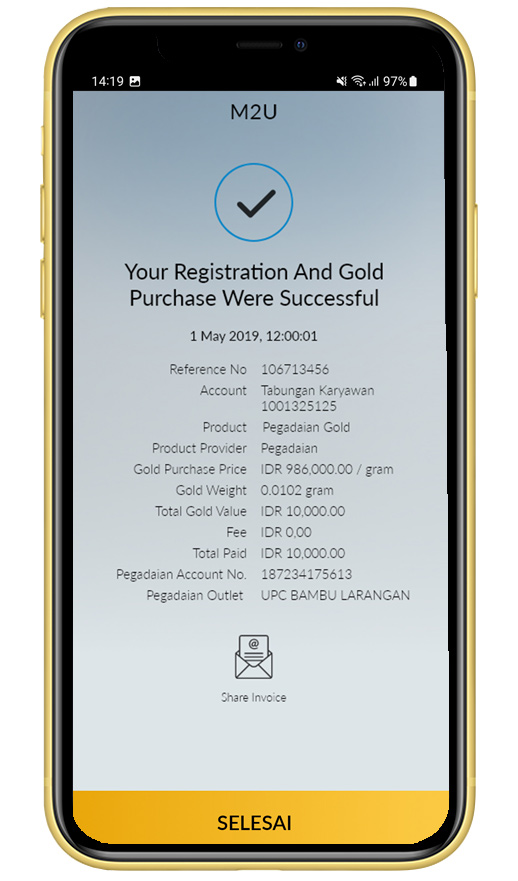 |
|
Login M2U ID App |
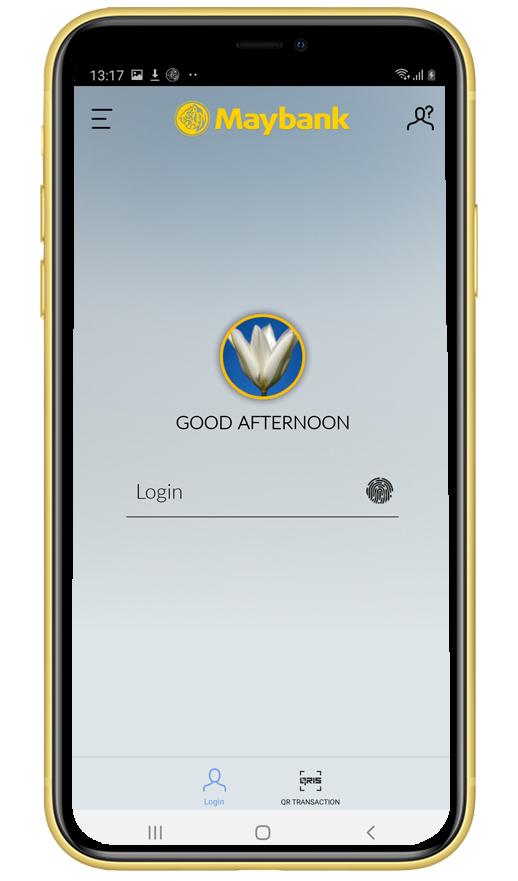 |
|
Swipe to the wealth menu on the home page, then click “+”button or click your Gold portfolio Gold Purchase can also be accessed by clicking Purchase menu on account dashboard.
|
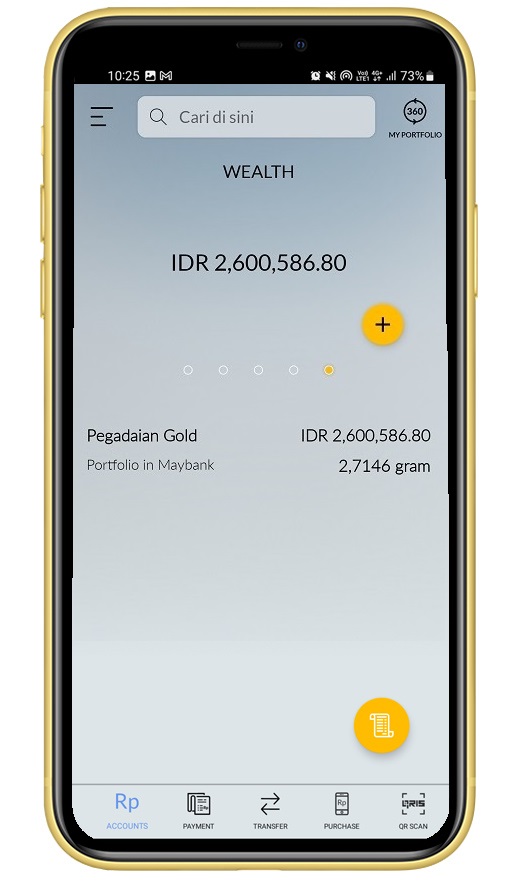 |
|
You can see the details of Previous transactions, gold buying and selling prices. Click “Purchase” if Customer wants to buy gold |
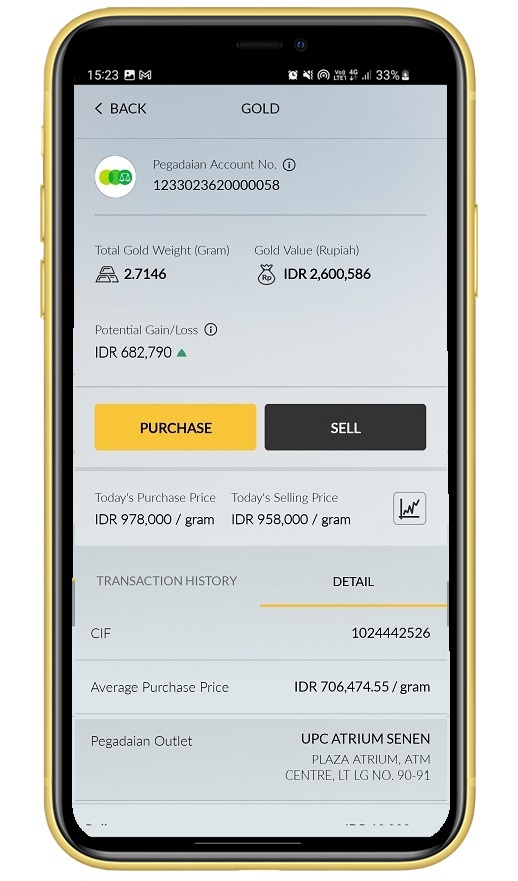 |
|
Choose One time purchase. Input the amount of gold (in IDR/grams) you wish to purchase, then click “Purchase Gold” |
 |
|
Choose Your source account that will be used for gold transaction |
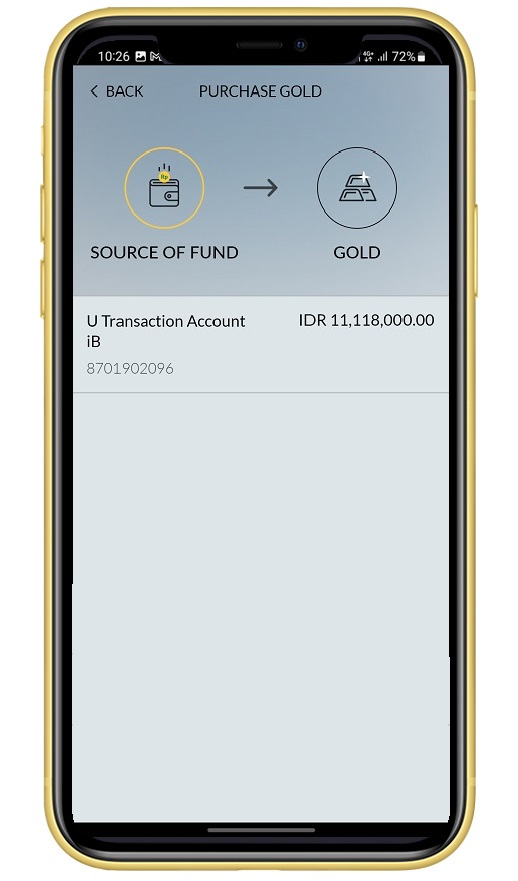 |
|
Read and tick to agree to all terms then click "Continue"
|
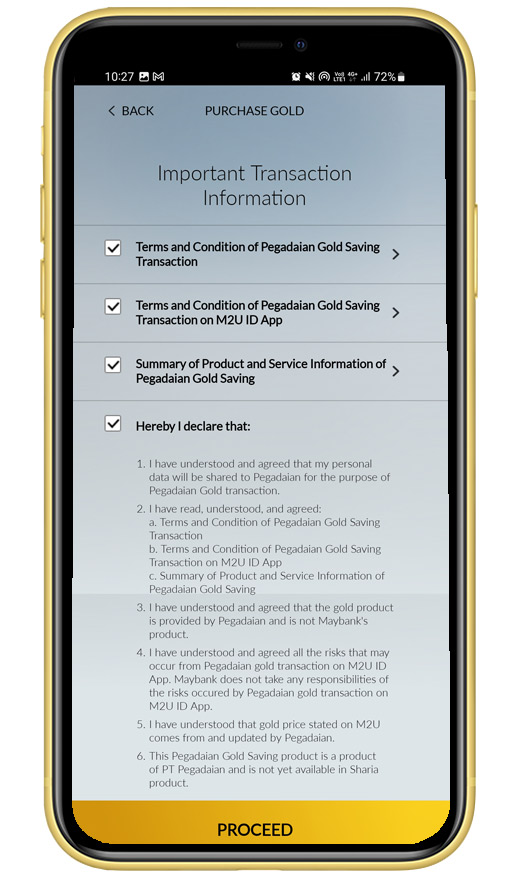 |
|
Verifying detail gold transaction and click “Confirm”
|
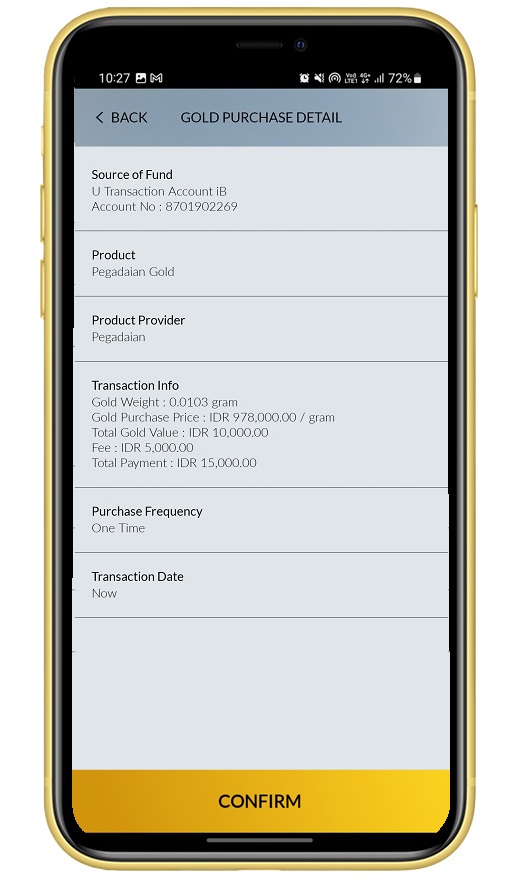 |
|
Input Secure2u passcode |
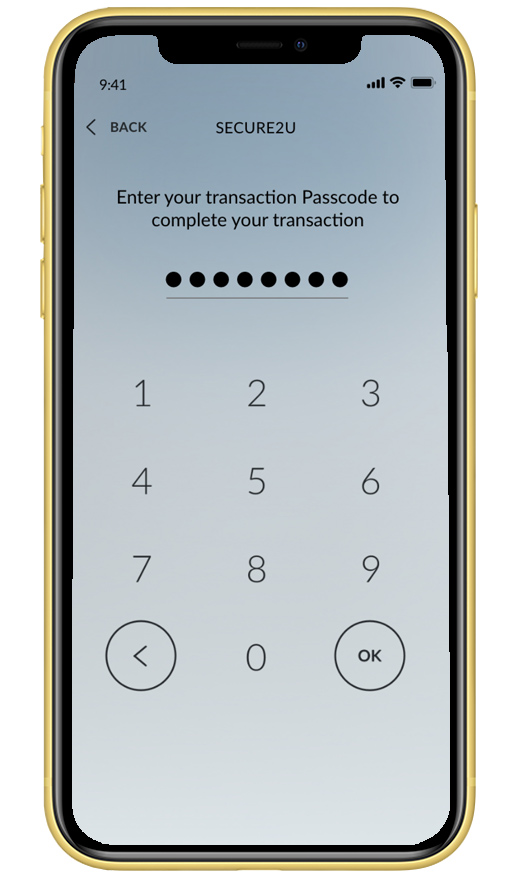 |
|
Gold purchase transaction was successful. After successful transaction, customer will receive push and email notification.
|
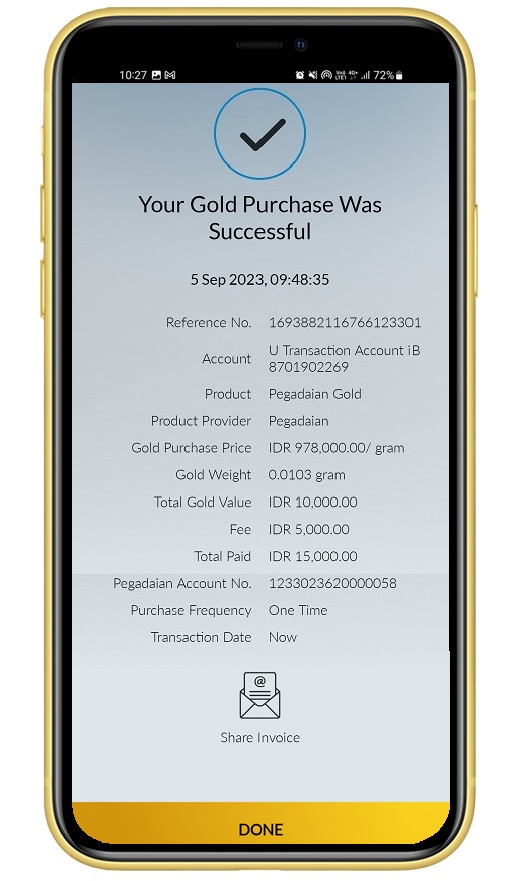 |
|
Login M2U ID App |
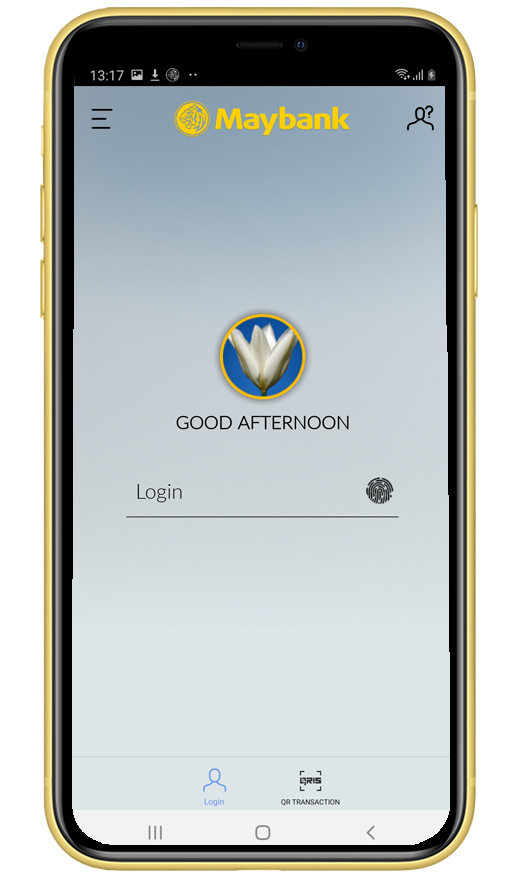 |
|
Swipe to the “wealth” menu on the home page, then click “+”button or click on Your Gold Portfolio Recurring Gold Purchase can also be accessed by clicking Purchase menu on account dashboard.
|
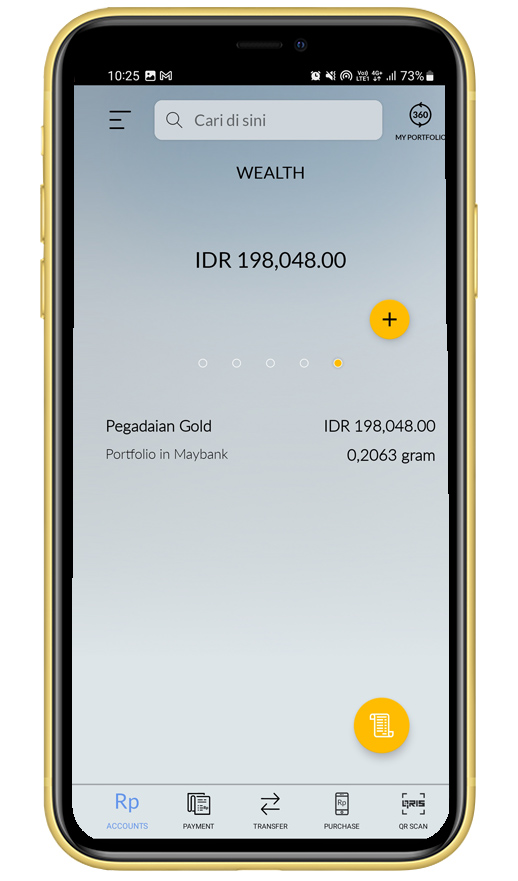 |
|
You can see the details of previous transactions, gold buying and selling prices. Click “Purchase” if Customer wants to buy Gold |
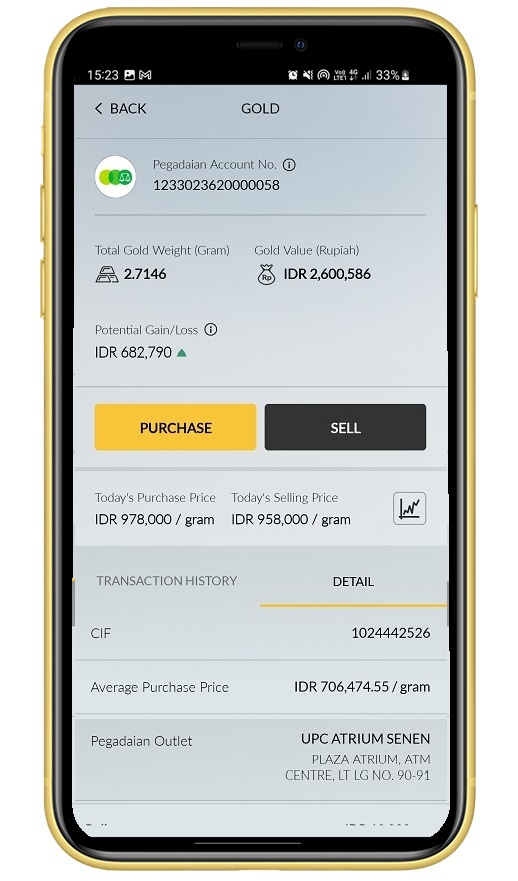 |
|
Choose recurring purchase. Input Gold amount (in IDR/in grams) |
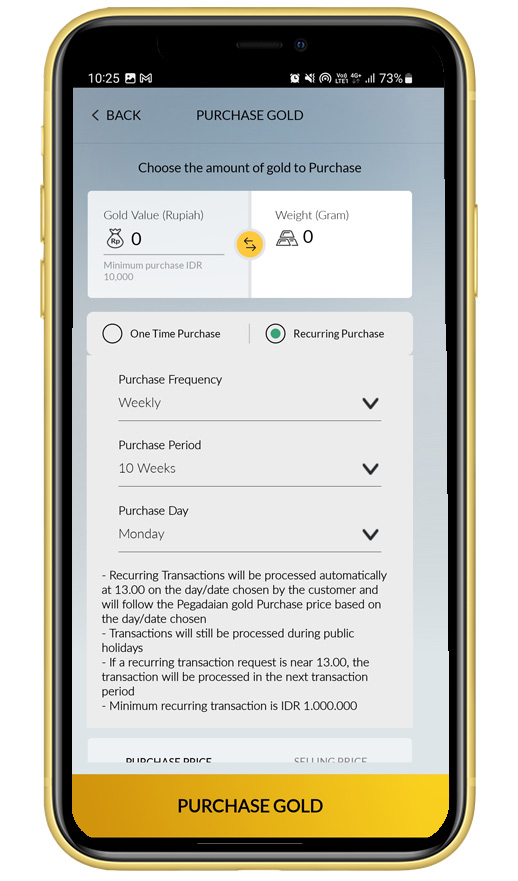 |
|
Choose Purchase Frequency (monthly/weekly) |
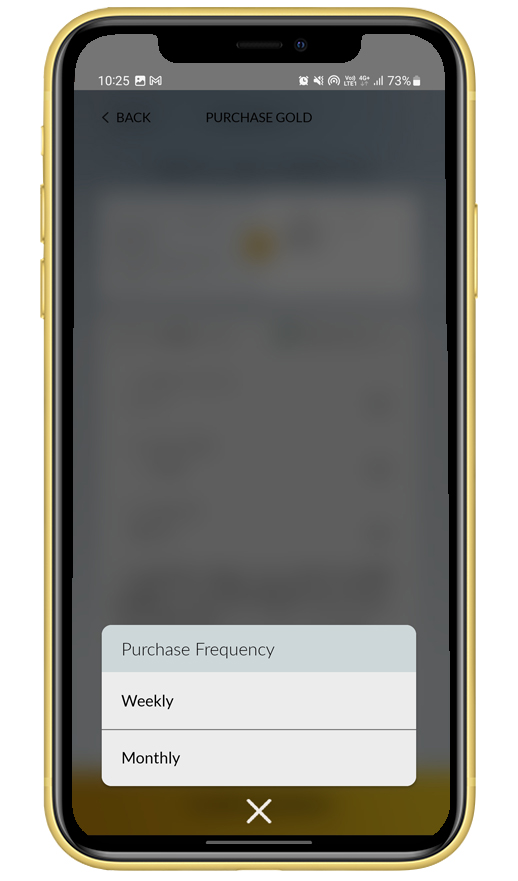 |
|
Choose purchase period
|
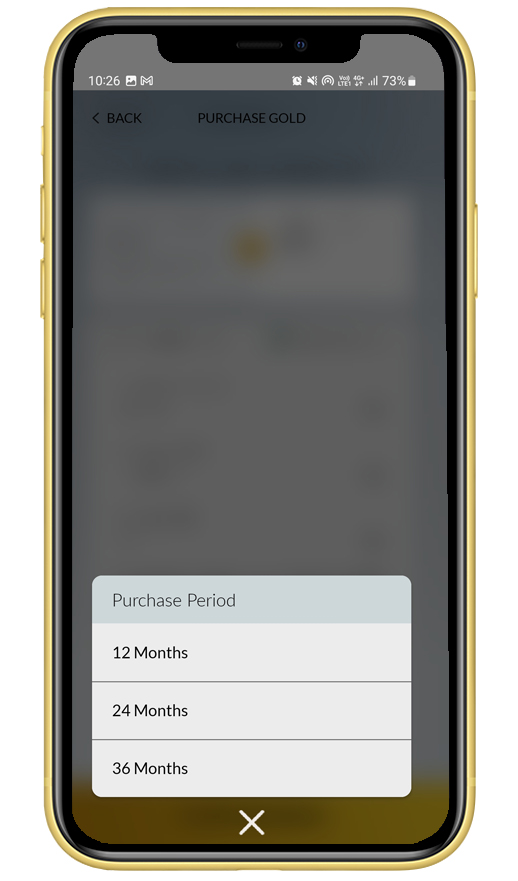 |
|
Choose Purchase date/day, then click “Purchase Gold”
|
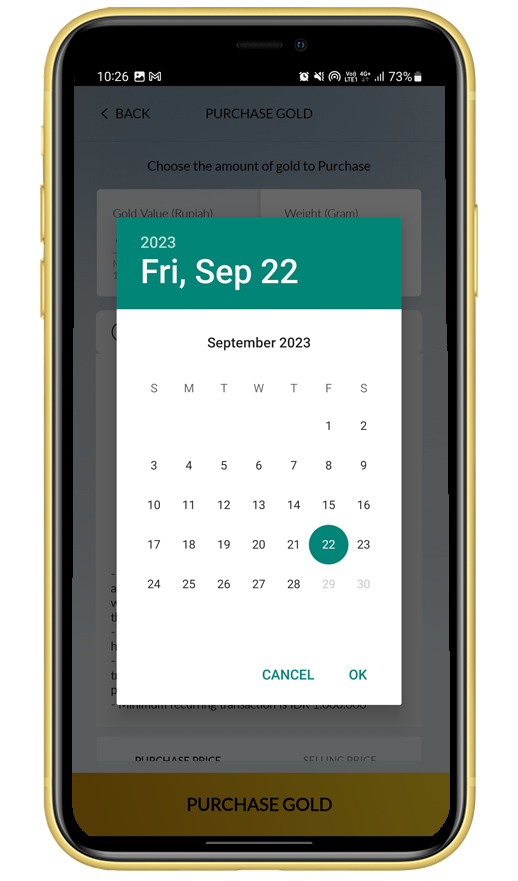 |
|
Choose your source account that will be used for recurring gold transaction |
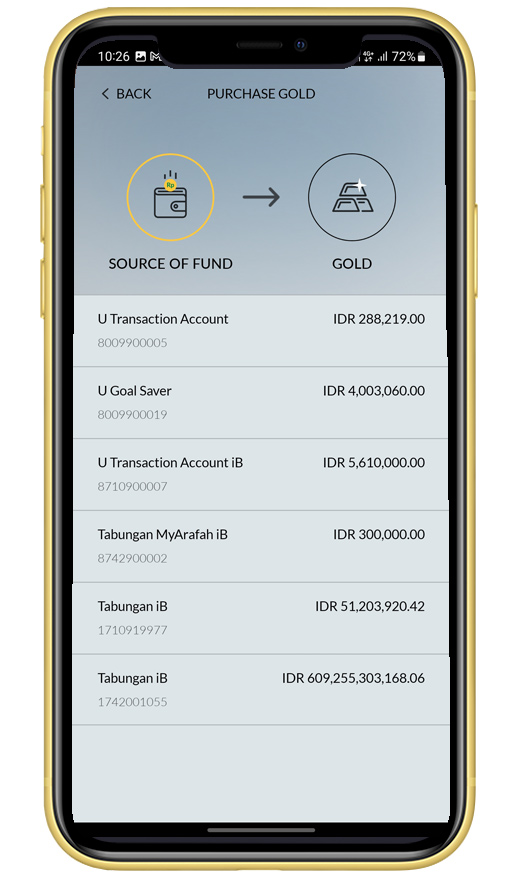 |
|
Read and tick to agree to all terms then click "Proceed" |
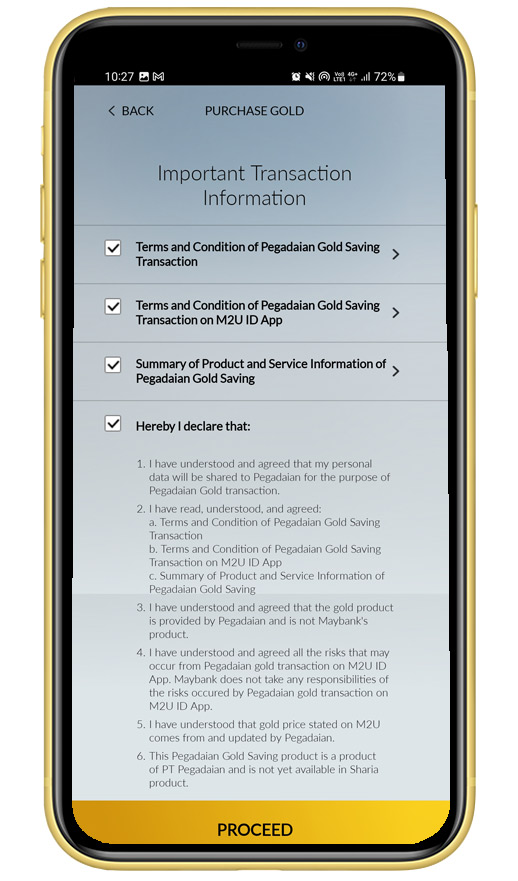 |
|
Verifying detail gold transaction and click “Confirm”
|
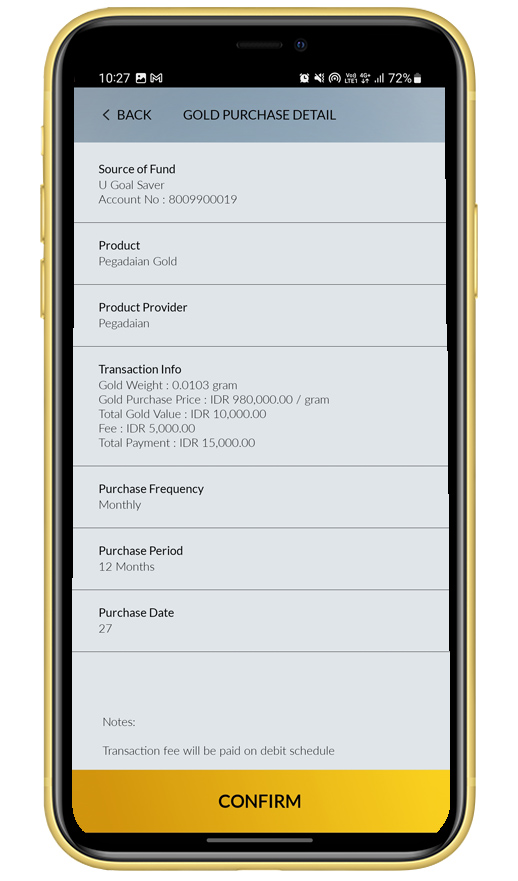 |
|
Input Secure2u passcode |
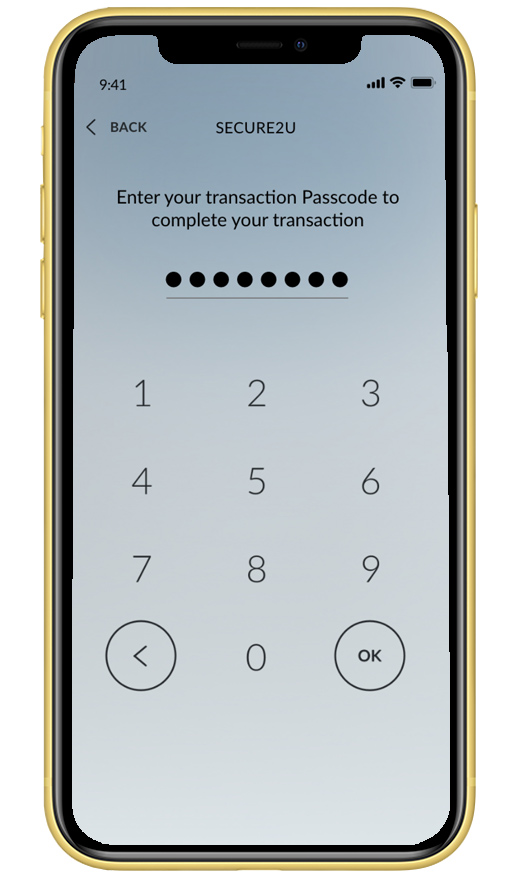 |
|
Your Gold recurring transaction was successful. After successful transaction, customer will receive push and email notification.
|
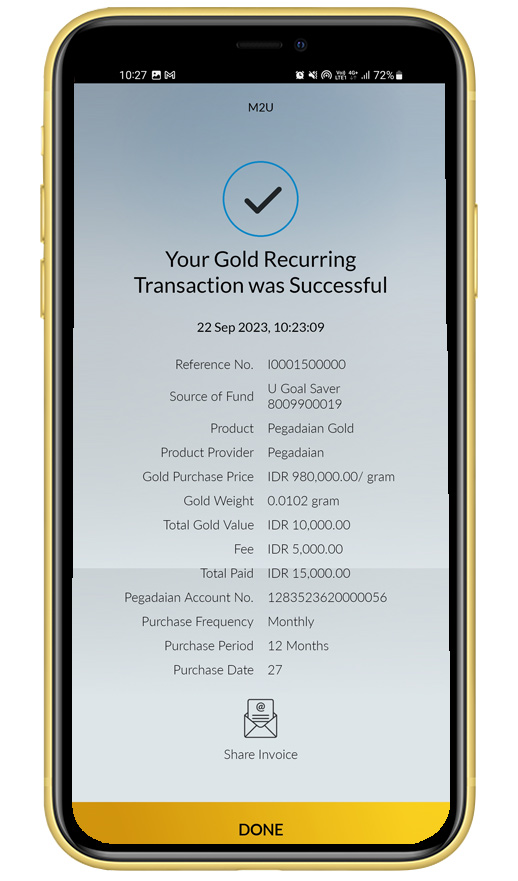 |
|
Login M2U ID App |
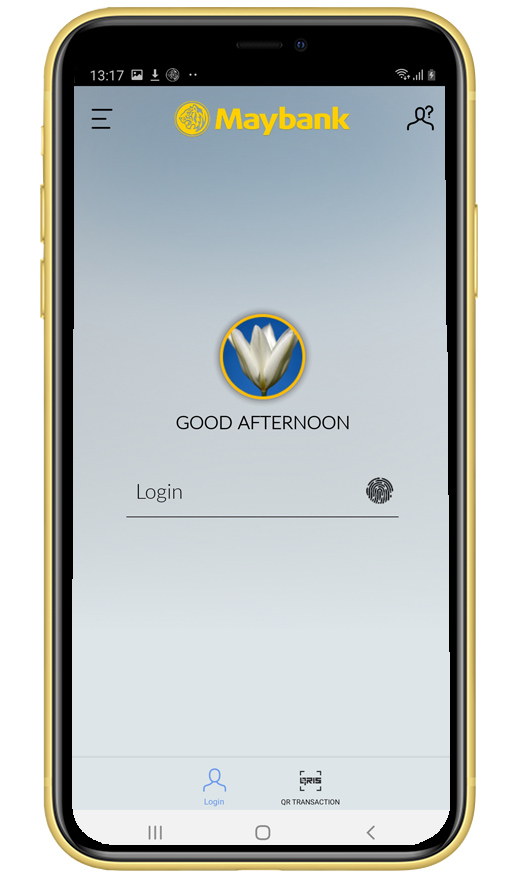 |
|
Click burger menu (3 Lines icon) on the top left of your account dashboard
|
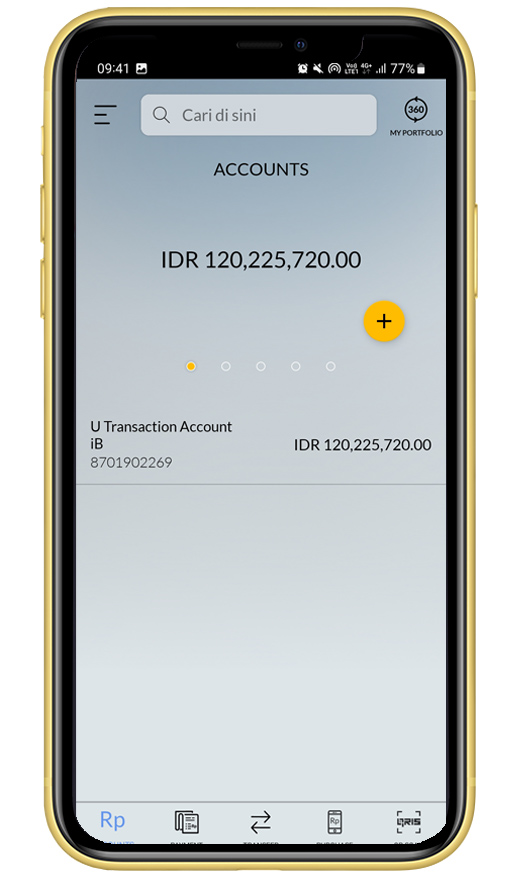 |
|
Select “Manage Recurring Transaction” |
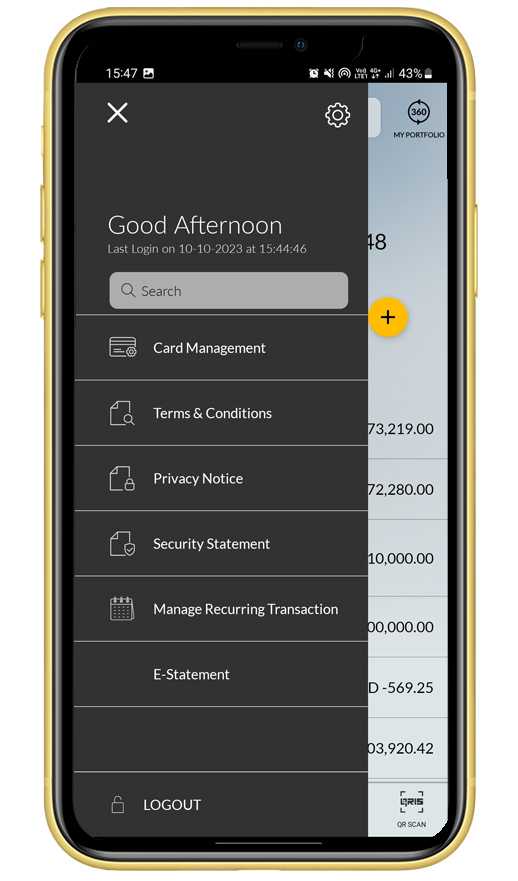 |
|
Add recurring transaction and select purchase |
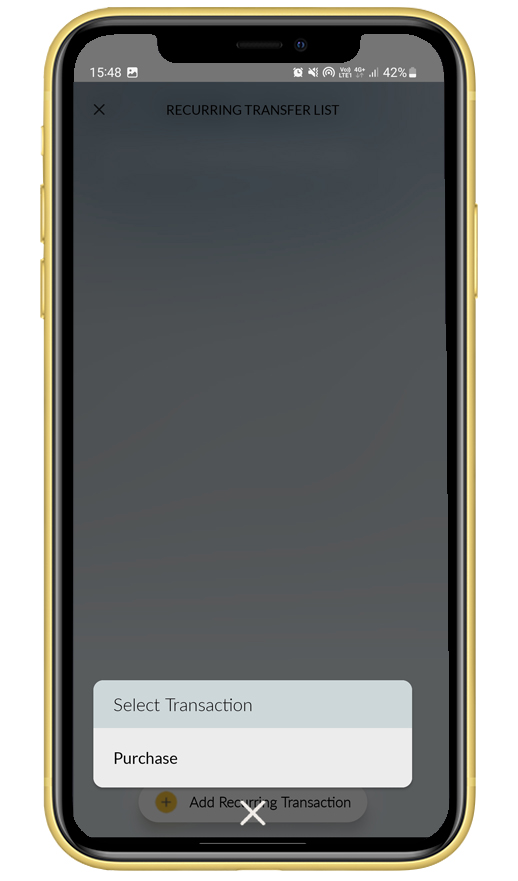 |
|
On recurring transaction page, create recurring transaction name |
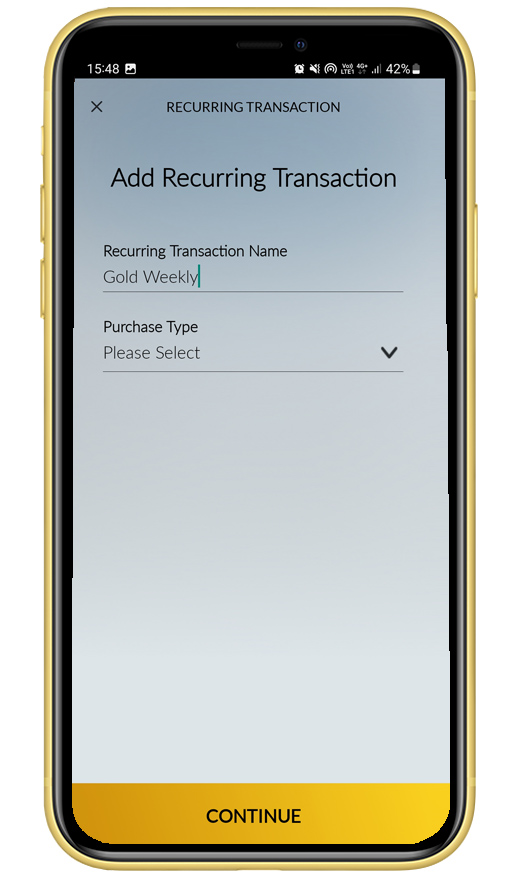 |
|
Select purchase type “Emas Pegadaian” |
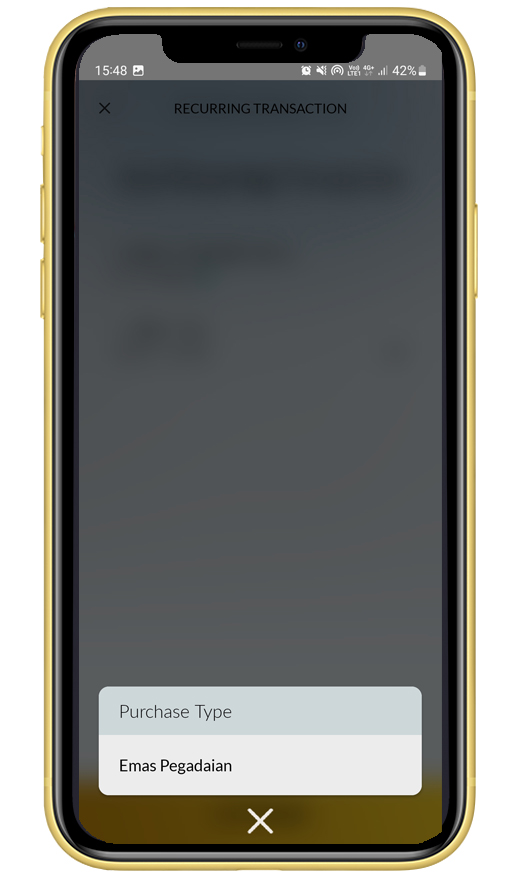 |
|
Complete the information for recurring transaction
|
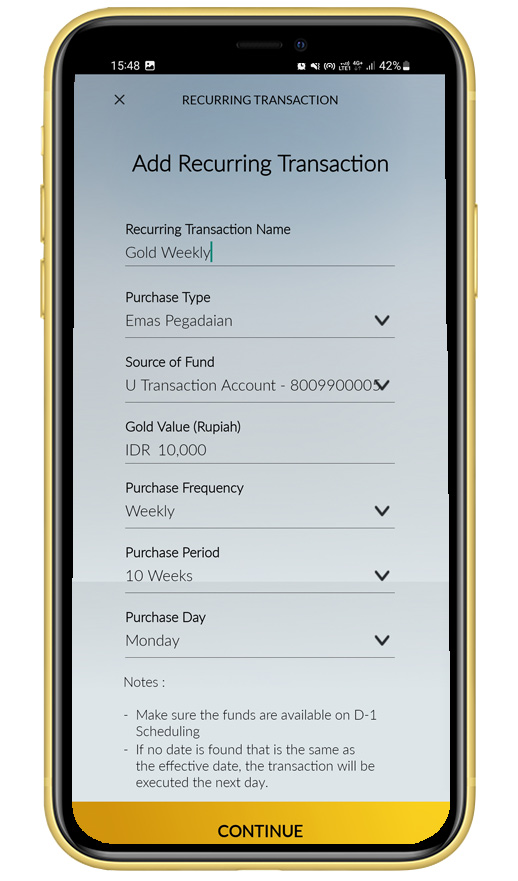 |
|
Choose Your source account that will be used for recurring Gold Transaction |
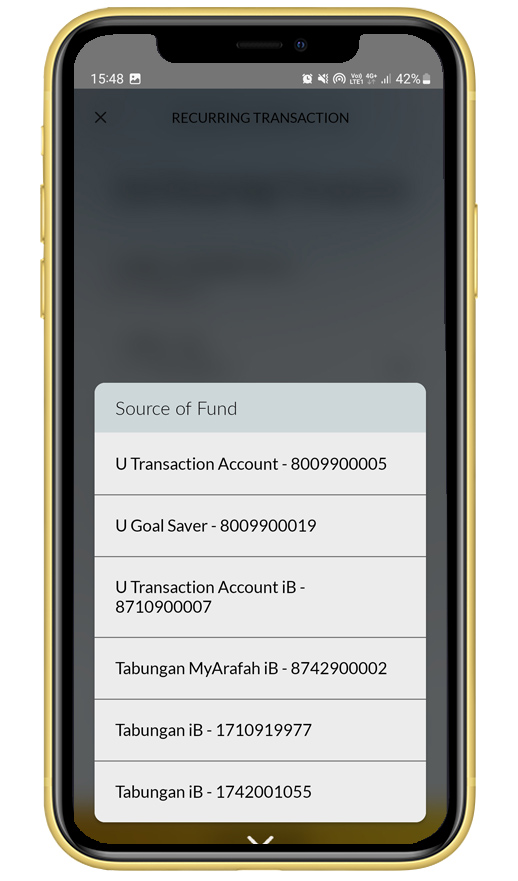 |
|
Input Gold amount (in IDR) |
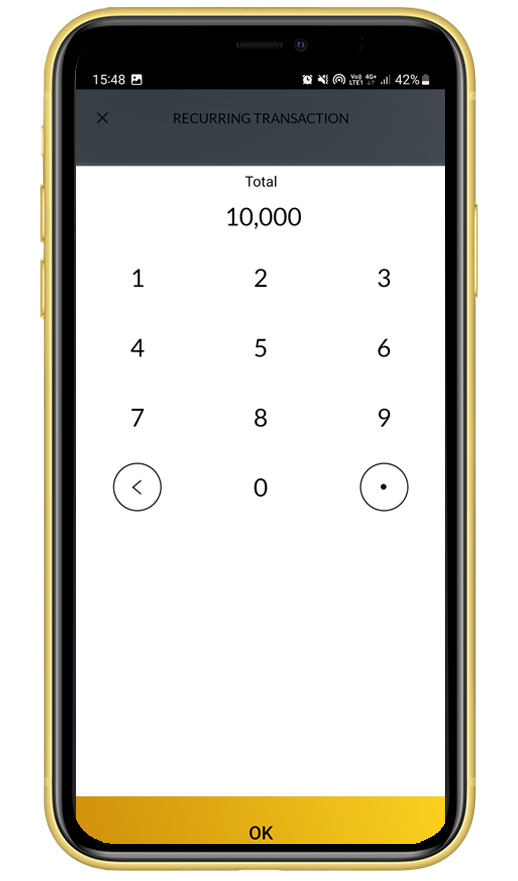 |
|
Choose Purchase Frequency (weekly/monthly) |
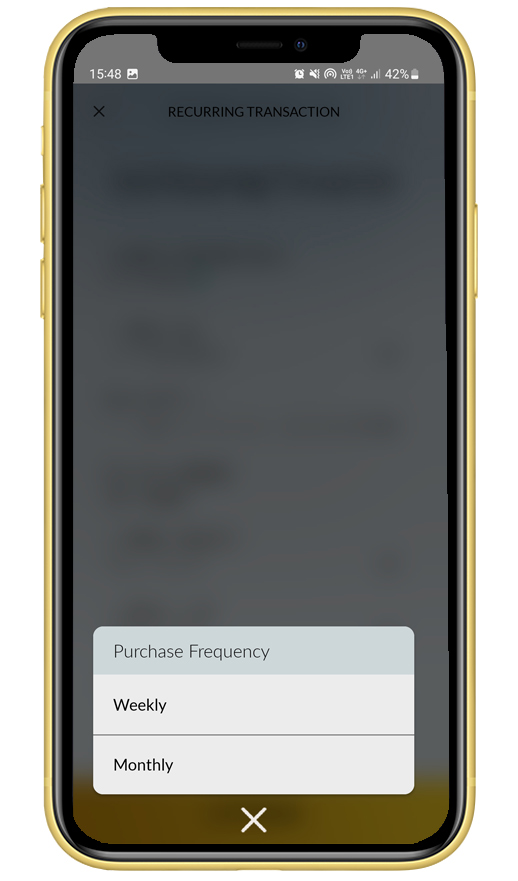 |
|
Choose purchase date/day |
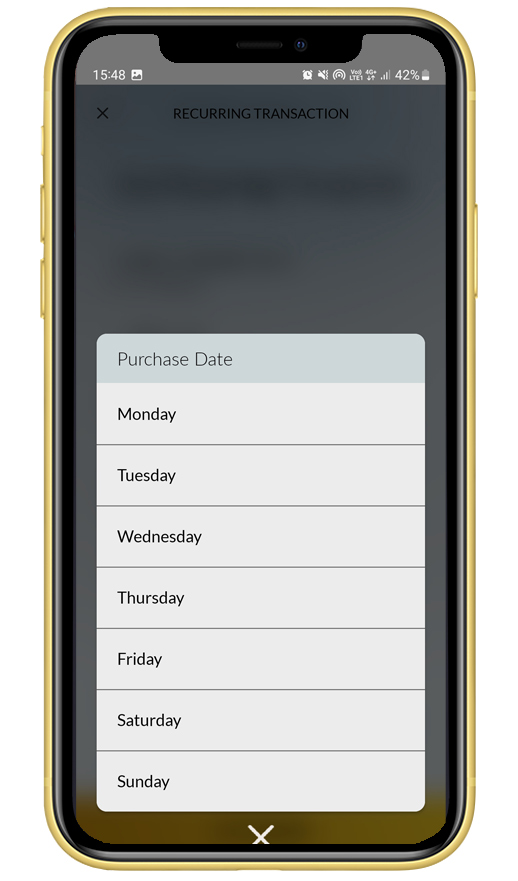 |
|
Read and tick to agree to all terms then click "Proceed" |
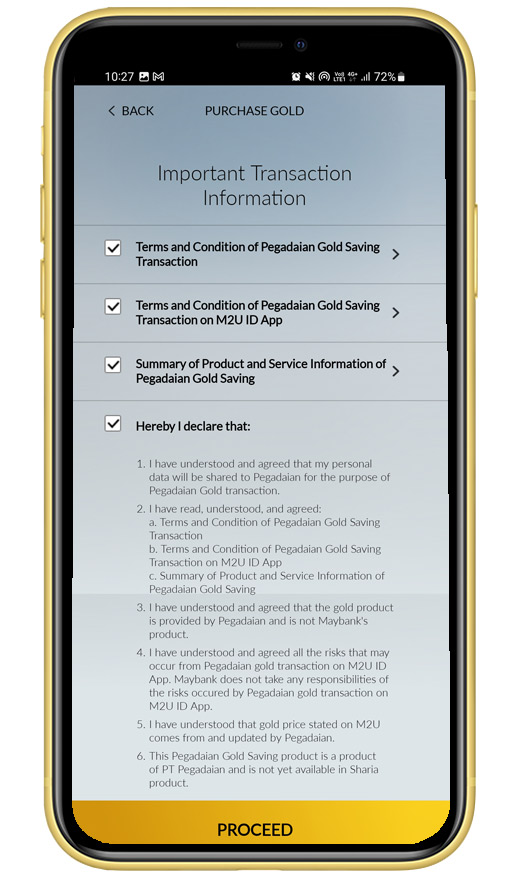 |
|
Verifying the detail transaction and Click “Confirm” |
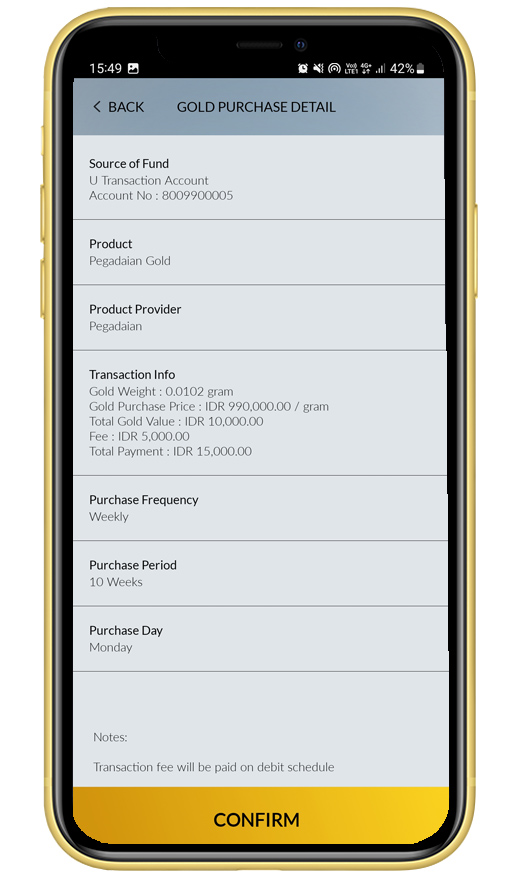 |
|
Input Secure2u passcode
|
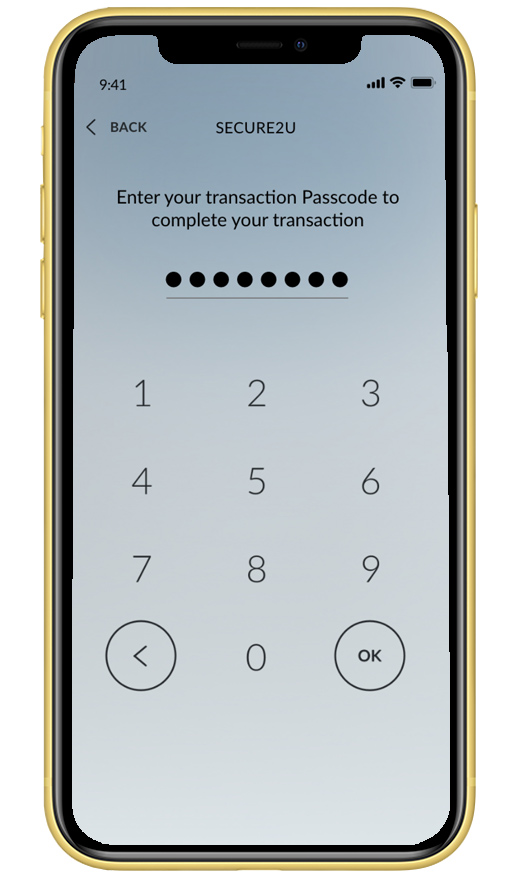 |
|
Your Gold recurring transaction was successfully created After successful transaction, Customer will receive push and email notification.
|
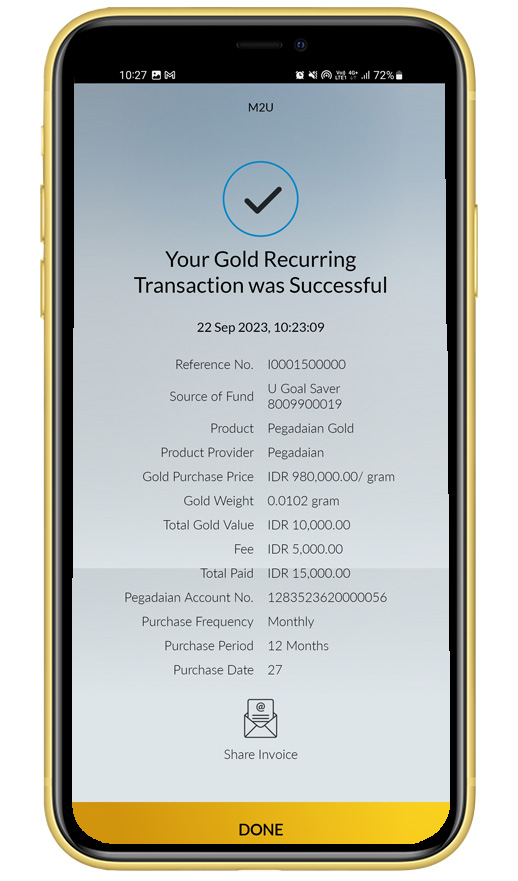 |
#Mybank
|
Login M2U ID App |
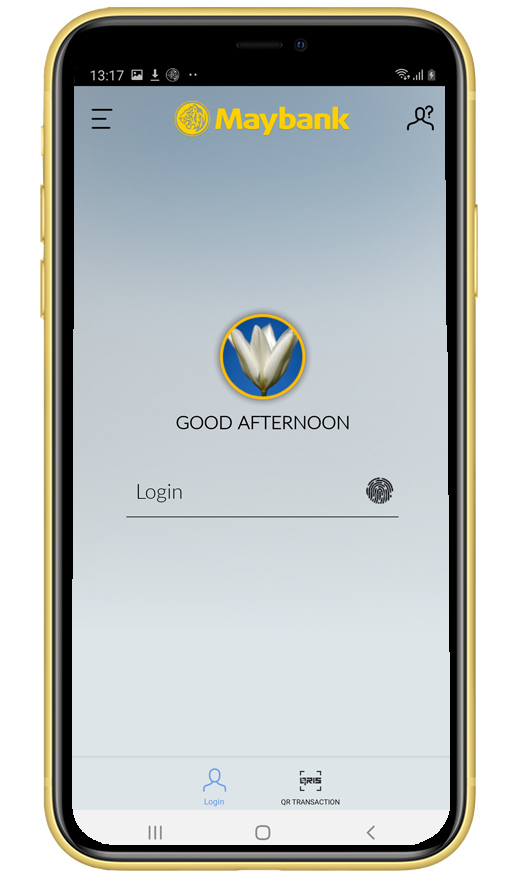 |
|
Swipe to the “wealth” menu on the home page, then click “+”button or click on Your Gold Portfolio |
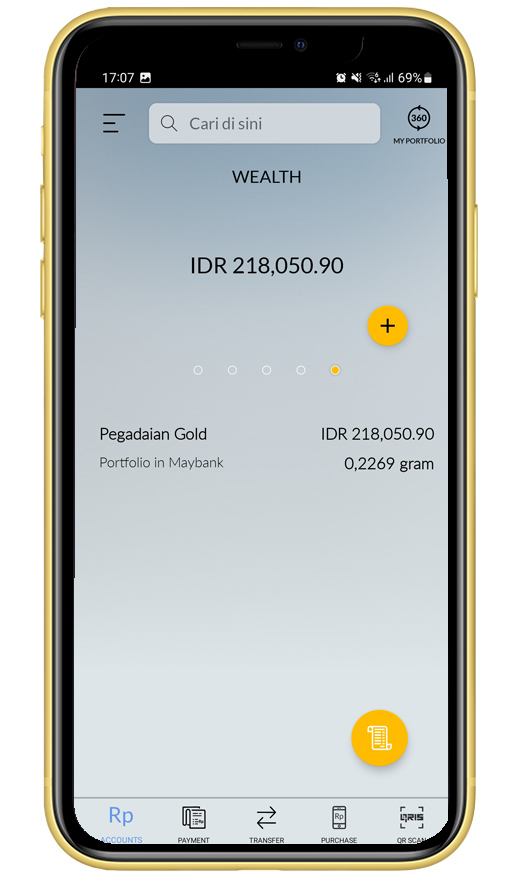 |
|
You can see the details of Previous transactions, gold buying and selling prices. Click “Sell” if Customer wants to sell gold |
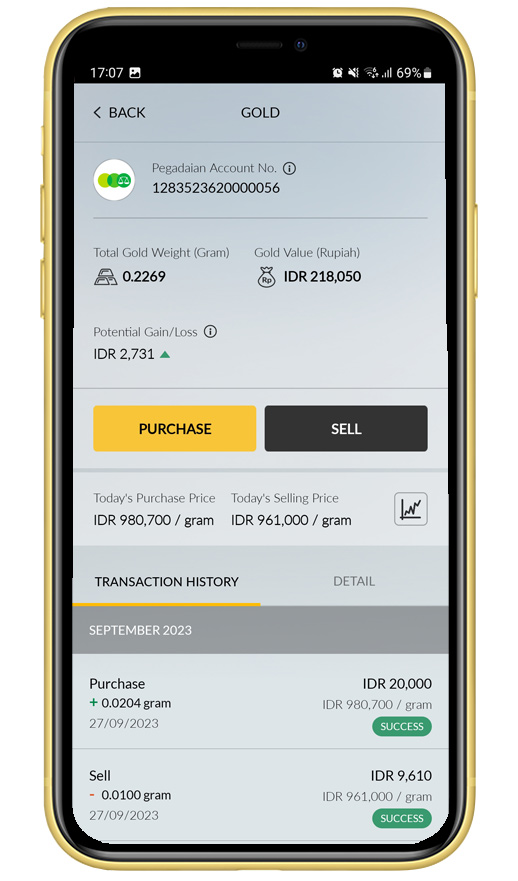 |
|
Enter the amount of Gold you want to sell (in grams) or Sell all, then click “Sell Gold” |
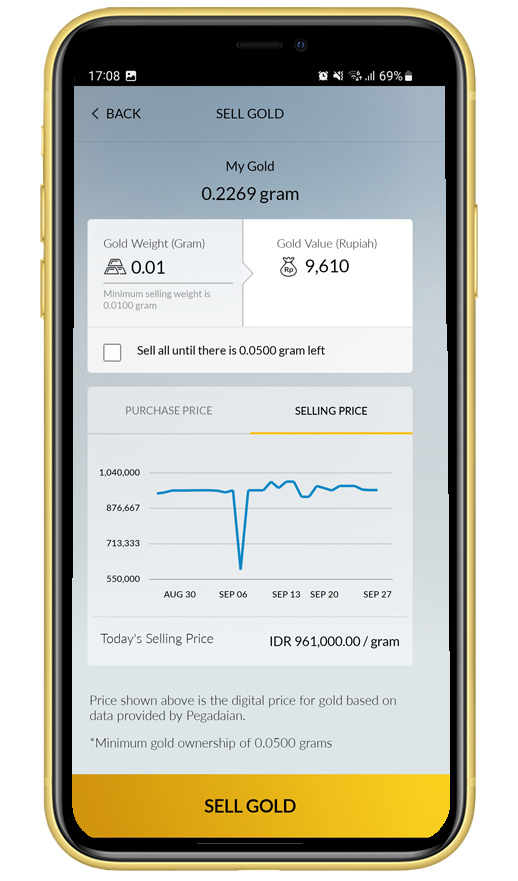 |
|
Select the account for crediting gold selling balance |
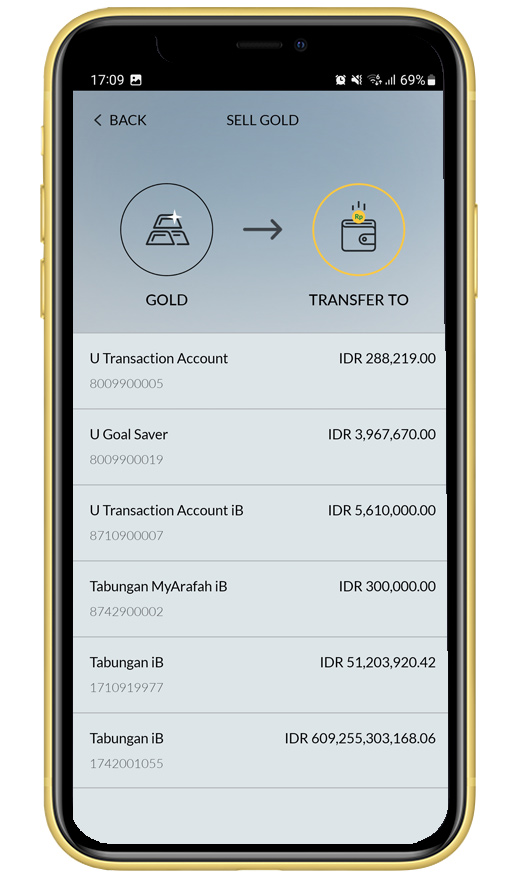 |
|
Verifying detail gold selling transaction and click “Confirm” |
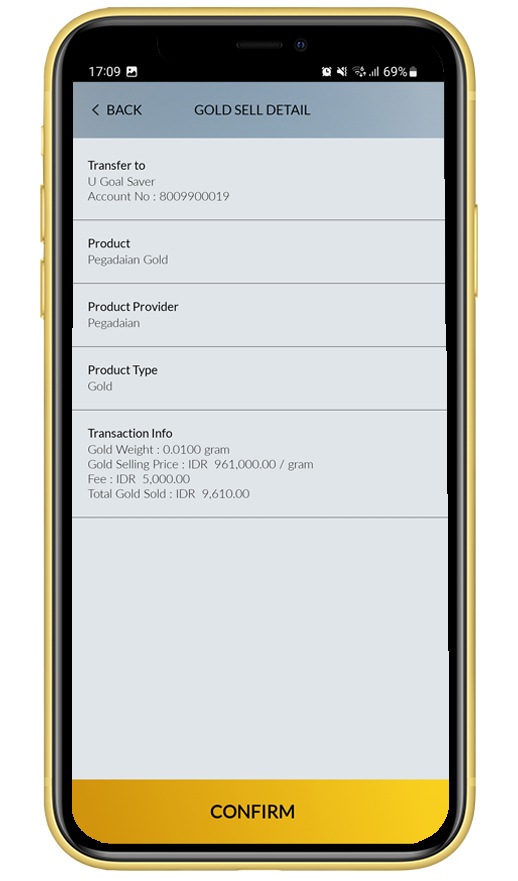 |
|
Input Secure2u passcode
|
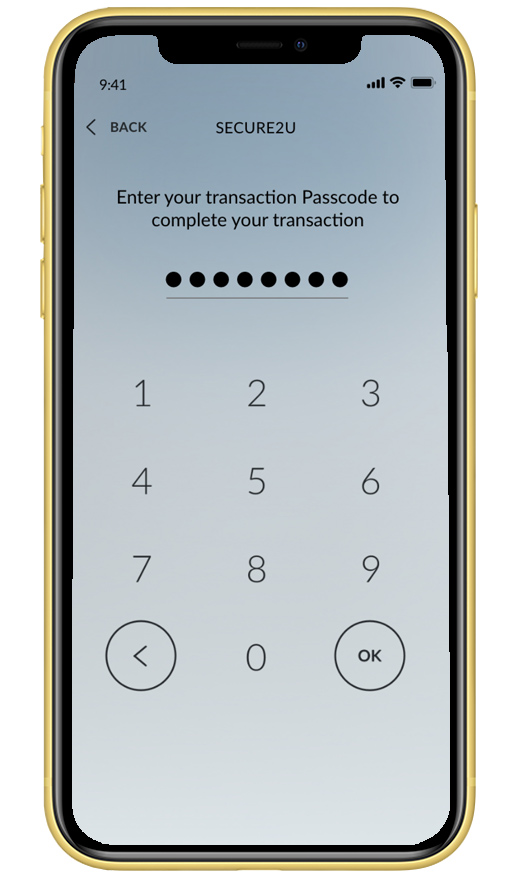 |
|
Your gold was sold successfully After successful transaction, Customer will receive push and email notification.
|
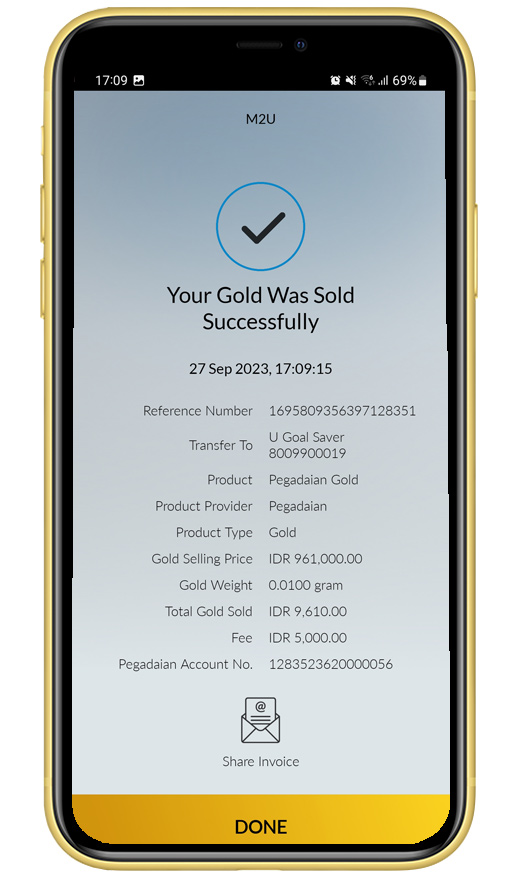 |
|
Login to M2U ID App. |
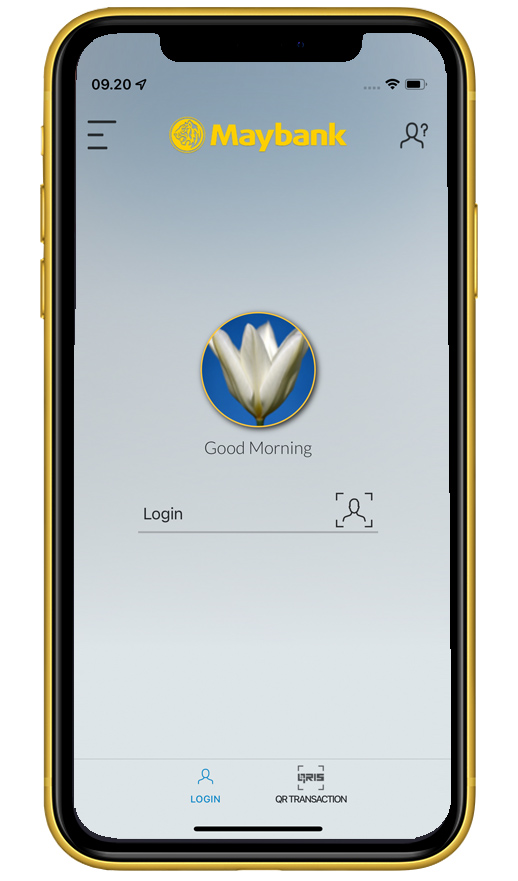 |
|
On the account dashboard, swipe to the "Investment & Insurance" menu, then click on your gold portfolio. |
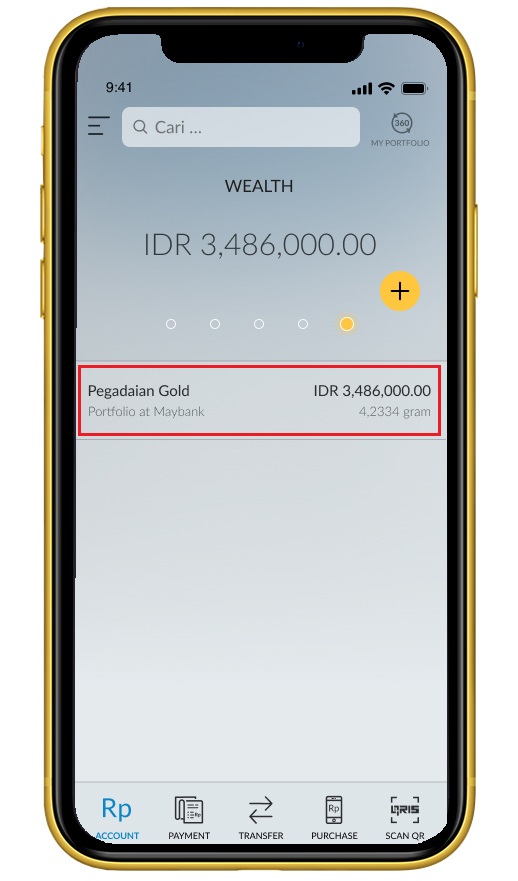 |
|
Print digital gold by clicking on the option "Pick Up Gold". |
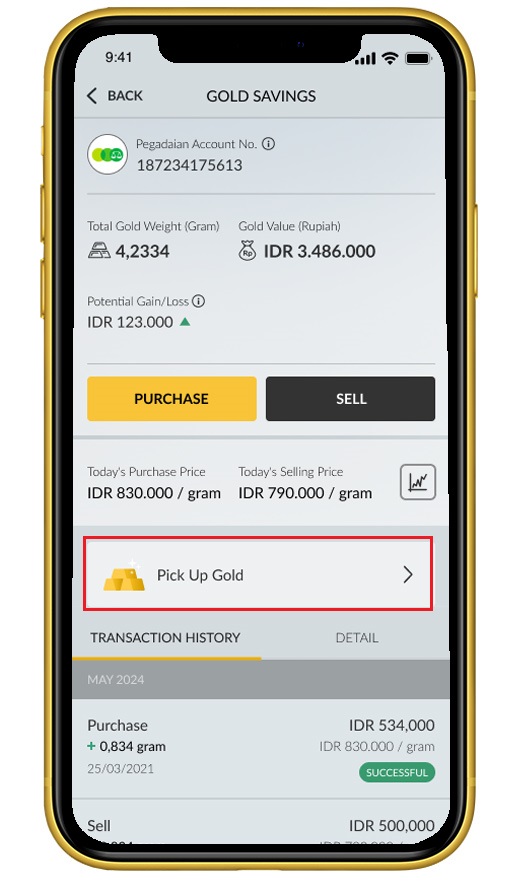 |
|
Click on option “Select Gold Weight”. |
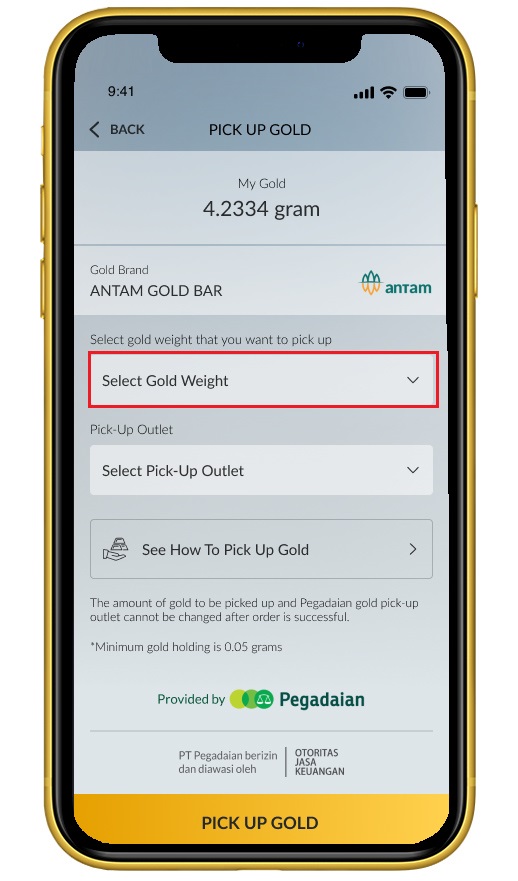 |
|
Select the gold weight that you want to convert into physical gold. |
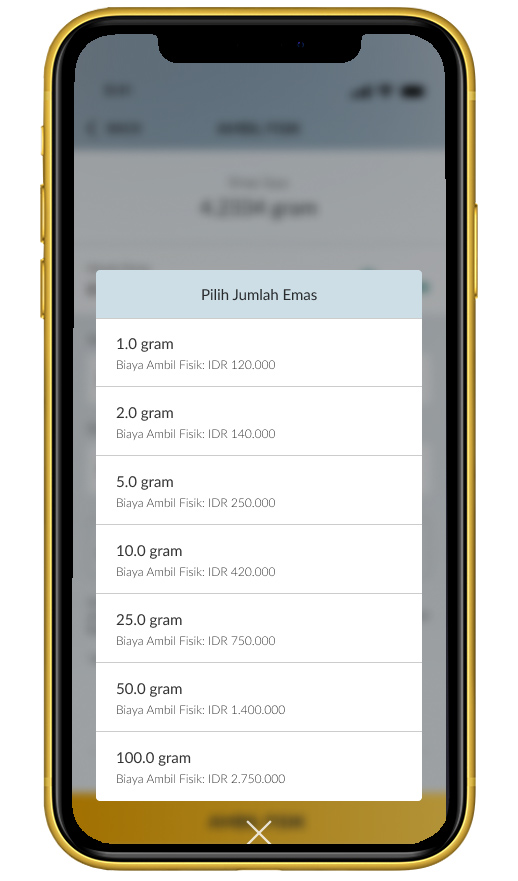 |
|
Click “Select Pick-Up Outlet” |
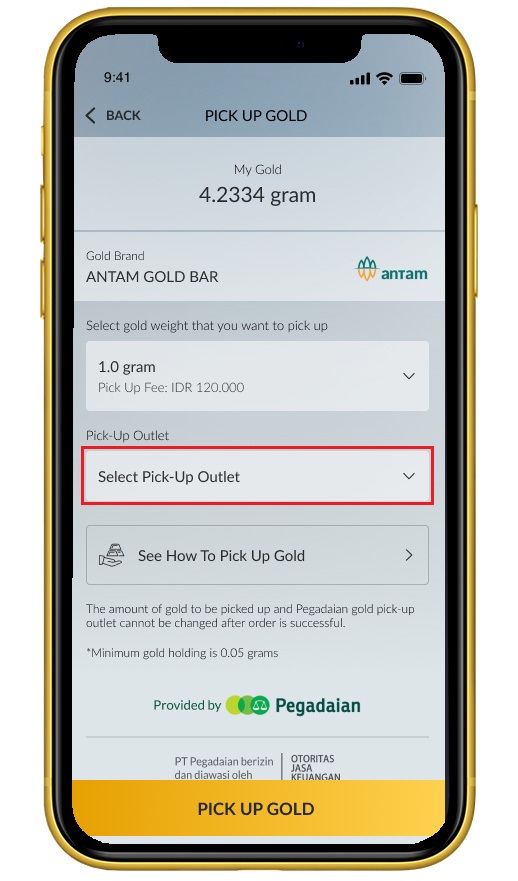 |
|
Select a Pegadaian outlet to collect your gold through the "Outlet List" or "View Map" tab. Use the search field on the "Outlet List" tab to easily choose the Pegadaian outlet you wish to visit.
|
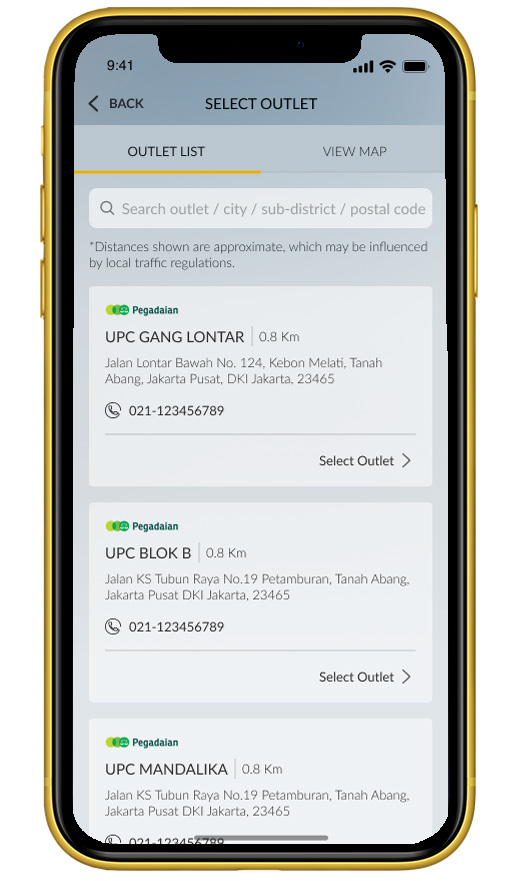 |
|
On “View Map” tab, you can select a Pegadaian outlet based on the map, enabling you to choose the nearest outlet from your location. |
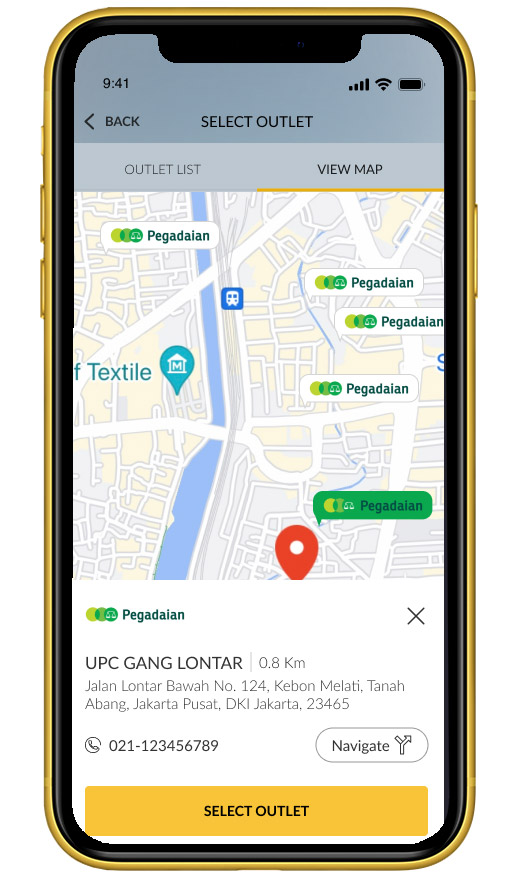 |
|
Click “Pick Up Gold” to proceed. |
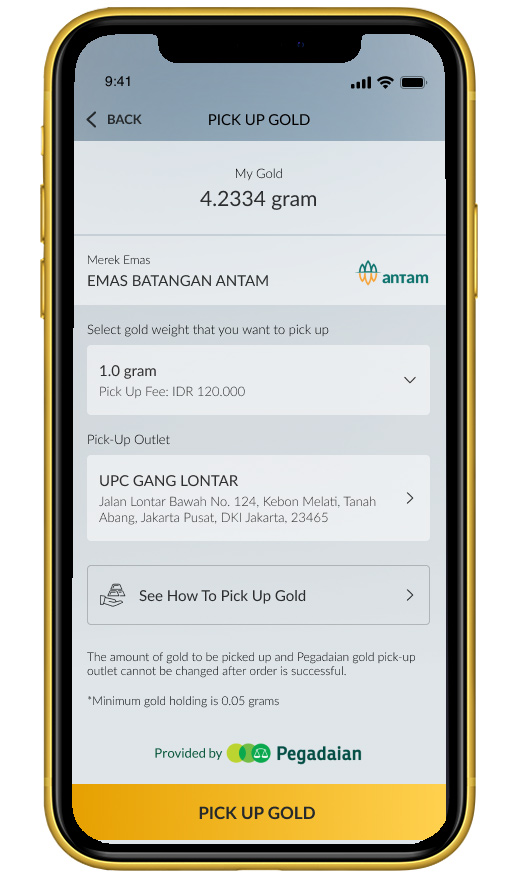 |
|
Select the source account for the gold printing. |
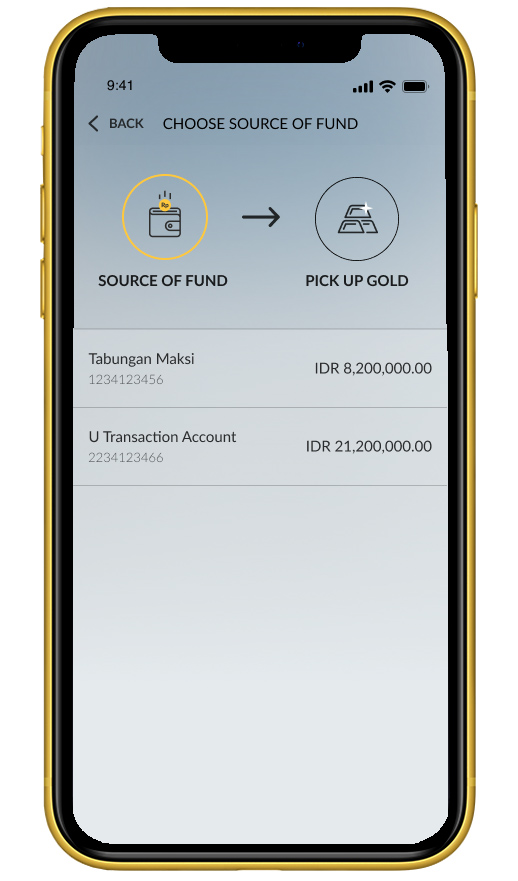 |
|
Read the terms and conditions, to agree click the declaration checkbox, then click "Continue." |
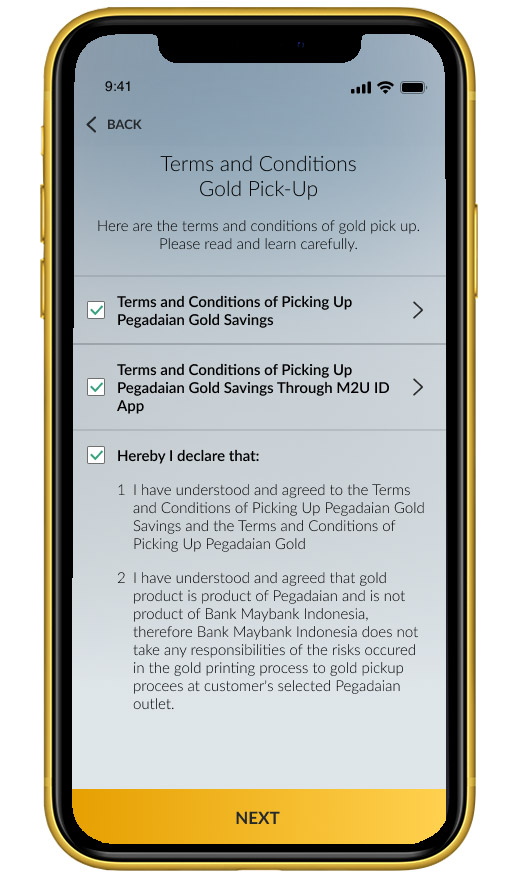 |
|
Verify the details of your physical gold pickup transaction and click "Confirm." |
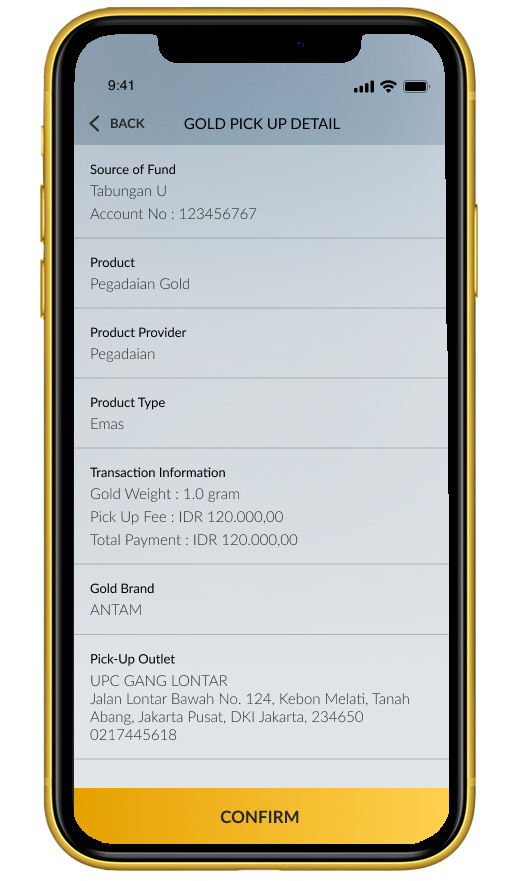 |
|
Input your Secure2u passcode. |
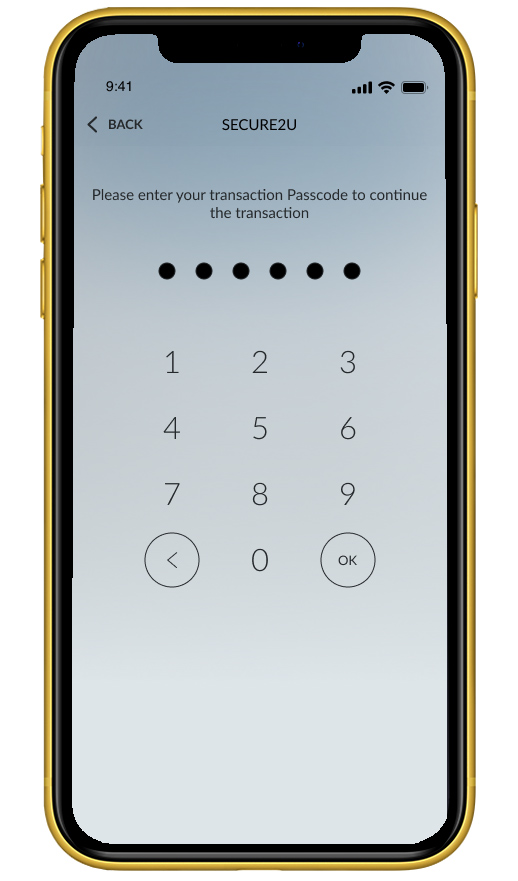 |
|
Your gold pickup request has been successful. |
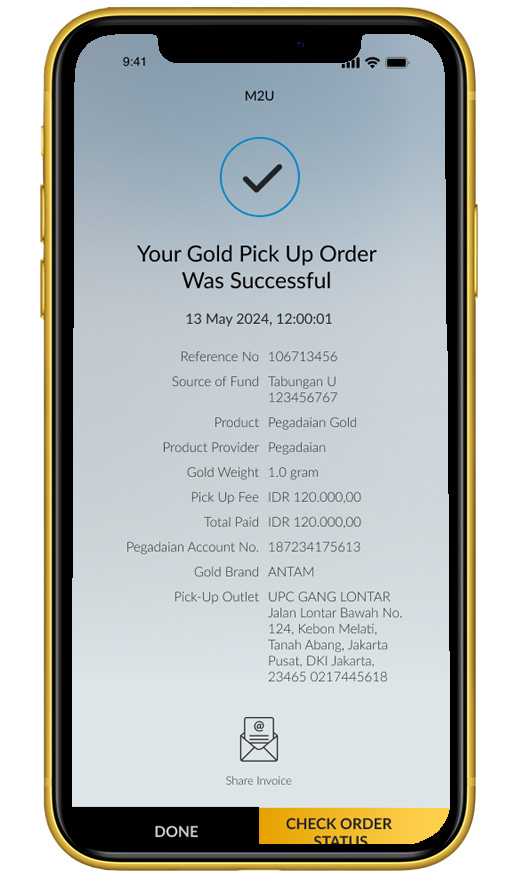 |
|
You can track the gold pickup status by clicking on the "Transaction History" section. |
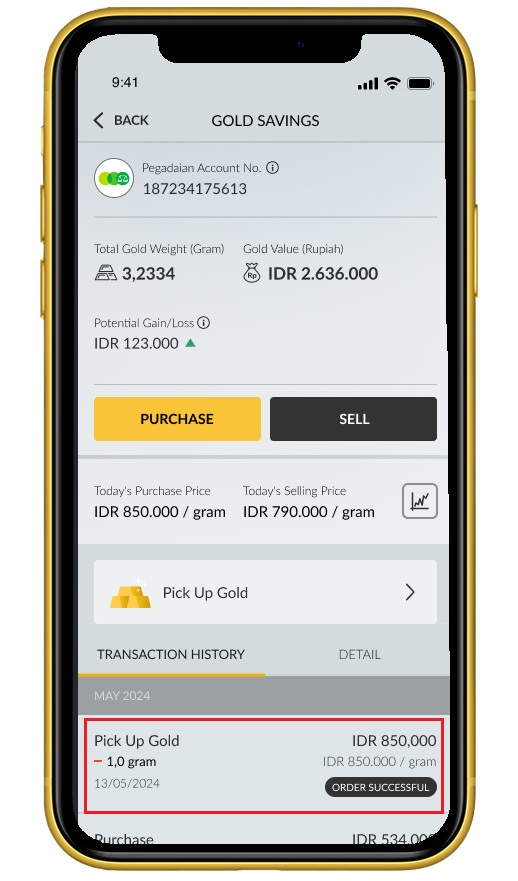 |
|
Click “See How to Pick Up Gold” to see the required documents, or click "Share Invoice" to download the receipt again. |
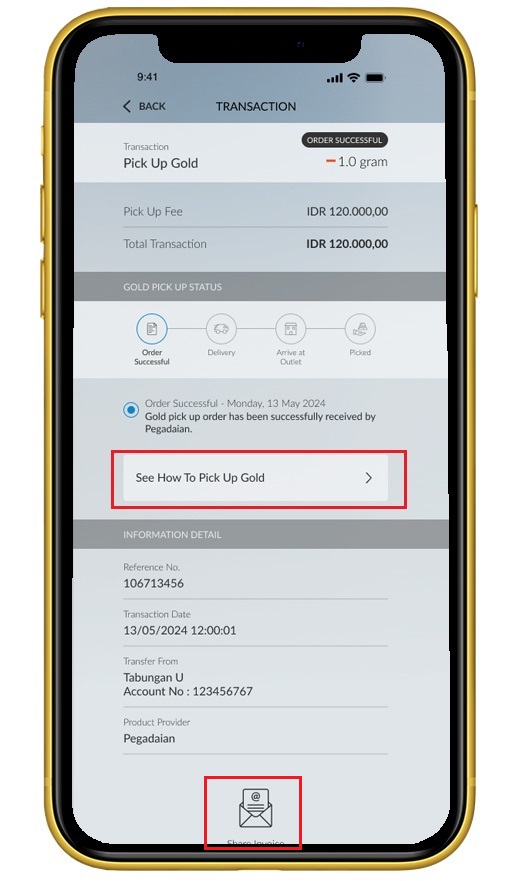 |
|
Pick up your Gold at the Pegadaian outlet by presenting your e-KTP and order receipt. |
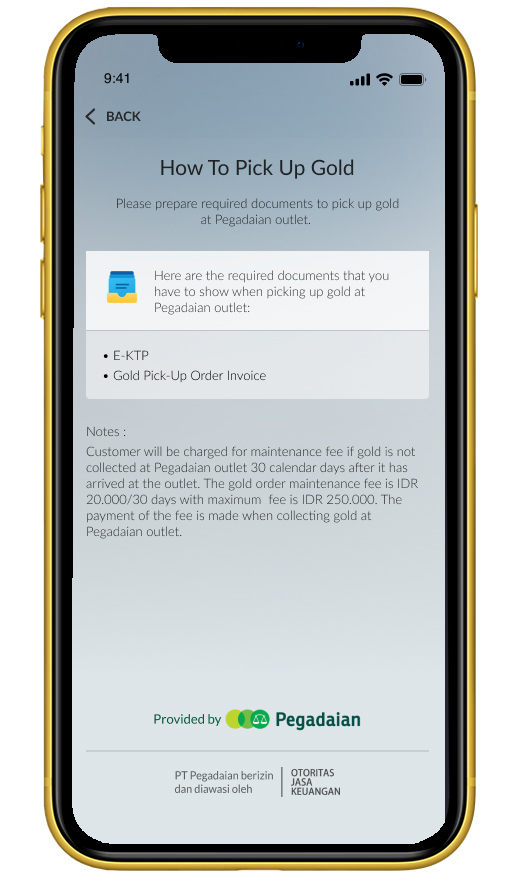 |