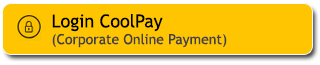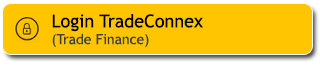Communication is essential and has become a necessity. To keep it smooth, make sure your phone bills are paid on time. Regardless of your choice of telecommunications provider, it’s more convenient to settle your phone bills via M2U ID App/M2U ID Web.
|
Login M2U ID App |
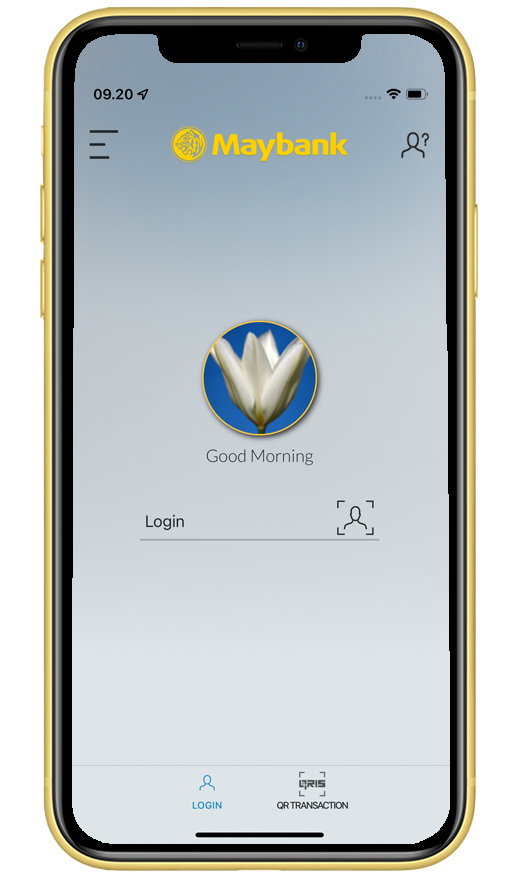 |
|
Click ‘Payment’ menu on your account dashboard |
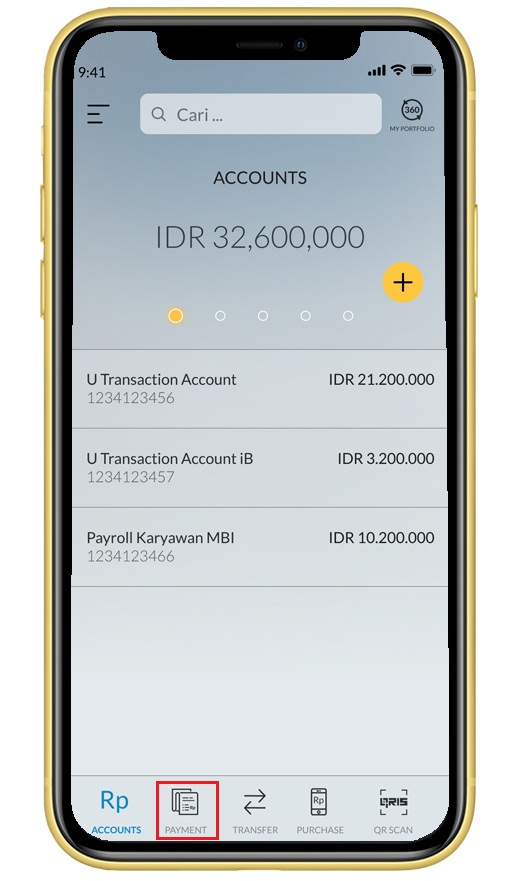 |
|
Choose ‘Handphone’ |
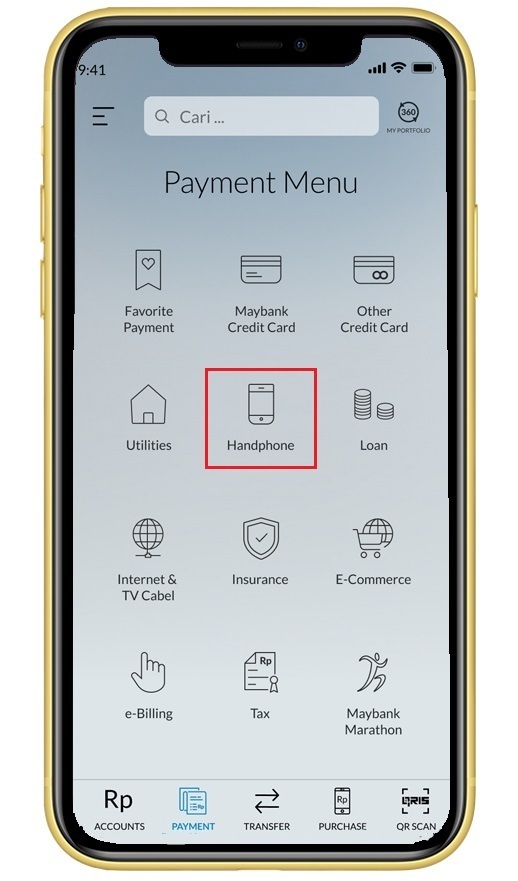 |
|
Choose a source account for your payment |
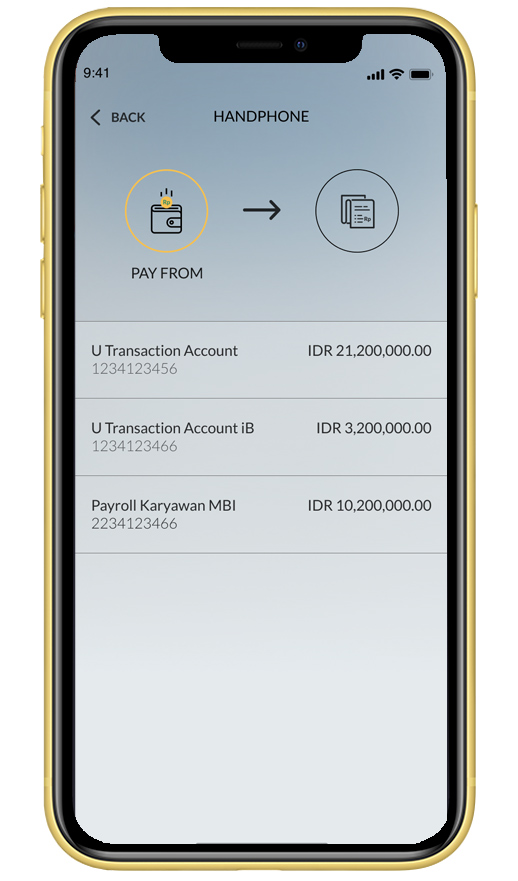 |
|
Select bill type and fill in your mobile phone number, then checkmark the box below |
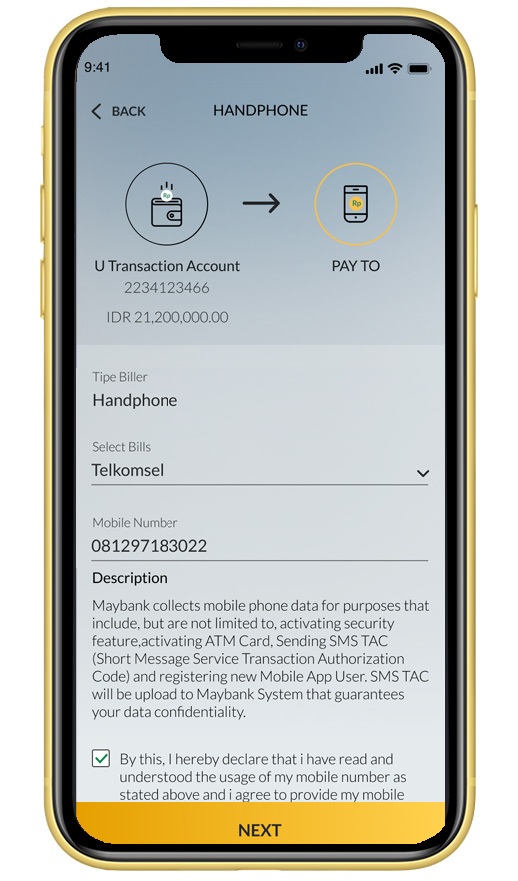 |
|
Verify your payment details then click ‘Confirmation’ |
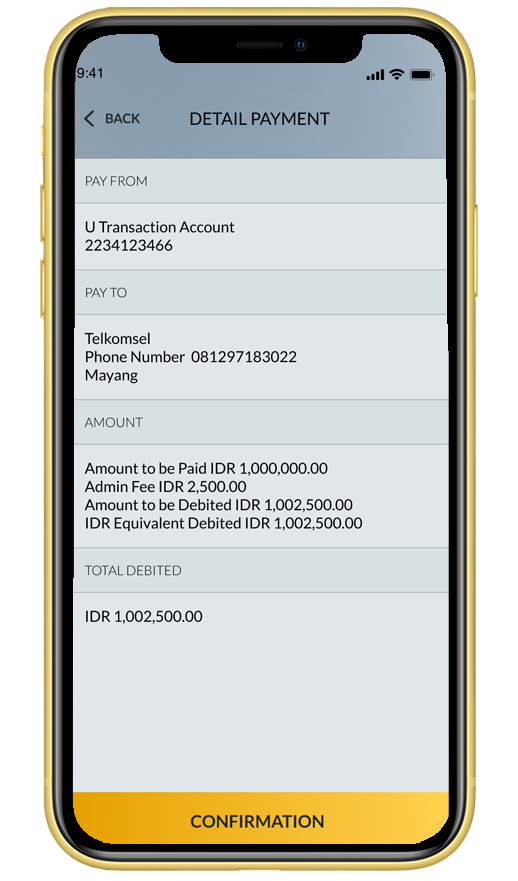 |
|
Enter your Secure2u passcode |
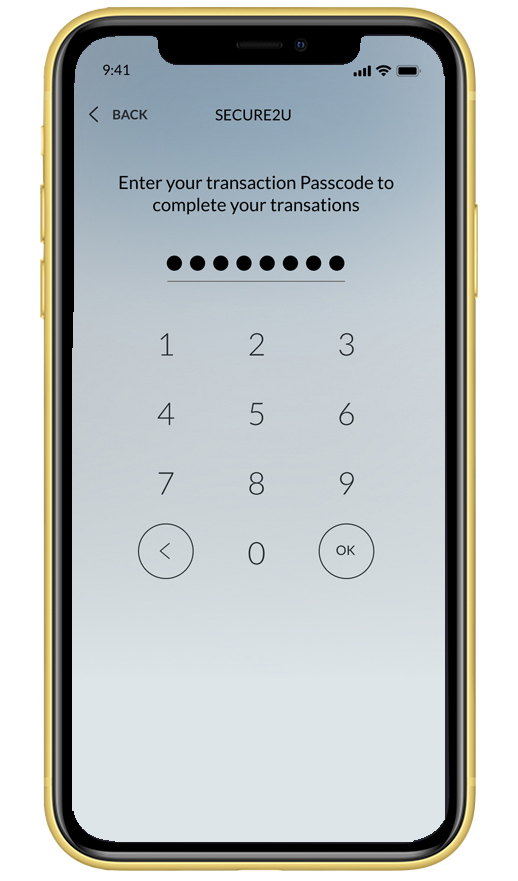 |
|
Your mobile phone bill payment was successful |
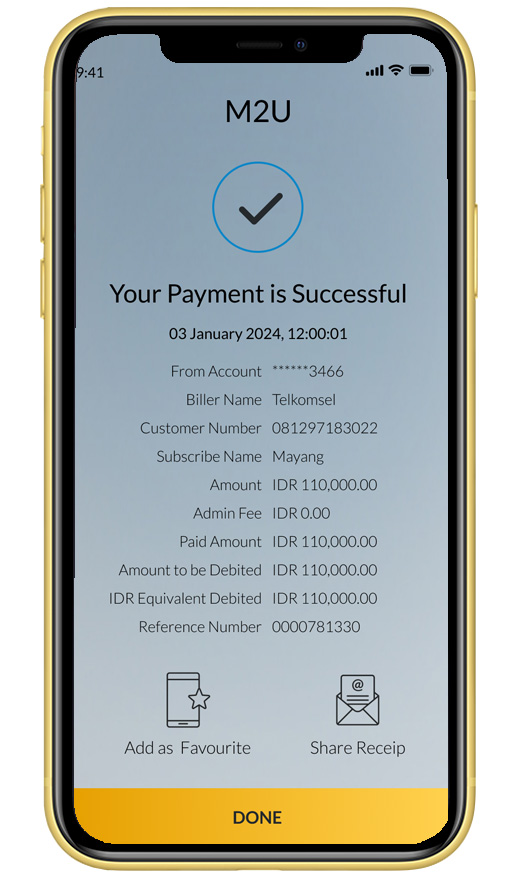 |
On your account dashboard, click the "Transactions" button on the upper right corner
- Select “Payment” menu on the transaction page
- Select source of fund on the “Payment from” column
- Select “Mobile Postpaid” on the “Payment for” column
Select your mobile operator on the “Select your Biller” column
Enter your mobile number, then click “Pay”
On the transaction confirmation page, review your payment details, and if everything is correct, click “Konfirmasi”
Open the pop-up notification from the M2U ID App on your phone (make sure M2U ID App notifications are enabled)
Check the transaction details. If everything is correct, click “Konfirmasi”
Input Passcode Secure2u
Transaction successfully authenticated
Your payment has been successful. Click “Pembayaran Baru” to make another payment or “Download Resi” to get the transaction receipt
#MyBank